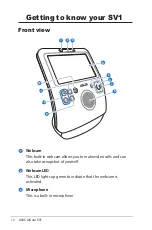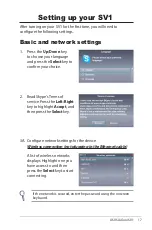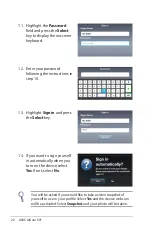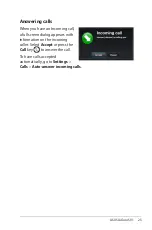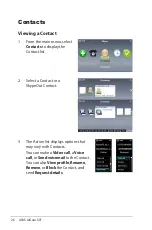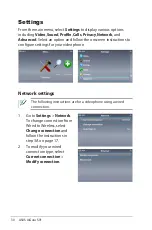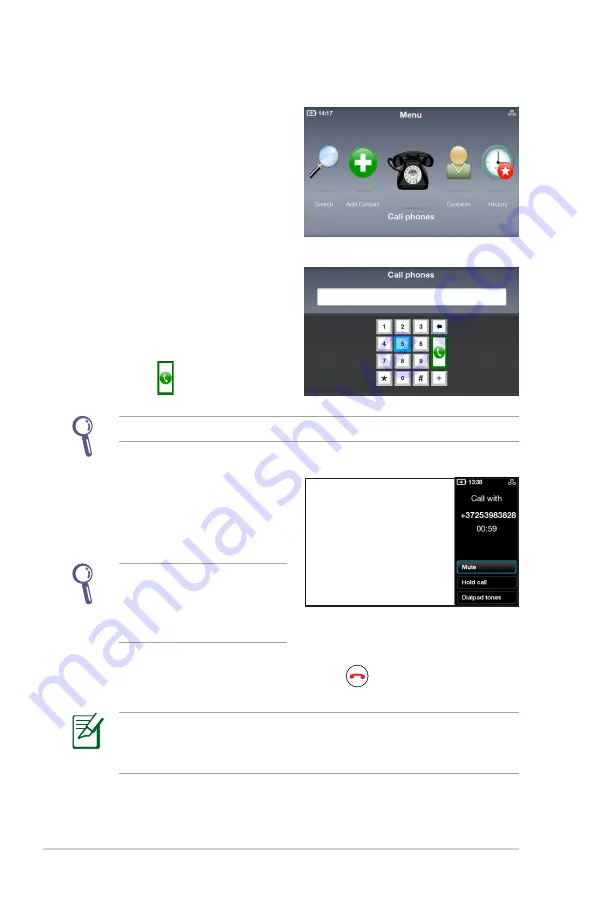
24
ASUS AiGuru SV1
Calling a mobile or telephone number
1. From the main menu, select
Call phones
.
To call landlines or mobile phones, you will need to buy Skype
Credit or a Skype subscription. Visit www.skype.com for more
information.
2. The onscreen dialpad
displays. Enter the number
using the
Navigation
keys
and the
Select
key. When
done, select the onscreen
Call
key .
Do add “+” and the country code before the number you dial.
3. When the call is in progress,
press the
Volume
keys to
adjust volume, or select a
call option.
To dial an extension, select
Dialpad tones
to open the
onscreen dialpad and enter
the extension number.
4. To terminate a call, press the
End
key
.