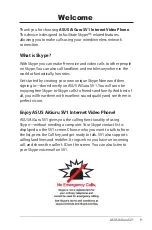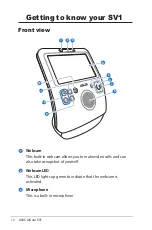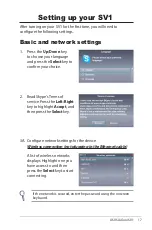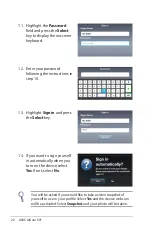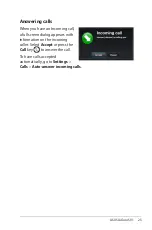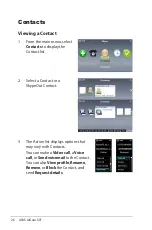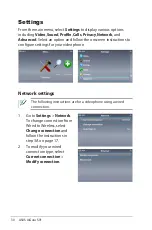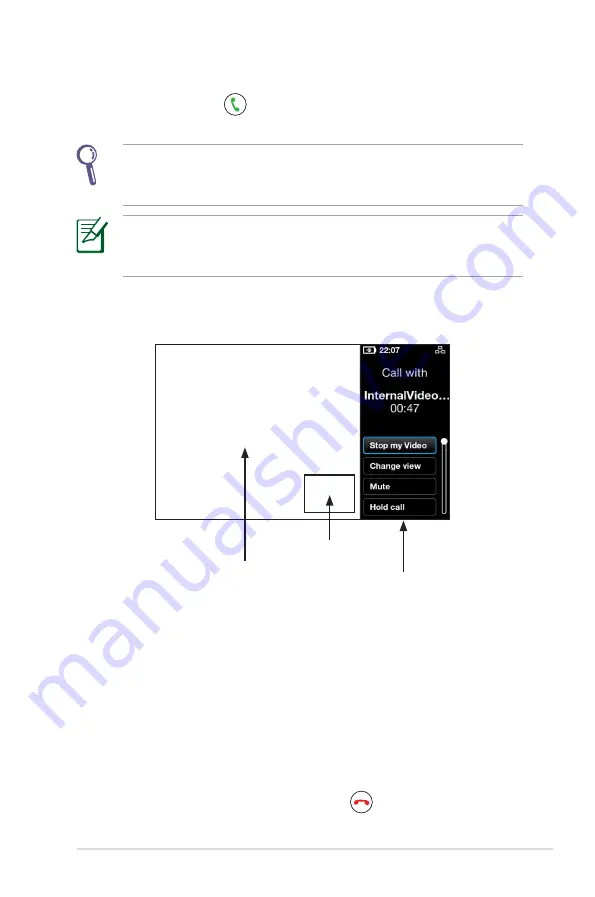
ASUS AiGuru SV1
23
3. Press the
Call
key
to start a call. Select
Start my Video
from
the call options to display your own video stream.
If you want your video to start automatically whenever you make
or accept calls, from the main menu go to
Settings
>
Video
>
Start my video automatically
.
The remote video extends to full screen after a few seconds.
Press any of the
Navigation
keys or the
Select
key to restore Call
options.
4. Once the remote party has accepted the call and initiated their
video, the remote video stream will show.
Remote party
Local party
Call options
5. While in a video call, you can press the
Volume
keys to adjust
volume, or select a call option from the following:
•
Stop my Video:
select to stop your video stream.
•
Change view:
select to hide/show the picture-in-picture
view.
•
Mute:
select to mute/unmute.
•
Hold call:
select to hold call/resume call.
•
View profile:
select to view Contact profile.
6. To terminate a call, press the
End
key
.