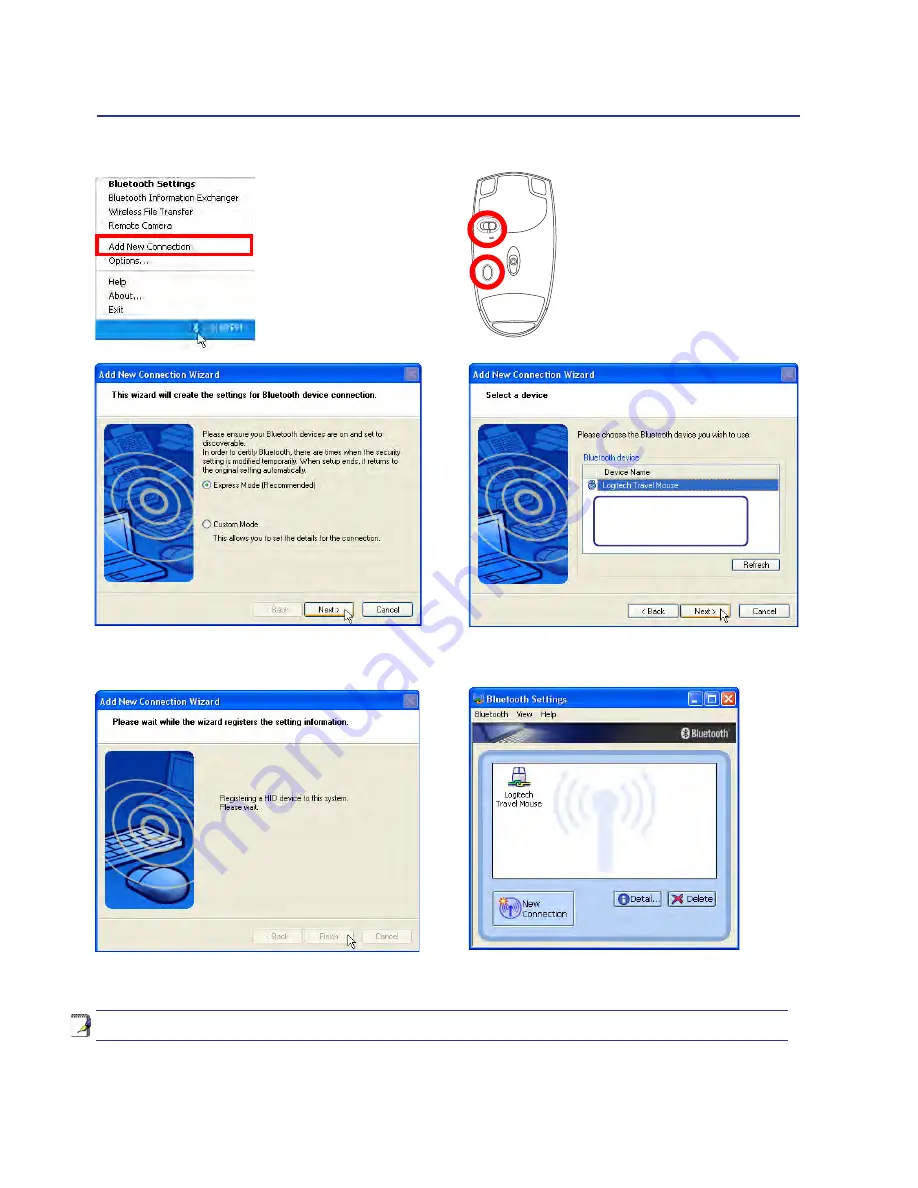
A
Appendix
1� A Bluetooth icon
should be located on
your Windows taskbar�
Right click the taskbar
Bluetooth icon and
choose
Add New
Connection
�
5� Select “Express Mode” and click
Next
�
3� Turn ON the switch on the
bottom of the mouse�
2� Install two “AA” batteries�
6� A list of available Bluetooth devices will appear�
Select “Logitech Travel Mouse” and click
Next
�
7� The software will register the Bluetooth mouse�
Click
Finish
when complete�
8� A mouse icon with a pair of green and
yellow hands will show in this window�
RE
SET
OFF ON
If you do not see the Bluetooth
mouse here� Push the “RESET”
button on the bottom of the
mouse and click
Refresh
here�
Note: “RESET” may be necessary after changing batteries. Repeat steps if necessary.
Bluetooth Mouse (optional)
4� Push the “RESET” button on
the bottom of the mouse�
Содержание AiGuru U1
Страница 1: ...Notebook PC Hardware User s Manual E2957 Jan 2007 ...
Страница 10: ...10 1 Introducing the Notebook PC ...
Страница 89: ...Appendix A ...






























