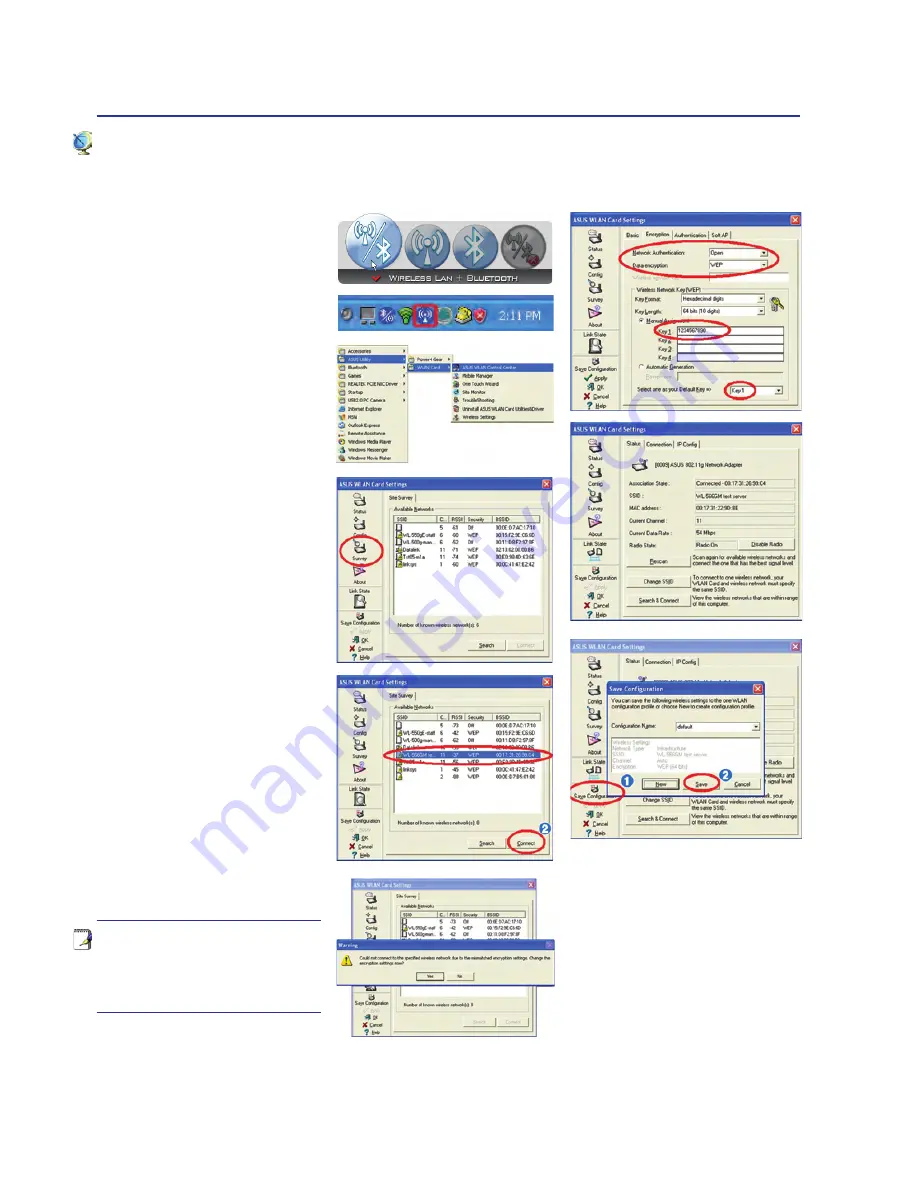
48
4
Using the Notebook PC
Switch ON the Wireless Switch
if necessary for your model (see
switches in Section 3). Press [FN
F2] (or double click the Wireless
Console icon on the taskbar).
Four icons will appear as shown
here. Click on the 1st setting to ac-
tivate both Wireless & Bluetooth,
or you may select the 2nd option
for Wireless activation only.
1. Click
Start | Programs |
ASUS Utility | WLAN Card
| ASUS WLAN Control Cen-
ter.
2. On the left hand side menu,
click
Survey
to start scanning
for available networks in your
area.
3. The list will show all available
networks within your area.
Select the network you want
and click
Connect
.
4. If the selected Network has
security settings, you may be
required to enter a password.
5. Click the
Encryption
tab
to configure the Network
Authentication mode and
Password.
6. The
Status
tab will show con-
nection status and details.
Note: Click “Save Con-
figuration” and “Save”
to remember settings for
this network.
ASUS Wireless LAN (on selected models)
Connecting to a network
Содержание AiGuru U1
Страница 1: ...Notebook PC Hardware User s Manual E2957 Jan 2007 ...
Страница 10: ...10 1 Introducing the Notebook PC ...
Страница 89: ...Appendix A ...






























