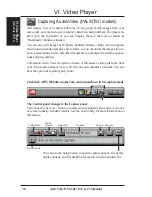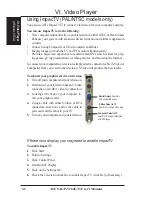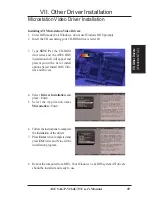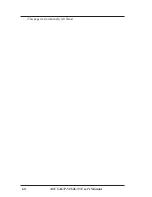50
ASUS AGP-V264GT3 User’s Manual
VIII. Driver Installation Options
Select System Information (optional)
The program will check the system for possible conflicts with the card, and display
both the card and system configurations in the INFO BOX. In case of a conflict, it
will issue a warning and suggest possible corrective actions.
Your ASUS AGP-V264GT3 Card is PCI Plug-and-Play compatible: your system
will automatically allocate system resources and resolve possible conflicts between
your Plug-and-Play compatible mach64 accelerator card and other expansion cards.
System Information
Quick Setup (optional)
Select Quick Setup to configure the accelerator card to work with your monitor. As
you highlight each monitor, the display specifications for that monitor type are listed
in the INFO BOX. Proper monitor selection is necessary for correct resolution and
refresh rate operation. You have four options to choose a correct Monitor Type.
Selecting Your Monitor Type: Factory Default/Apple.../IBM.../MIT.../NEC.../
VESA-Std.../Generic.../Read VDIF.../Custom...
Select Read VDIF... If you have a VDIF file for your monitor and wish to use its
parameters to automatically configure the mach64. Additional VDIF details are pro-
vided later in this chapter, in the section: VDIF Files
Select Custom... if none of the above applies to you, or you wish to manually con-
figure the settings. Please refer to the information provided later in this chapter in
the section: Custom Configuration
Notes On Refresh Rates:
•
A higher refresh rate reduces screen flicker, and therefore reduces eye strain.
Not all refresh rates are supported at all color depths. Refer to the features
section for specifications of your ASUS 264 Series Card.
•
The resolution used by your software application is independent of the refresh rate.
Resolution depends on the installed software driver and selected display mode.
VIII. Install Options
(System Information)
Содержание AGP-V264GT3
Страница 1: ...R AGP V264GT3 PAL NTSC AGP Graphics Cards USER S MANUAL Hardware Video Drivers ...
Страница 24: ...24 ASUS AGP V264GT3 User s Manual This page was intentionally left blank ...
Страница 46: ...46 ASUS AGP V264GT3 User s Manual This page was intentionally left blank ...
Страница 57: ...ASUS AGP V264GT3 User s Manual 57 This page was intentionally left blank ...
Страница 58: ...58 ASUS AGP V264GT3 User s Manual This page was intentionally left blank ...
Страница 59: ...ASUS AGP V264GT3 User s Manual 59 This page was intentionally left blank ...
Страница 60: ...60 ASUS AGP V264GT3 User s Manual This page was intentionally left blank ...
Страница 61: ...ASUS AGP V264GT3 User s Manual 61 This page was intentionally left blank ...
Страница 62: ...62 ASUS AGP V264GT3 User s Manual This page was intentionally left blank ...
Страница 63: ...ASUS AGP V264GT3 User s Manual 63 This page was intentionally left blank ...
Страница 64: ...64 ASUS AGP V264GT3 User s Manual This page was intentionally left blank ...