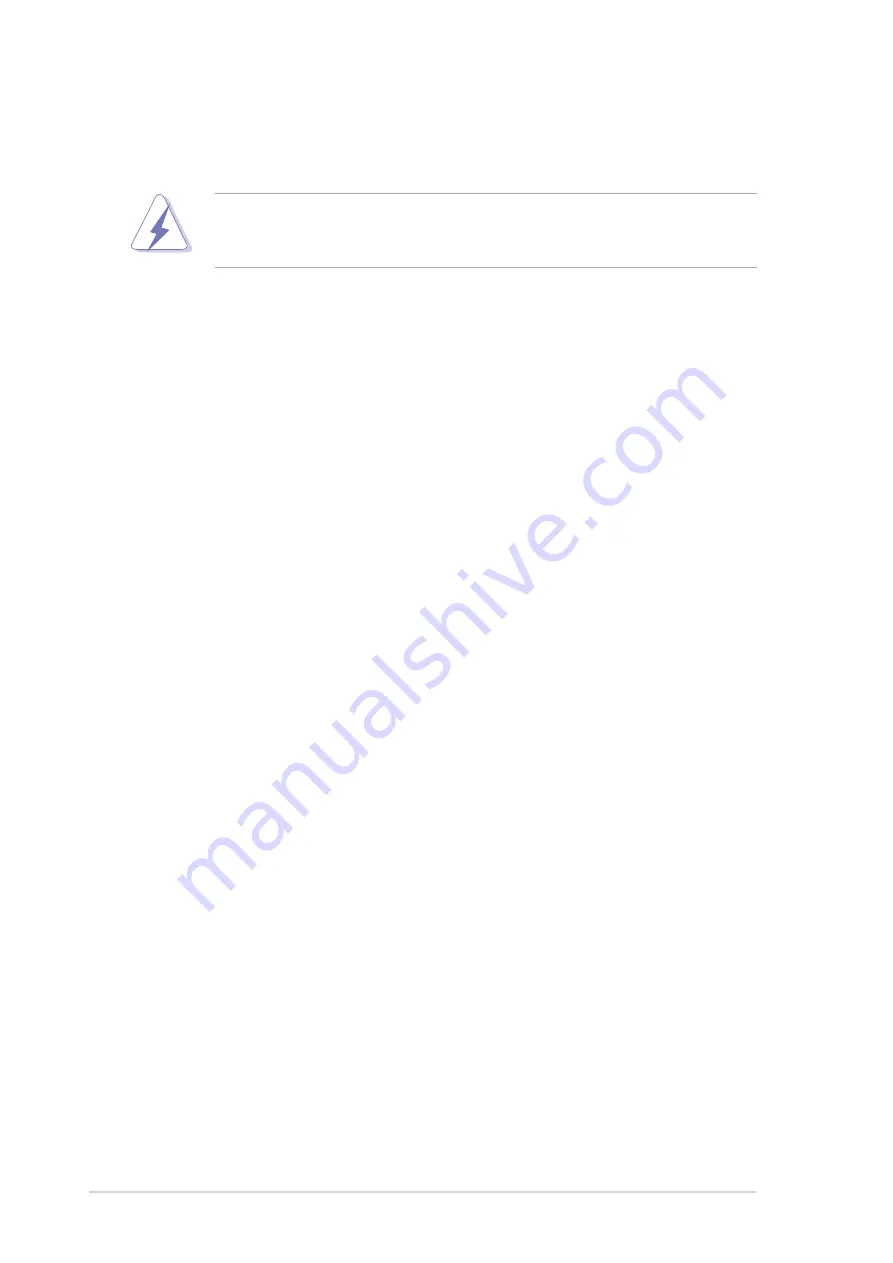
2 - 1 4
2 - 1 4
2 - 1 4
2 - 1 4
2 - 1 4
C h a p t e r 2 : H a r d w a r e i n f o r m a t i o n
C h a p t e r 2 : H a r d w a r e i n f o r m a t i o n
C h a p t e r 2 : H a r d w a r e i n f o r m a t i o n
C h a p t e r 2 : H a r d w a r e i n f o r m a t i o n
C h a p t e r 2 : H a r d w a r e i n f o r m a t i o n
2.5
Expansion slots
In the future, you may need to install expansion cards. The following
sub-sections describe the slots and the expansion cards that they support.
2.5.1
2.5.1
2.5.1
2.5.1
2.5.1
Installing an expansion card
Installing an expansion card
Installing an expansion card
Installing an expansion card
Installing an expansion card
To install an expansion card:
1.
Before installing the expansion card, read the documentation that
came with it and make the necessary hardware settings for the card.
2.
Remove the system unit cover (if your motherboard is already
installed in a chassis).
3.
Remove the bracket opposite the slot that you intend to use. Keep
the screw for later use.
4.
Align the card connector with the slot and press firmly until the card is
completely seated on the slot.
5.
Secure the card to the chassis with the screw you removed earlier.
6.
Replace the system cover.
2.5.2
2.5.2
2.5.2
2.5.2
2.5.2
Configuring an expansion card
Configuring an expansion card
Configuring an expansion card
Configuring an expansion card
Configuring an expansion card
After installing the expansion card, configure the it by adjusting the
software settings.
1.
Turn on the system and change the necessary BIOS settings, if any.
See Chapter 4 for information on BIOS setup.
2.
Assign an IRQ to the card. Refer to the tables on the next page.
3.
Install the software drivers for the expansion card.
Make sure to unplug the power cord before adding or removing
expansion cards. Failure to do so may cause you physical injury and
damage motherboard components.
Содержание A8N-SLI Deluxe
Страница 1: ...Motherboard A8N SLI Deluxe ...
Страница 14: ...x i v x i v x i v x i v x i v ...
Страница 15: ...1 Product introduction This chapter describes the motherboard features and the new technologies it supports ...
Страница 117: ...5 Software support This chapter describes the contents of the support CD that comes with the motherboard package ...
Страница 161: ...6 This chapter tells how to install SLI ready PCI Express graphics cards NVIDIA SLI technology support ...
Страница 173: ...Appendix This chapter describes the contents of the support CD that comes with the motherboard package ...















































