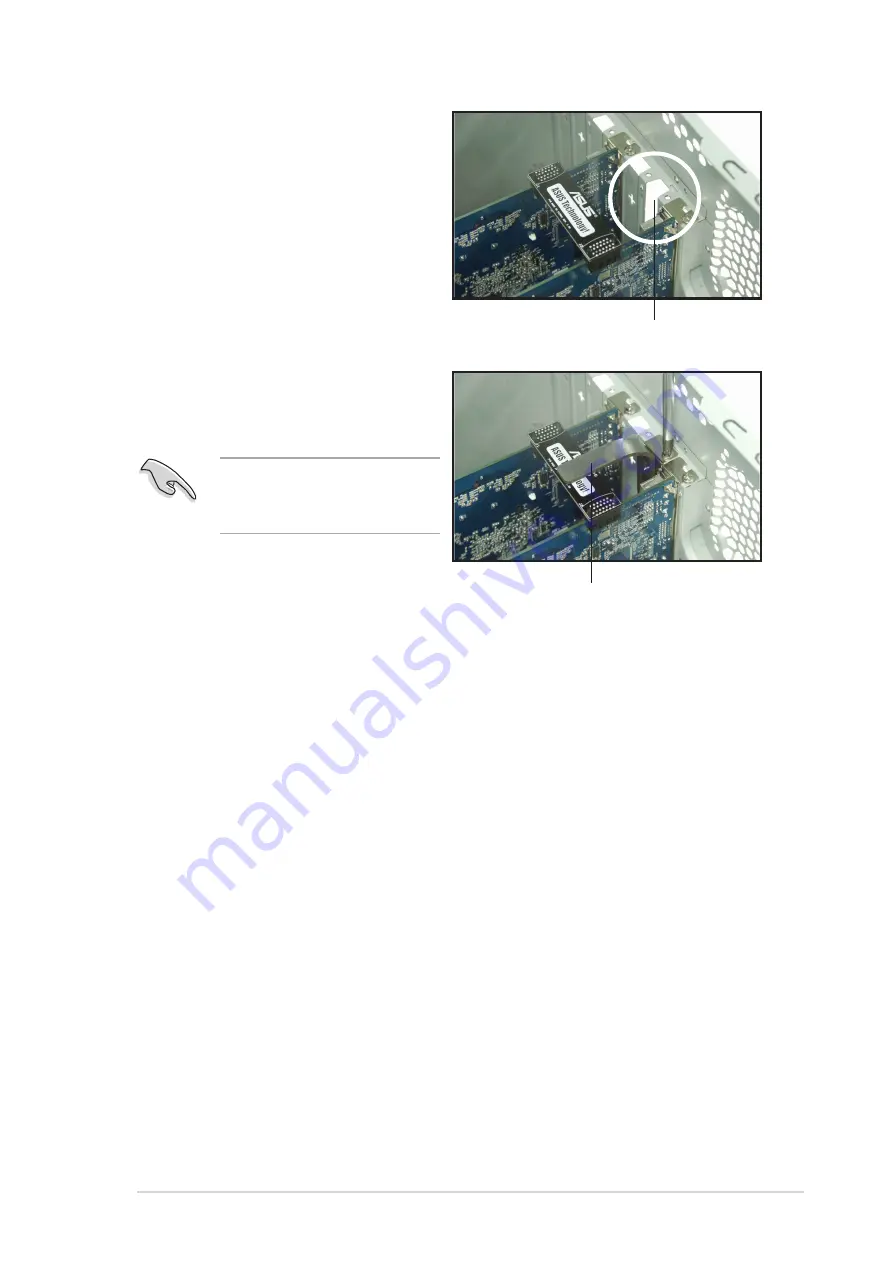
A S U S A 8 N - S L I D e l u x e
A S U S A 8 N - S L I D e l u x e
A S U S A 8 N - S L I D e l u x e
A S U S A 8 N - S L I D e l u x e
A S U S A 8 N - S L I D e l u x e
6 - 7
6 - 7
6 - 7
6 - 7
6 - 7
7.
Remove any of the two bracket
covers between the graphics
cards.
R e t e n t i o n b r a c k e t
R e t e n t i o n b r a c k e t
R e t e n t i o n b r a c k e t
R e t e n t i o n b r a c k e t
R e t e n t i o n b r a c k e t
B r a c k e t s l o t
B r a c k e t s l o t
B r a c k e t s l o t
B r a c k e t s l o t
B r a c k e t s l o t
9.
Connect a V G A c a b l e
V G A c a b l e
V G A c a b l e
V G A c a b l e
V G A c a b l e or a D V I - I c a b l e
D V I - I c a b l e
D V I - I c a b l e
D V I - I c a b l e
D V I - I c a b l e to the graphics card
installed on the b l u e
b l u e
b l u e
b l u e
b l u e PCI Express slot.
8.
Align and insert the retention
bracket into the slot then
secure it with a screw.
Make sure that the retention
bracket firmly supports the
two graphics cards.
Содержание A8N-SLI Deluxe
Страница 1: ...Motherboard A8N SLI Deluxe ...
Страница 14: ...x i v x i v x i v x i v x i v ...
Страница 15: ...1 Product introduction This chapter describes the motherboard features and the new technologies it supports ...
Страница 117: ...5 Software support This chapter describes the contents of the support CD that comes with the motherboard package ...
Страница 161: ...6 This chapter tells how to install SLI ready PCI Express graphics cards NVIDIA SLI technology support ...
Страница 173: ...Appendix This chapter describes the contents of the support CD that comes with the motherboard package ...







































