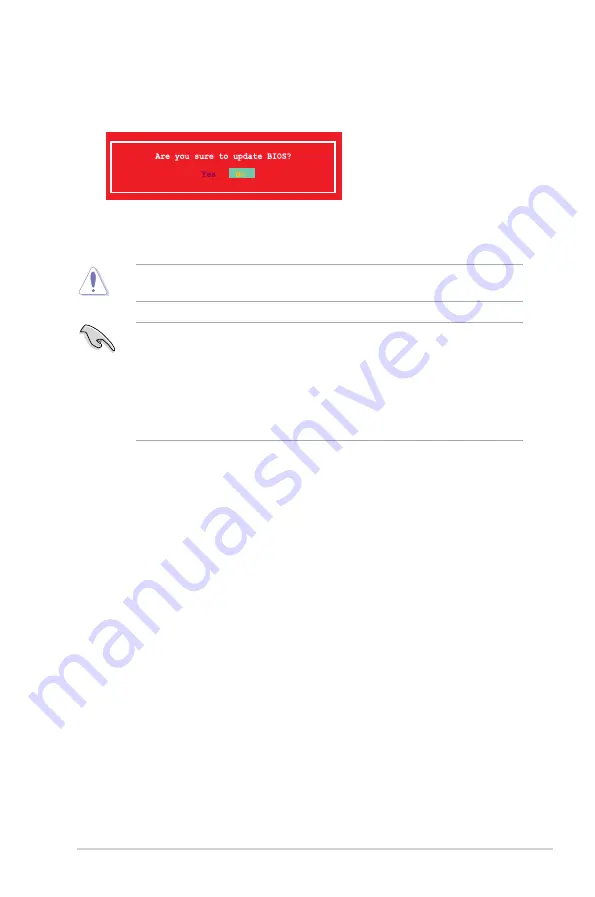
ASUS A55BM-K
2-5
3.
Press <Tab> to switch between screen fields and use the <Up/Down/Home/End> keys
to select the BIOS file and press <Enter>. BIOS Updater checks the selected BIOS file
and prompts you to confirm BIOS update.
4.
Select Yes and press <Enter>. When BIOS update is done, press <ESC> to exit BIOS
Updater. Restart your computer.
DO NOT shut down or reset the system while updating the BIOS to prevent system boot
failure!
•
For BIOS Updater version 1.30 or later, the utility automatically exits to the DOS
prompt after updating BIOS.
•
Ensure to load the BIOS default settings to ensure system compatibility and stability.
Select the Load Optimized Defaults item under the Exit menu. Refer to section
2.10
Exit menu
for details.
•
Ensure to connect all SATA hard disk drives after updating the BIOS file if you have
disconnected them.
2.2
BIOS setup program
Use the BIOS Setup program to update the BIOS or configure its parameters. The BIOS
screens include navigation keys and brief online help to guide you in using the BIOS Setup
program.
Entering BIOS Setup at startup
To enter BIOS Setup at startup:
Press <Delete> during the Power-On Self Test (POST). If you do not press <Delete>,
POST continues with its routines.
Entering BIOS Setup after POST
To enter BIOS Setup after POST:
Press <Ctrl>+<Alt>+<Del> simultaneously.
Press the reset button on the system chassis.
Press the power button to turn the system off then back on. Do this option only if you
failed to enter BIOS Setup using the first two options.
•
•
•
•
Содержание A55BM-K
Страница 1: ...Motherboard A55BM K ...
Страница 14: ...1 6 Chapter 1 Product introduction 5 3 4 To uninstall the APU heatsink and fan assembly 1 2 3 5 4 ...
Страница 17: ...ASUS A55BM K 1 9 1 4 3 Installing a DIMM 1 2 3 To remove a DIMM B A ...
Страница 30: ...1 22 Chapter 1 Product introduction ...














































