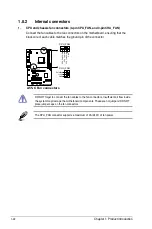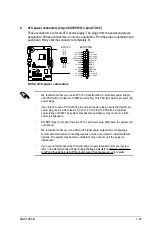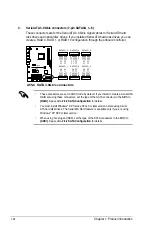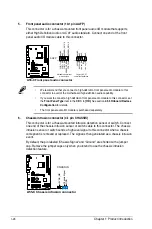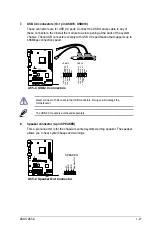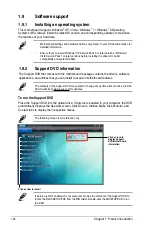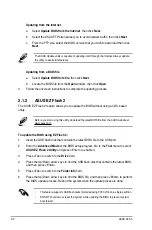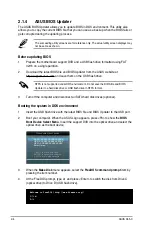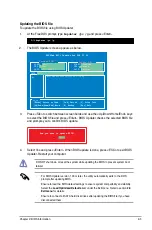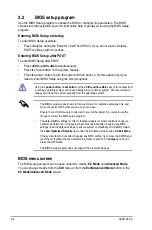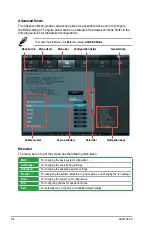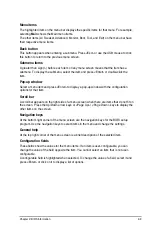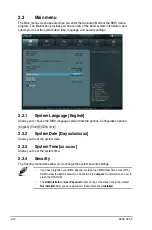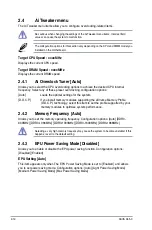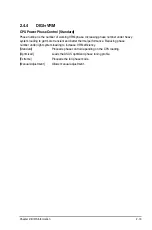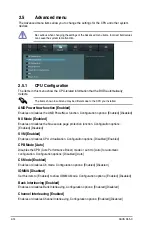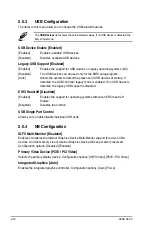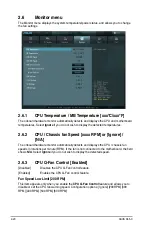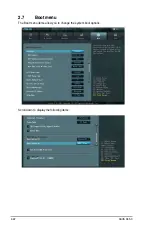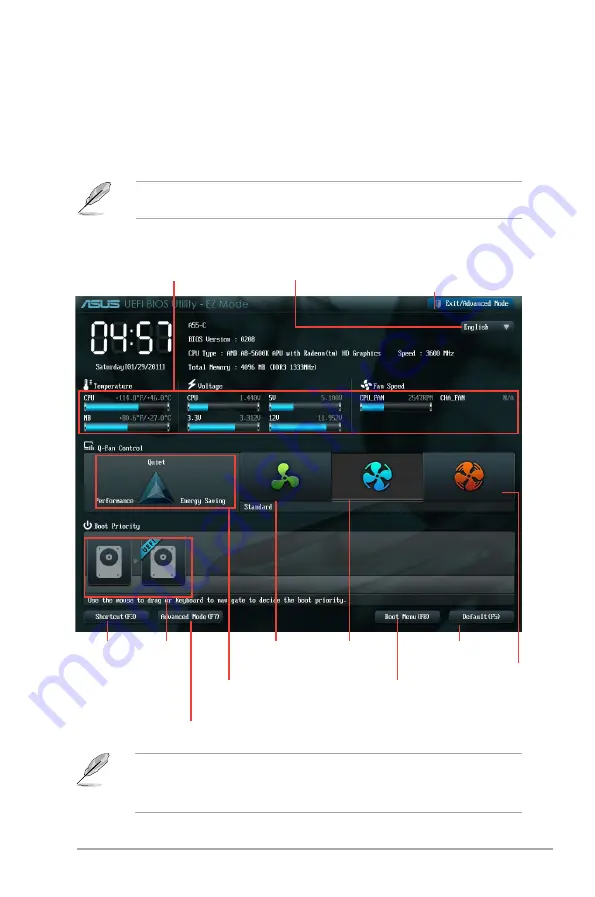
Chapter 2: BIOS information
2-7
EZ Mode
By default, the
EZ Mode
screen appears when you enter the BIOS setup program. The
EZ
Mode
provides you an overview of the basic system information, and allows you to select
the display language, system performance mode and boot device priority. To access the
Advanced Mode
, click
Exit/Advanced Mode
, then select
Advanced Mode
or press F7 hot
key for the advanced BIOS settings.
The default screen for entering the BIOS setup program can be changed. Refer to the
Setup Mode
item in section
2.7 Boot menu
for details.
•
The boot device options vary depending on the devices you installed to the system.
•
The
Boot Menu(F8)
button is available only when the boot device is installed to the
system.
Exits the BIOS setup program
without saving the changes,
saves the changes and resets the
system, or enters the Advanced
Mode
Selects the display
language of the BIOS
setup program
Displays the CPU/motherboard
temperature, CPU voltage
output, CPU/chassis fan speed
Silent mode
Standard
mode
Turbo mode
Loads optimized default
Selects
boot
device
priority
Selects the boot device priority
Displays the system
properties of the
selected mode
Selects
Advanced
mode
functions
Switch to Advanced mode
Содержание A55-C
Страница 1: ...Motherboard A55 C ...
Страница 12: ...xii ...
Страница 19: ...1 4 1 APU installation 1 4 3 2 ASUS A55 C 1 7 ...
Страница 21: ...To uninstall the APU heatsink and fan assembly 5 3 1 4 2 ASUS A55 C 1 9 ...
Страница 27: ...1 5 3 Installing a DIMM 1 2 3 A To remove a DIMM B A ASUS A55 C 1 15 ...