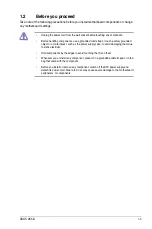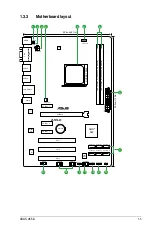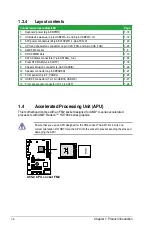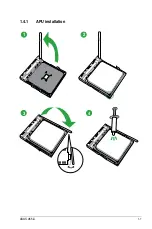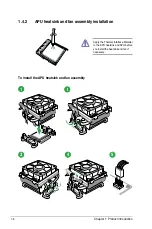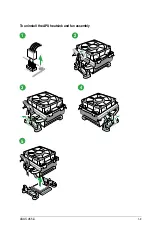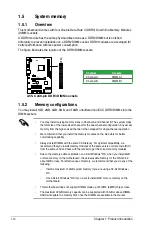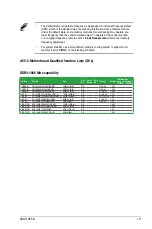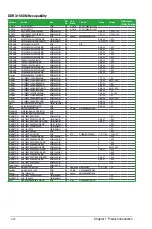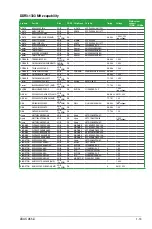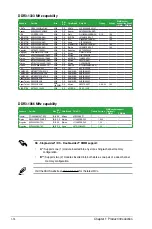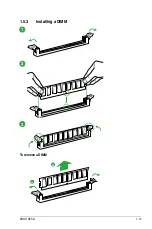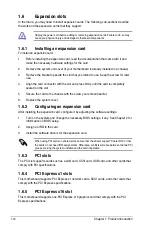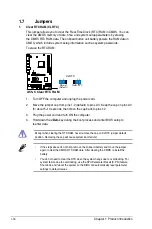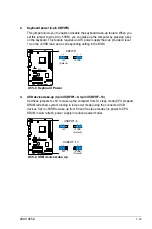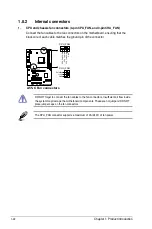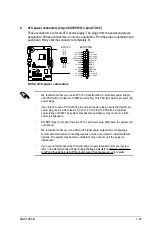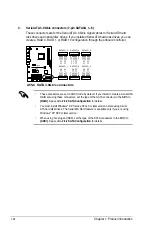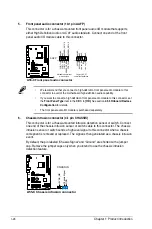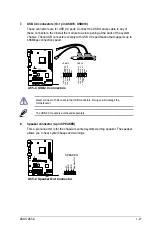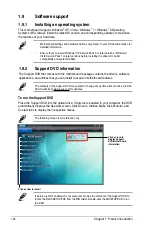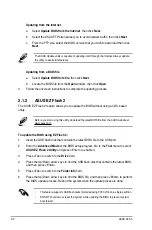1.6
Expansion slots
In the future, you may need to install expansion cards. The following sub-sections describe
the slots and the expansion cards that they support.
Unplug the power cord before adding or removing expansion cards. Failure to do so may
cause you physical injury and damage motherboard components.
1.6.1
Installing an expansion card
To install an expansion card:
1.
Before installing the expansion card, read the documentation that came with it and
make the necessary hardware settings for the card.
2.
Remove the system unit cover (if your motherboard is already installed in a chassis).
3.
Remove the bracket opposite the slot that you intend to use. Keep the screw for later
use.
4.
Align the card connector with the slot and press firmly until the card is completely
seated on the slot.
5.
Secure the card to the chassis with the screw you removed earlier.
6.
Replace the system cover.
When using PCI cards on shared slots, ensure that the drivers support “Share IRQ” or that
the cards do not need IRQ assignments. Otherwise, conflicts will arise between the two PCI
groups, making the system unstable and the card inoperable.
1.6.3
PCI slots
The PCI slot supports cards such as a LAN card, SCSI card, USB card, and other cards that
comply with PCI specifications.
1.6.2
Configuring an expansion card
After installing the expansion card, configure it by adjusting the software settings.
1.
Turn on the system and change the necessary BIOS settings, if any. See Chapter 2 for
information on BIOS setup.
2.
Assign an IRQ to the card.
3.
Install the software drivers for the expansion card.
1.6.4
PCI Express x1 slots
This motherboard supports PCI Express x1 network cards, SCSI cards, and other cards that
comply with the PCI Express specifications.
1.6.5
PCI Express x16 slot
This motherboard supports one PCI Express x16 graphics card that comply with the PCI
Express specifications.
Chapter 1: Product introduction
1-16
Содержание A55-C
Страница 1: ...Motherboard A55 C ...
Страница 12: ...xii ...
Страница 19: ...1 4 1 APU installation 1 4 3 2 ASUS A55 C 1 7 ...
Страница 21: ...To uninstall the APU heatsink and fan assembly 5 3 1 4 2 ASUS A55 C 1 9 ...
Страница 27: ...1 5 3 Installing a DIMM 1 2 3 A To remove a DIMM B A ASUS A55 C 1 15 ...