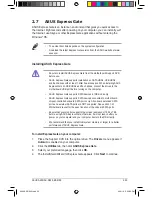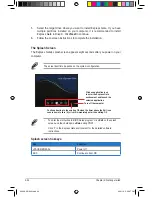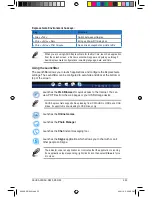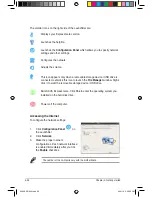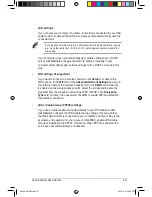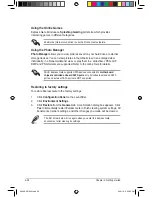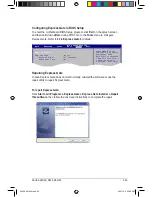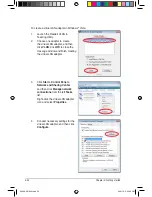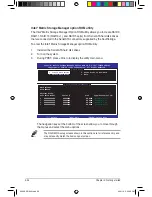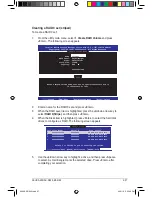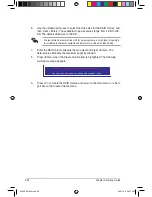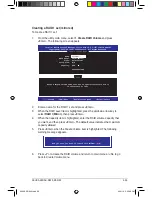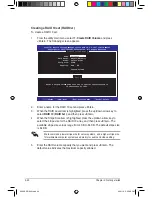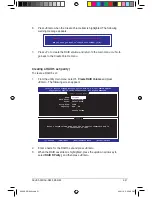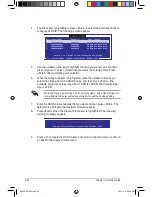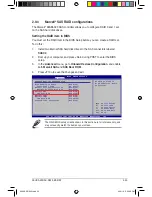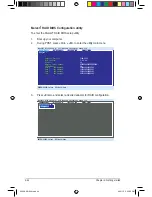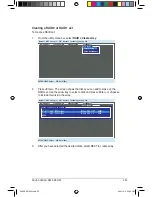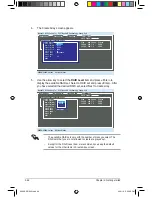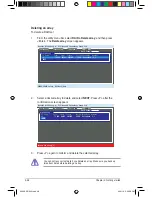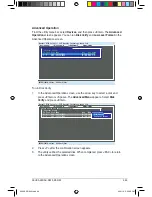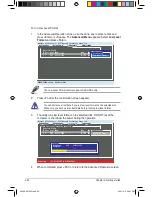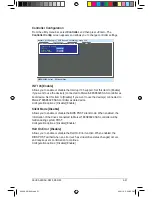ASUS A500/AS-D920, BA5190
2-37
Creating a RAID 0 set (striped)
To create a RAID 0 set:
1. From the utility main menu, select
1. Create RAID Volume
and press
<Enter>. The following screen appears.
2. Enter a name for the RAID 0 set and press <Enter>.
3. When the RAID Level item is highlighted, press the up/down arrow key to
select
RAID 0(Stripe)
, and then press <Enter>.
4. When the Disks item is highlighted, press <Enter> to select the hard disk
drives to configure as RAID. The following screen appears.
Intel(R) Matrix Storage Manager option ROM v8.0.0.1027 ICH10R wRAID5
Copyright(C) 2003-08 Intel Corporation. All Rights Reserved.
[
CREATE VOLUME MENU
]
[
HELP
]
Enter a unique volume name that has no special characters and is
16 characters or less.
[
↑↓
]-Change [TAB]-Next [ESC]-Previous Menu [Enter]-Select
Name:
RAID Level:
Disks:
Strip Size:
Capacity:
Volume0
RAID0(Stripe)
Select Disks
128KB
XXX GB
Create Volume
[
SELECT DISKS
]
[
↑↓
]-Previous/Next [SPACE]-SelectsDisk [ENTER]-Done
Port Drive Model Serial # Size Status
0 XXXXXXXXXXXX XXXXXXXX XX.XGB Non-RAID Disk
1 XXXXXXXXXXXX XXXXXXXX XX.XGB Non-RAID Disk
2 XXXXXXXXXXXX XXXXXXXX XX.XGB Non-RAID Disk
3 XXXXXXXXXXXX XXXXXXXX XX.XGB Non-RAID Disk
Select 2 to 6 disks to use in creating the volume.
5. Use the up/down arrow key to highlight a drive, and then press <Space>
to select. A small triangle marks the selected drive. Press <Enter> after
completing your selection.
A500 AS-D920.indb 37
4/12/10 5:53:46 PM