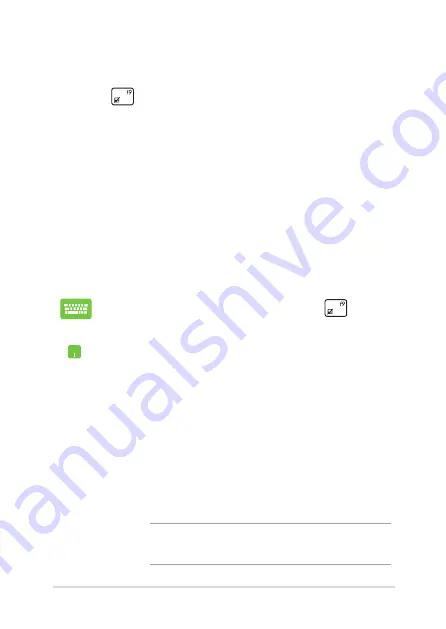
Notebook PC E-Manual
8
Troubleshoot
By pressing
during POST, you can access Windows® 8 troubleshoot
options which includes the following:
•
Refresh your PC
•
Reset your PC
•
Advanced options
Refresh your PC
Use
Refresh your PC
if you want to refresh your system without losing
your current files and applications.
To access this during POST:
1.
Restart your Notebook PC then press
during
POST.
.
Wait for Windows® to load the Choose an option
screen then tap
Troubleshoot.
3.
Tap
Refresh your PC.
.
In the Refresh your PC screen, read the bullet points
to learn more about using this option then tap
Next.
.
Tap the account you would like to refresh.
.
Type your account password then tap
Continue.
.
Tap
Refresh.
IMPORTANT!
Ensure that your Notebook PC is plugged in
to a power source before refreshing your system.
Содержание A450C
Страница 1: ...Notebook PC E Manual ...
Страница 12: ...12 Notebook PC E Manual ...
Страница 13: ...Notebook PC E Manual 13 Chapter 1 Hardware Setup ...
Страница 26: ...26 Notebook PC E Manual ...
Страница 27: ...Notebook PC E Manual 27 Chapter 2 Using your Notebook PC ...
Страница 31: ...Notebook PC E Manual 31 Lift to open the display panel Press the power button ...
Страница 45: ...Notebook PC E Manual 45 Chapter 3 Working with Windows 8 ...
Страница 70: ...70 Notebook PC E Manual ...
Страница 71: ...Notebook PC E Manual 71 Chapter 4 ASUS apps ...
Страница 77: ...Notebook PC E Manual 77 Chapter 5 Power on Self Test POST ...
Страница 93: ...Notebook PC E Manual 93 Chapter 6 Upgrading your Notebook PC ...
Страница 106: ...106 Notebook PC E Manual ...
Страница 107: ...Notebook PC E Manual 107 Appendices ...
Страница 124: ...124 Notebook PC E Manual CTR 21 Approval for Notebook PC with built in Modem Danish Dutch English Finnish French ...
Страница 125: ...Notebook PC E Manual 125 German Greek Italian Portuguese Spanish Swedish ...
Страница 128: ...128 Notebook PC E Manual ...
















































