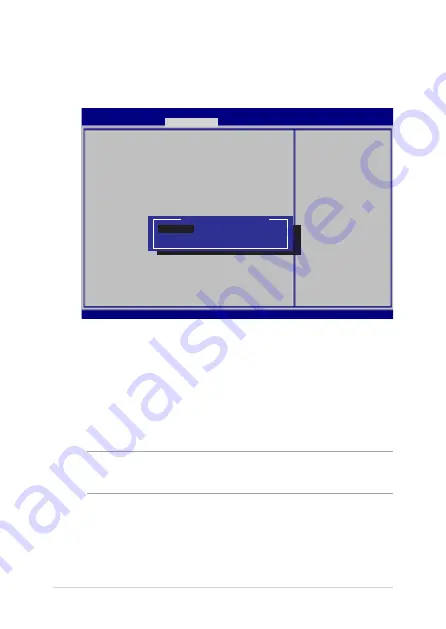
8
Notebook PC E-Manual
USB Interface Security
Through the I/O Interface Security menu, you can also access USB
Interface Security to lock or unlock ports and devices.
Version 2.15.1226. Copyright (C) 2012 American Megatrends, Inc.
USB Interface Security
USB Interface [UnLock]
External Ports [UnLock]
CMOS Camera [UnLock]
Card Reader [UnLock]
If Locked, all
USB device will
be disabled
Aptio Setup Utility - Copyright (C) 2012 American Megatrends, Inc.
Security
→←
: Select Screen
↑↓
: Select Item
Enter: Select
+/— : Change Opt.
F1 : General Help
F9 : Optimized
Defaults
F10 : Save & Exit
ESC : Exit
USB Interface
Lock
UnLock
To lock the USB interface:
1.
On the
Security
screen, select
I/O Interface Security > USB
Interface Security
.
.
Select an interface that you would like to lock then select
Lock
.
NOTE:
Setting the
USB Interface
to
Lock
also locks and hides the
External Ports
and other devices included under
USB Interface Security
.
Содержание A450C
Страница 1: ...Notebook PC E Manual ...
Страница 12: ...12 Notebook PC E Manual ...
Страница 13: ...Notebook PC E Manual 13 Chapter 1 Hardware Setup ...
Страница 26: ...26 Notebook PC E Manual ...
Страница 27: ...Notebook PC E Manual 27 Chapter 2 Using your Notebook PC ...
Страница 31: ...Notebook PC E Manual 31 Lift to open the display panel Press the power button ...
Страница 45: ...Notebook PC E Manual 45 Chapter 3 Working with Windows 8 ...
Страница 70: ...70 Notebook PC E Manual ...
Страница 71: ...Notebook PC E Manual 71 Chapter 4 ASUS apps ...
Страница 77: ...Notebook PC E Manual 77 Chapter 5 Power on Self Test POST ...
Страница 93: ...Notebook PC E Manual 93 Chapter 6 Upgrading your Notebook PC ...
Страница 106: ...106 Notebook PC E Manual ...
Страница 107: ...Notebook PC E Manual 107 Appendices ...
Страница 124: ...124 Notebook PC E Manual CTR 21 Approval for Notebook PC with built in Modem Danish Dutch English Finnish French ...
Страница 125: ...Notebook PC E Manual 125 German Greek Italian Portuguese Spanish Swedish ...
Страница 128: ...128 Notebook PC E Manual ...






























