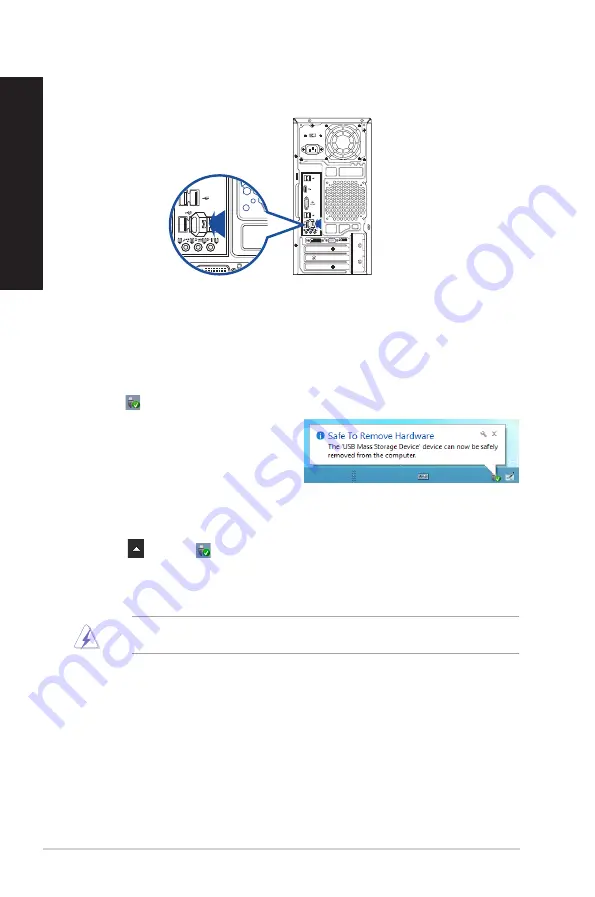
Rear panel
Removing a USB storage device
Windows
®
8.1
To remove a USB storage device on Windows
®
8.1:
1.
From the Start screen, click
Desktop
to launch the Desktop Mode.
2. Click from the taskbar, then click
Eject [Name of USB Drive]
.
3.
When the
Safe to Remove Hardware
message pops up, remove the USB storage
device from your computer.
Windows
®
10
To remove a USB storage device on Windows
®
10:
1.
Click
, then click
from the Windows taskbar on your computer, then click
Eject
.
2.
When the
Safe to Remove Hardware
message pops up, remove the USB storage device
from your computer.
DO NOT remove a USB storage device when data transfer is in progress. Doing so may cause data
loss or damage the USB storage device.
24
Chapter 2: Connecting devices to your computer
ENGLISH
ENGLISH
Содержание A31BF
Страница 1: ...ASUS Desktop PC A31BF F31BF K31BF M32BF K30BF User Guide K30BF M32BF A31BF F31BF K31BF ...
Страница 8: ...8 BSMI TaiwanWireless Statement Japan RF Equipment Statement KC RF Equipment ...
Страница 12: ...12 ...
Страница 30: ...30 Chapter 2 Connecting devices to your computer ENGLISH ...
Страница 34: ...34 Chapter 3 Using your computer ENGLISH ...
Страница 40: ...40 Chapter 4 Connecting to the Internet ENGLISH ...
Страница 50: ...50 ...
Страница 66: ...66 Chapter 1 Using Windows 8 1 ENGLISH ...






























