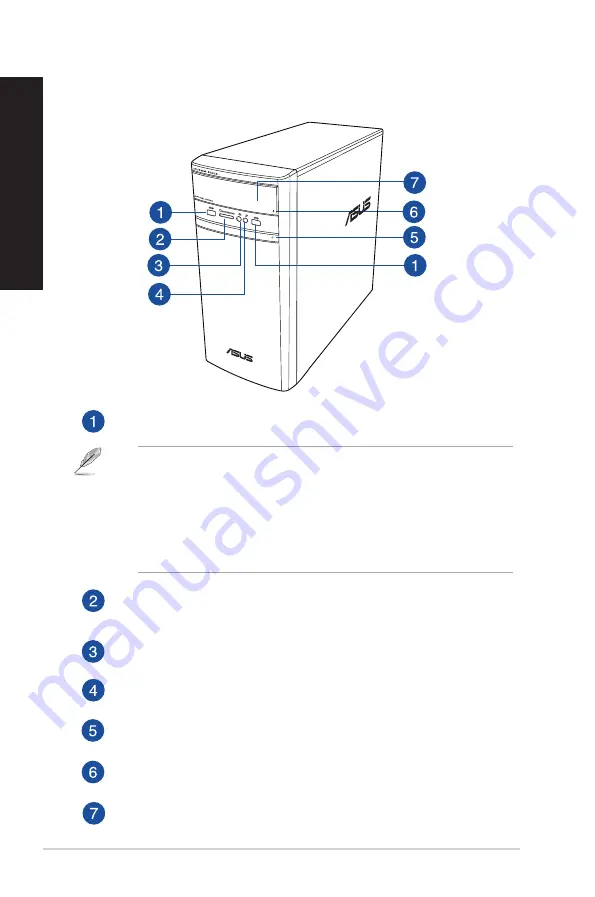
Front panel
USB 3.0 ports.
These Universal Serial Bus 3.0 (USB 3.0) ports connect to USB 3.0 devices
such as a mouse, printer, scanner, camera, PDA, and others.
• DO NOT connect a keyboard / mouse to any USB 3.0 port when installing a Windows®
operating system.
• Due to USB 3.0 controller limitations, USB 3.0 devices can only be used under a Windows®
OS environment and after the USB 3.0 driver installation.
• USB 3.0 devices can only be used for data storage.
• We strongly recommend that you connect USB 3.0 devices to USB 3.0 ports for a faster and
better performance from your USB 3.0 devices.
MultiMediaCard(MMC) / xD-Picture (XD) / Secure Digital™ (SD) / High Capacity
Secure Digital™(SDHC) / Memory Stick Pro™(MS/PRO) card slot.
Insert a supported
memory card into this slot.
Headphone port.
This port connects to a headphone or speaker. Supported by ASUS
Audio Wizard.
Microphone port.
This port connects to a microphone.
Power button.
Press this button to turn on your computer.
Optical disk drive eject button.
Press this button to eject the optical disk drive tray.
Optical disk drive bay.
There is an optical disk drive in this bay.
A31BF / F31BF / K31BF
14
Chapter 1: Getting started
ENGLISH
ENGLISH
Содержание A31BF
Страница 1: ...ASUS Desktop PC A31BF F31BF K31BF M32BF K30BF User Guide K30BF M32BF A31BF F31BF K31BF ...
Страница 8: ...8 BSMI TaiwanWireless Statement Japan RF Equipment Statement KC RF Equipment ...
Страница 12: ...12 ...
Страница 30: ...30 Chapter 2 Connecting devices to your computer ENGLISH ...
Страница 34: ...34 Chapter 3 Using your computer ENGLISH ...
Страница 40: ...40 Chapter 4 Connecting to the Internet ENGLISH ...
Страница 50: ...50 ...
Страница 66: ...66 Chapter 1 Using Windows 8 1 ENGLISH ...















































