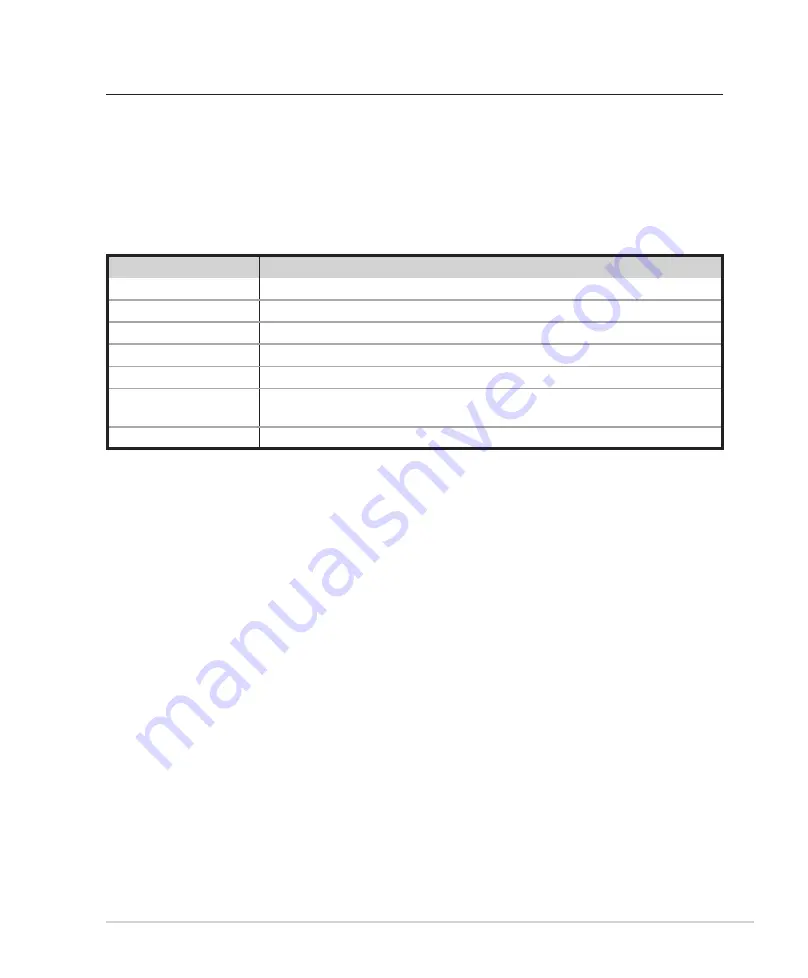
ASUS DAV Center 7
Configuring audio output
ASUS DAV Center supports different types of audio configurations. You may set up your DAV Center using
stereo speakers or a multi-channel audio speaker system. Connect your speaker system to the DAV Center, and
then configure your audio output through the software.
Speaker configurations
You may set up your DAV Center with the following speaker configurations:
Speaker types
An active speaker system must have its own power source. A home audio system does not require active
speakers because the receiver provides amplification.
A stereo speaker set is a left-right, two channel speaker system. A multi-channel audio speaker has a left-
right front and left-right rear channel, and it may include a subwoofer and a center speaker. Side speakers are
included in a more advanced system. A subwoofer provides enhanced bass sounds.
“.1” indicates a subwoofer. For instance, 7.1 channels refers to an eight-speaker mode and uses two front
speakers (left-right), two rear speakers (left-right), two side speakers (left-right), a center speaker, and a
subwoofer.
Name
Speaker system
Headphones
None.
(stereo)
Left speaker, right speaker.
.1
Left speaker, right speaker, and a subwoofer.
4.1
Two front speakers, two rear speakers, and a subwoofer.
6/5.1
Two front speakers, two rear speakers, a center speaker, and a subwoofer.
8/7.1
Two front speakers, two rear speakers, two side speakers, a center speaker, and a
subwoofer.
Home audio system
Home stereo or home theater audio system with passive speakers.










































