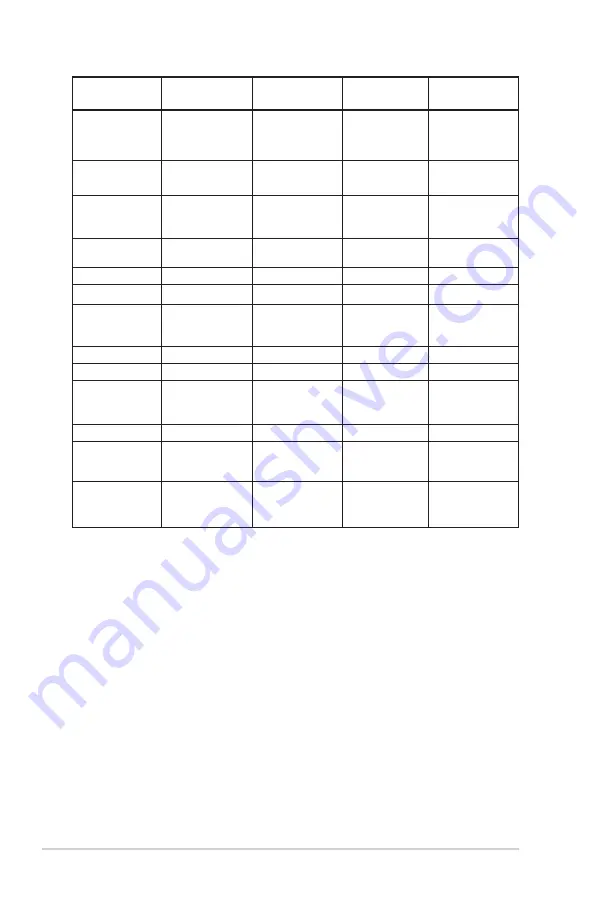
3-14
Chapter 3: General Instruction
3840 x 2160 P
60Hz 16:9
3840 x 2160 P
50Hz 16:9
3840 x 2160 P
50Hz 16:9
3840 x 2160 P
50Hz 16:9
3840 x 2160 P
50Hz 16:9
720 x 480 P
59.94/60Hz 16:9
3840 x 2160 P
60Hz 16:9
3840 x 2160 P
60Hz 16:9
3840 x 2160 P
60Hz 16:9
3840 x 2160 P
60Hz 16:9
720 x 480 P
59.94/60Hz 4:3
3840 x 2160 P
120Hz 16:9
3840 x 2160 P
120Hz 16:9
3840 x 2160 P
120Hz 16:9
3840 x 2160 P
120Hz 16:9
720 x 576 P 50Hz
16:9
1920x2160/60Hz
2560x1440/120Hz 1920x2160/60Hz 2560x1440/120Hz
720 x 576 P 50Hz
4:3
2560x1440/60Hz
2560x1440/60Hz
2560x1440/60Hz
2560x1440/60Hz
1920x2160/60Hz
3840x2160/120Hz
3840x1600/60Hz
3840x1600/60Hz
3840x1600/60Hz
2560x1440/120Hz 3840x1600/120Hz 3440x1440/100Hz 3440x1440/100Hz 3440x1440/100Hz
3440x1440/120Hz
3440x1440/60Hz
3440x1440/60Hz
3440x1440/60Hz
3840x1080/120Hz 3840x1080/120Hz 3840x1080/120Hz 3840x1080/120Hz
2560x1440/120Hz
1920x2160/60Hz 2560x1440/120Hz 1920x2160/60Hz
3840x2160/138Hz
(overclock)
3840x1600/120Hz
3440x1440/120Hz
3840x1080/120Hz
3840x2160/138Hz
(overclock)
* The modes not listed in the above tables may not be supported. For
optimal resolution, we recommend that you choose a mode listed in
the above tables.
Содержание 90LM0850-B01170
Страница 1: ...ROG SWIFT OLED PG42UQ ...
Страница 19: ...2 4 Chapter 2 Setup 2 2 Outline dimension Unit mm inch ...
Страница 36: ......
Страница 37: ......



































