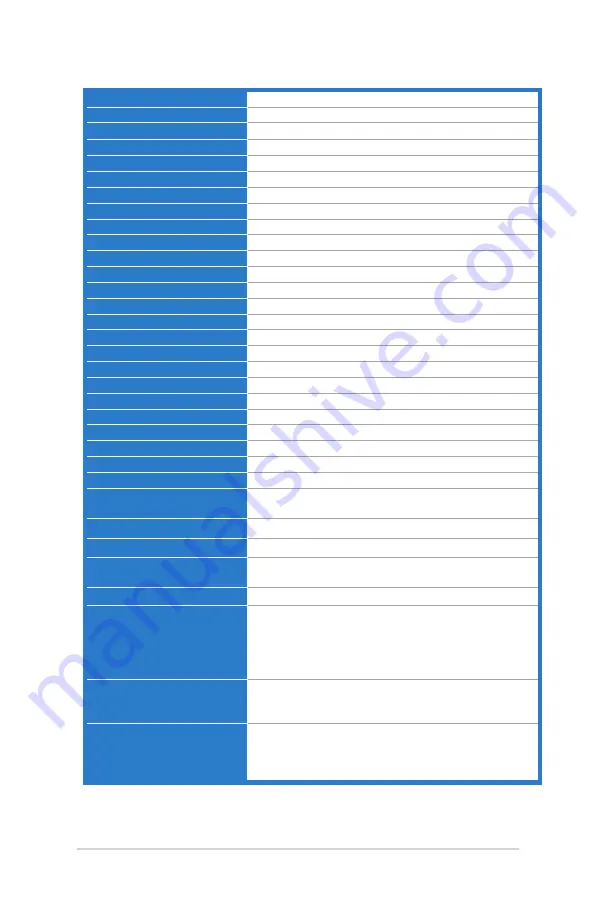
3-8
Chapter 3: OSD (On-Screen Display) menu
3.2
Specifications summary
Panel Type
TFT LCD
Panel size
32.0" (16:9, 81.3 cm) wide screen
Max. Resolution
2560 x 1440
Pixel pitch
0.277 mm
Brightness (Typ.)
300 cd/m
2
Contrast Ratio (Typ.)
3000:1
Contrast Ratio (Max.)
100,000,000:1 (with ASCR on)
Viewing angle (H/V) CR>10
178˚/178˚
Display colors
1.07 B
Response time
4 ms (Gray to gray)
SplendidPlus Video Enhancement
Yes
SplendidPlus selection
7 video preset modes
Auto adjustment
Yes
Color temperature selection
4 color temperatures
Analog input
D-sub
Digital input
DVI (Dual-Link), HDMI v1.4, DisplayPort v1.2
Earphone jack
Yes
USB 3.0 port
Upstream x 1, Downstream x 4
Colors
Black
Power LED
White (On)/Amber (Standby)
Tilt
+25˚~ -5˚
Swivel
+60˚~ -60˚
Height Adjustment
150 mm
Kensington lock
Yes
AC input voltage
AC: 100~240V
Power consumption
Power On: < 89.9 W** (Typ.), Standby: < 0.5 W (Typ.),
Power Off: 0 W (Switch off)
Temperature (Operating)
0˚C~40˚C
Temperature (Non-operating)
-20˚C~+60˚C
Dimension (W x H x D) with
stand
734.4 mm x 615 mm x 240 mm (machine)
847 mm x 552 mm x 350 mm (package)
Weight (Esti.)
11.8 kg (Net); 16.5 kg (Gross)
Multi-languages
21 languages (English, French, German, Italian,
Spanish, Dutch, Portuguese, Russian, Czech, Croatian,
Polish, Romanian, Hungarian, Turkish, Simplified
Chinese, Traditional Chinese, Japanese, Korean, Thai,
Indonesia, Persian)
Accessories
Power cord, HDMI cable, DisplayPort cable, VGA cable,
Dual-DVI cable, Audio cable, USB cable, Quick start
guide, Warranty card, Cable tie
Regulation approvals
TCO 7.0, Energy Star, BSMI, CU, VCCI, ISO9241-307,
PSE, UL/cUL, CB, CE, ErP, FCC, CCC, C-Tick, Ukraine,
KCC, KC, e-standby, J-MOSS, RoHS, Windows 7 & 8
WHQL, WEEE Compliance
*Specifications are subject to change without notice.
**measuring a screen brightness of 200 nits without audio/USB/Card reader connection.
Содержание 488242
Страница 1: ...PB328 Series LCD Monitor User Guide ...
Страница 14: ...1 6 Chapter 1 Product introduction ...




































