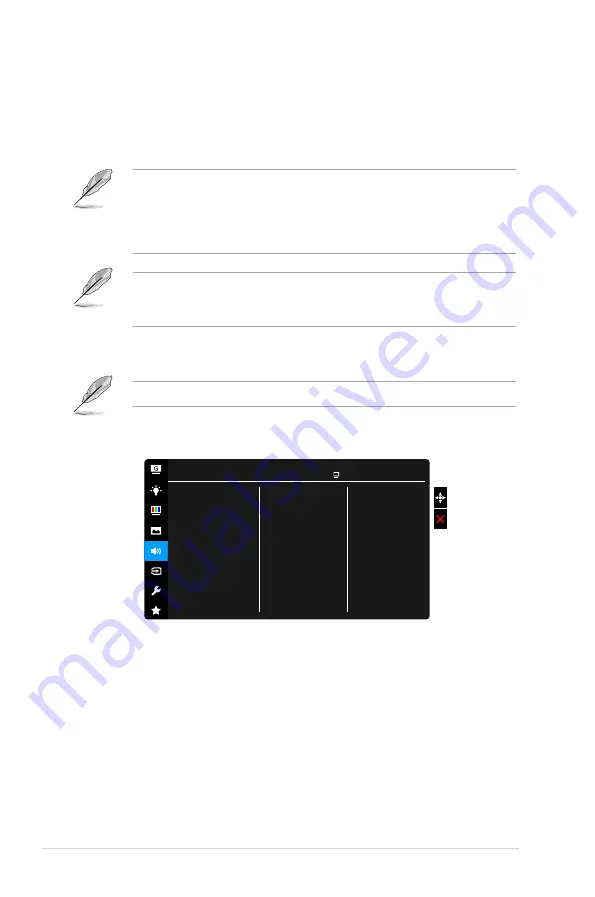
3-4
Chapter 3: General Instructions
•.
ASCR
: Turns on/off the ASCR (ASUS Smart Contrast Ratio) function.
•.
Adaptive-Sync.
(DisplayPort and HDMI only)
:
Allows an Adaptive-Sync
supported* graphics source to dynamically adjust display refresh rate
based on typical content frame rates for power efficient, virtually stutter
free and low-latency display update.
To activate Adaptive-Sync, turn off ELMB function first.
*Adaptive-Sync can only be activated within (DisplayPort) 48Hz~ 165Hz/
(HDMI port) 48Hz~ 144Hz.
* For supported GPUs, minimum PC system and driver requirements,
please contact the GPU manufactures.
Overclocking may potentially induce image quality degradation. To reduce
such effects, disconnect the DisplayPort cable and access to monitor’s
display setting to try again with a safer Max. Refresh Rate (144Hz).
•.
ELMB
: Turns on/off the ELMB (Extreme Low Motion Blur) function. This
function is available when the refresh rate is 85Hz, 100Hz or 120Hz.
To activate ELMB, turn off Adaptive-Sync function first.
5.. Sound
Set the sound related setting from this menu.
Volume
Mute
Source
Sound
ASUS G-SYNC Compatible VG248
RacingMode HDMI 1080p 60Hz
•.
Volume
: the adjusting range is from 0 to 100.
•.
Mute
: toggles the monitor sound between on and off.
•.
Source
: decides the monitor sound comes from which source.
Содержание 4718017119016
Страница 1: ...VG248QG series LCD Monitor User Guide ...
Страница 8: ...viii ...
Страница 14: ...1 6 Chapter 1 Product introduction ...
Страница 27: ...3 9 ASUS VG248QG Series LCD Monitor 3 3 Outline Dimensions ...









































