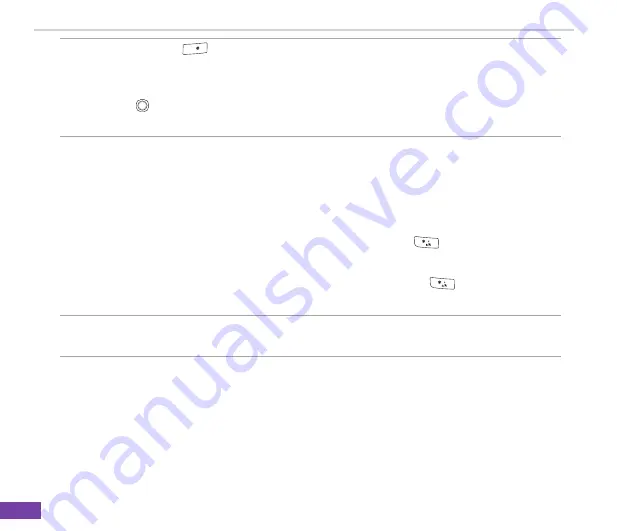
Chapter 7
61
NOTE
Press
#
to enter a space after the word as entered, or select one of the
available words, and the space is added automatically.
If you do not see the desired word, select
Add Word?
from the list, and press
. Press
Done
to add the word to your text and save it in the phone´s dictionary,
or
Cancel
to add the word to your text without saving it.
Using Numeric mode
To enter numbers, use Numeric mode. If you need to enter a number within a line of text, change to
Numeric mode to enter the number, and then change back to Multipress or T9 mode to finish entering
the text.
1. If necessary, change to Numeric mode by pressing and holding *
.
2. Enter the number or numbers you want using the keypad.
�. Change back to Multipress or T� input mode by pressing and holding *
, and then finish entering
your text.
NOTE
If a field permits a numeric entry only, such as a phone number, the input mode
automatically defaults to Numeric mode.
Содержание 02 Xda Graphite
Страница 1: ...USER MANUAL Graphite O2 Graphite ...
Страница 3: ...02 Xda Graphite User Manual ...
Страница 29: ...Chapter 3 20 ...
Страница 39: ...Chapter 4 30 ...
Страница 55: ...Chapter 5 46 ...

























