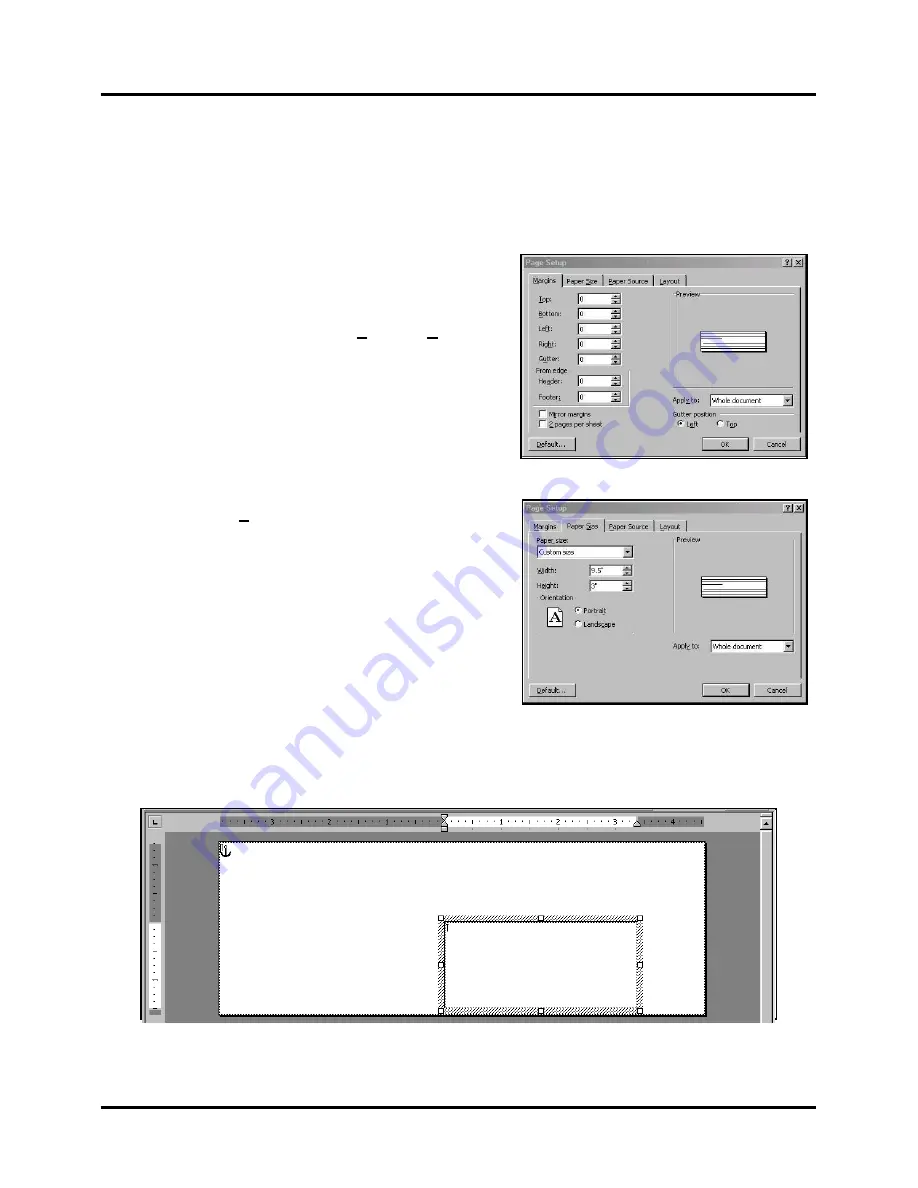
SECTION 3
OPERATING THE PRINTER
12
Printing from Microsoft Word
If not using a specific program designed for mailing applications it is possible to print mail
pieces using Microsoft Word. This section covers how to lay out a piece and to print from
Microsoft Word.
To start, open a new page and turn on the toolbar for
Mail Merge
. Under
“Print”
, select
Address Printer 6
(
or
Address Printer 8
depending on Printer model
) as
the default Printer. Go to
Page Setup
in the
File
menu.
Set all margins to
“0”
.
NOTE: Printer must be selected before you do the
setup so that the setting will be registered
.
Next, select
Page Size
tab and
Custom Page
.
Layout
Size
should be 3" high by length of piece being printed.
(
This example uses width of a #10 envelope, 9.5"
.)
Orientation is always
“Portrait”
. Effective printing
area is
3" x 15"
. Click
OK
, once step is completed.
Next, create a text box so that you can position the address at the proper distance from the lead
edge of the piece. Once the page layout is set, you might want to save it as a template for use
later. When you have completed the steps above the layout should look like this:
Содержание IB-9000-6P
Страница 1: ...ASTROJET IB 9000 6P IB 9000 8P PRINTER OPERATOR MANUAL ...
Страница 4: ...TABLE OF CONTENTS ii NOTES ...
Страница 26: ...SECTION 5 TROUBLESHOOTING 22 NOTES ...
Страница 31: ......
Страница 32: ...Copyright 2015 All rights reserved 04 02 2015 Part Number 200 IB 9000 6P IB 9000 8P Rev B ...






























