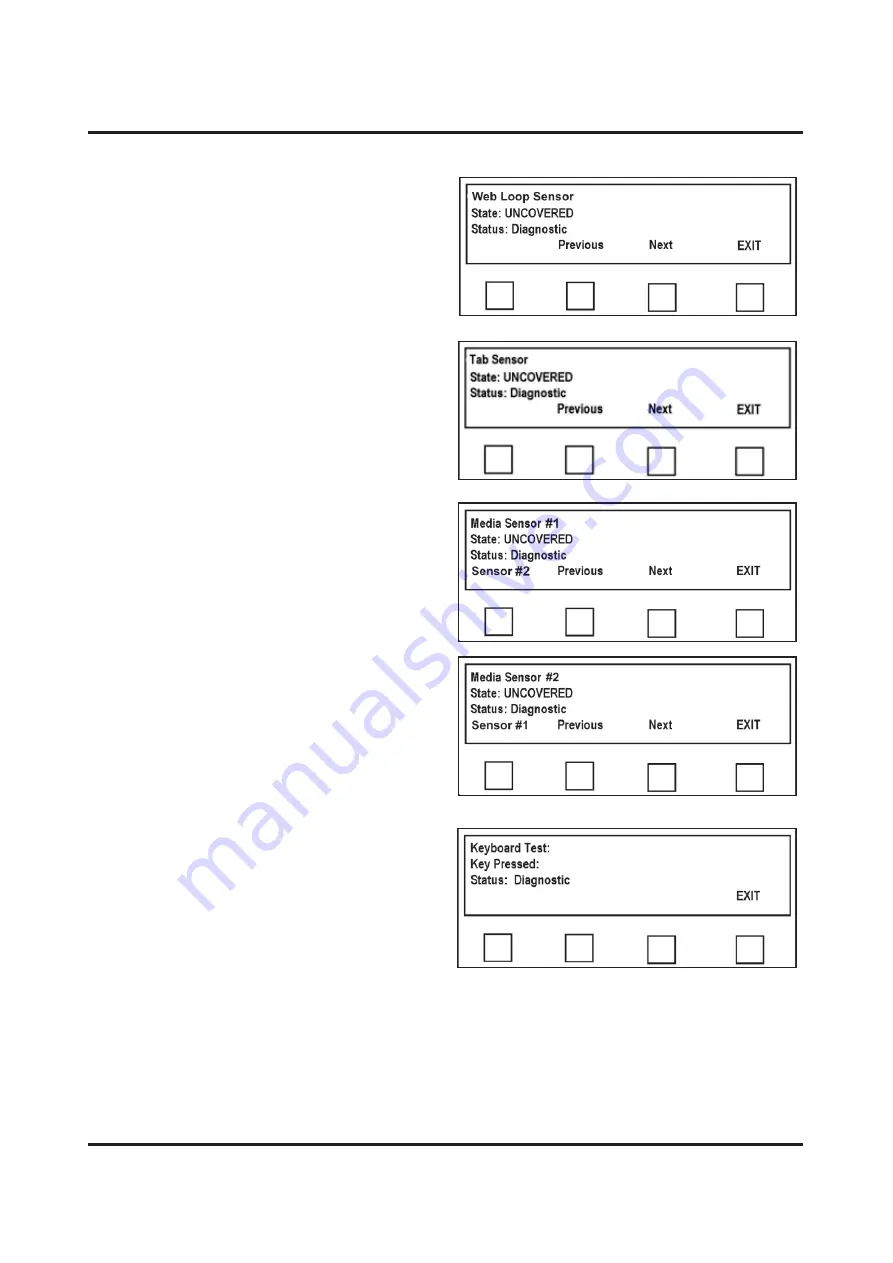
TROUBLESHOOTING
46
5.
Web Loop Sensor Test
–
Tests that
Sensor in Tab Head is working. This test
should be conducted with tabs removed
from Tabber. Insert a piece of paper into
Sensor, display should change from
UNCOVERED
to
COVERED
. Press
Next
to proceed to Tab Sensor Test.
6.
Tab Sensor Test
–
Tests that Sensor in
Tab Head is working. This test should
be conducted with tabs removed from
Tabber. Insert a piece of paper into
Sensor, display should change from
UNCOVERED
to
COVERED
. Press
Next
to proceed to Media Sensor Test.
7.
Media Sensor 1 Test
–
Tests that
Media Sensors #1
and
#2
are working
properly. Pressing
Sensor #
key toggles
between
Sensor #1
and
Sensor #2
.
Insert a piece of paper between Sensor
and reflective lens. Display should
change from
UNCOVERED
to
COVERED
. Press
Next
to proceed to
Keyboard Test.
8.
Keyboard
–
Tests keyboard function.
Each time you press a key, display
should show name of key in
“
Key
Pressed
”
line.
Press
EXIT
last to return to
Advanced
screen and exit tests.
This concludes
Diagnostic Testing
. Any returns that do not match the above indicate a problem
with component tested.




















