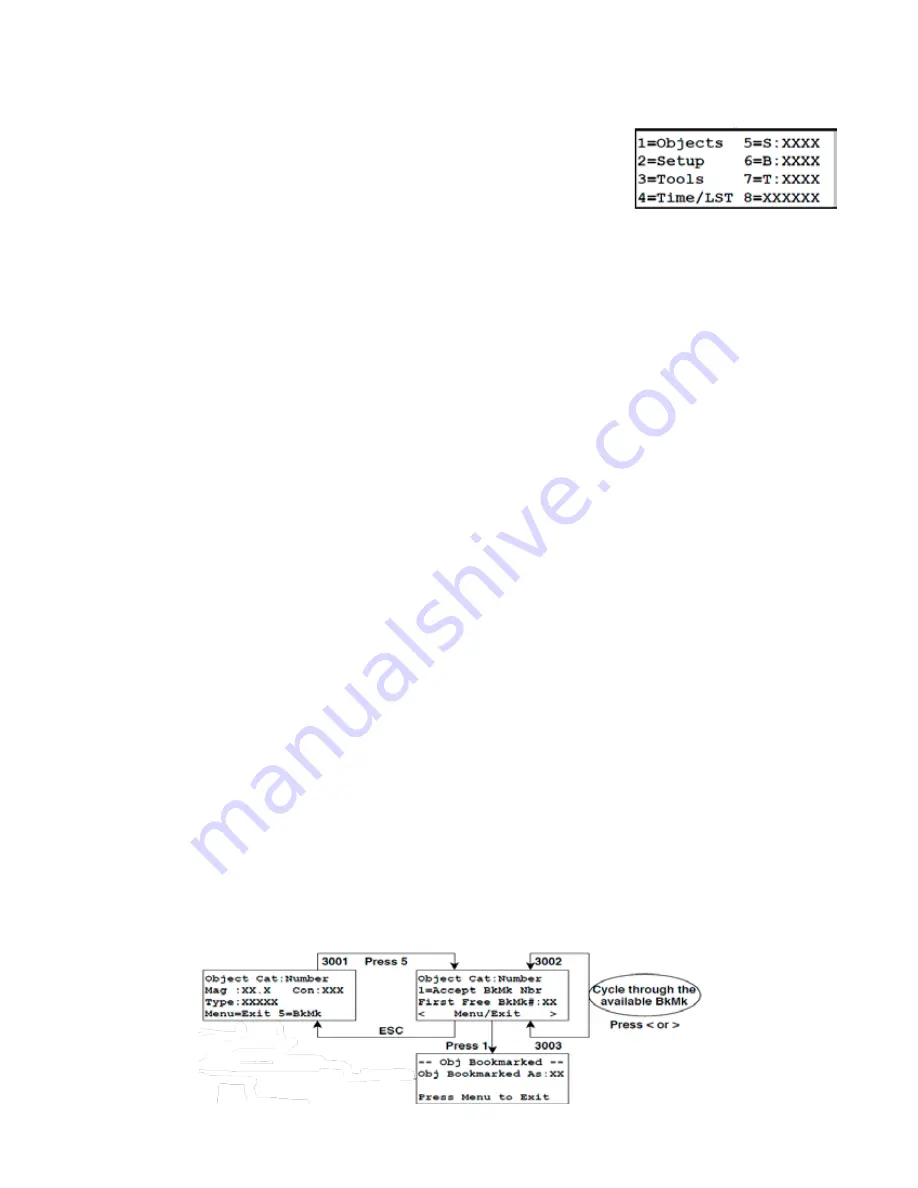
15
OBJECTS MENU – HAVE SOME FUN!
Objects Menu
●
<=Object will display current object.
Press <PREV button. The object data for
the last object that was selected for a slew will display.
●
RA/DEC=> will display actual current RA/Dec and Alt/Az coordinates.
When
you are in Objects menu, press NEXT>. The RA/Dec coordinates of the exact
position of your mount will display. These may be slightly different from the above
display since the calculations that compensate for atmospheric refraction and precession will change the coordinates
slightly. Also, if you move the mount with the N-S-E-W directional buttons or with a software program such as
TheSky™
, this display window will be updated.
●
The remaining selections will guide you as you tour the universe. Many of the selections are described below.
Tips for Using the Buttons and Menus
●
Correcting data entries.
When entering catalog numbers into the keypad, you can use <PREV button to delete the
last digit entered. Enter the correct digit. Use NEXT> button to advance forward.
●
Scrolling object lists.
Some of the object selection windows will display < and/or >, usually in the corners. These
symbols indicate that you can scroll a list of objects using the <PREV or NEXT> buttons. If you hold these buttons, the
object names will scroll quickly in some windows (e.g. stars, common objects).
●
Object Below Horizon.
If the object that you wish to view is not visible, the window will display: Object Below Horizon
Altitude -xx. Note that this object might be visible at another time of the night or it may be in the opposite hemisphere.
The message does not differentiate.
●
N–S–E–W directional buttons.
The N-S-E-W directional buttons can be used to center your object when you are
in the Main Menu, Objects Menu, modeling routines and when the object data windows are displayed. They are not
active when you are in object selection windows, e.g. when entering a Messier number or the photographic timer and
some setup windows. Remember that you can change your button rate easily by pressing the +- button and pressing
<PREV or NEXT> to scroll through the rates.
●
Review object data of catalog items prior to slew.
Enter the number of the object that you are considering, then
press NEXT>. The magnitude, object type (galaxy, globular cluster, etc.) and constellation will display. You can press
GoTo in this window to initiate a slew, if you wish, or press MENU to exit to make an alternate selection.
●
Display coordinates of catalog object after a slew.
Press <PREV button. The catalog RA and Dec coordinates
will display. Press <PREV button again to toggle back to object data. Note that the coordinates of the solar system
objects display on the selection window before you slew.
●
Recalibration.
You can recalibrate on current object at any time to fine-tune your calibration. Simply center the object
in your eyepiece with the N-S-E-W directional buttons and press the RECAL and NEXT> buttons simultaneously.
Listen for the beep to confirm recalibration.
●
Cancel slewing at any time.
Press STOP to cancel a slewing operation. Your telescope will stop immediately. The
mount will know where it is, so proceed to the next object using the N-S-E-W buttons or catalog requests described
below.
Object Bookmark Tool/Utility
Creating Bookmarks - Adding an Object to the List
To add an object to the bookmark list, simply GOTO any object
.
When the mount has successfully slewed to the object,






























