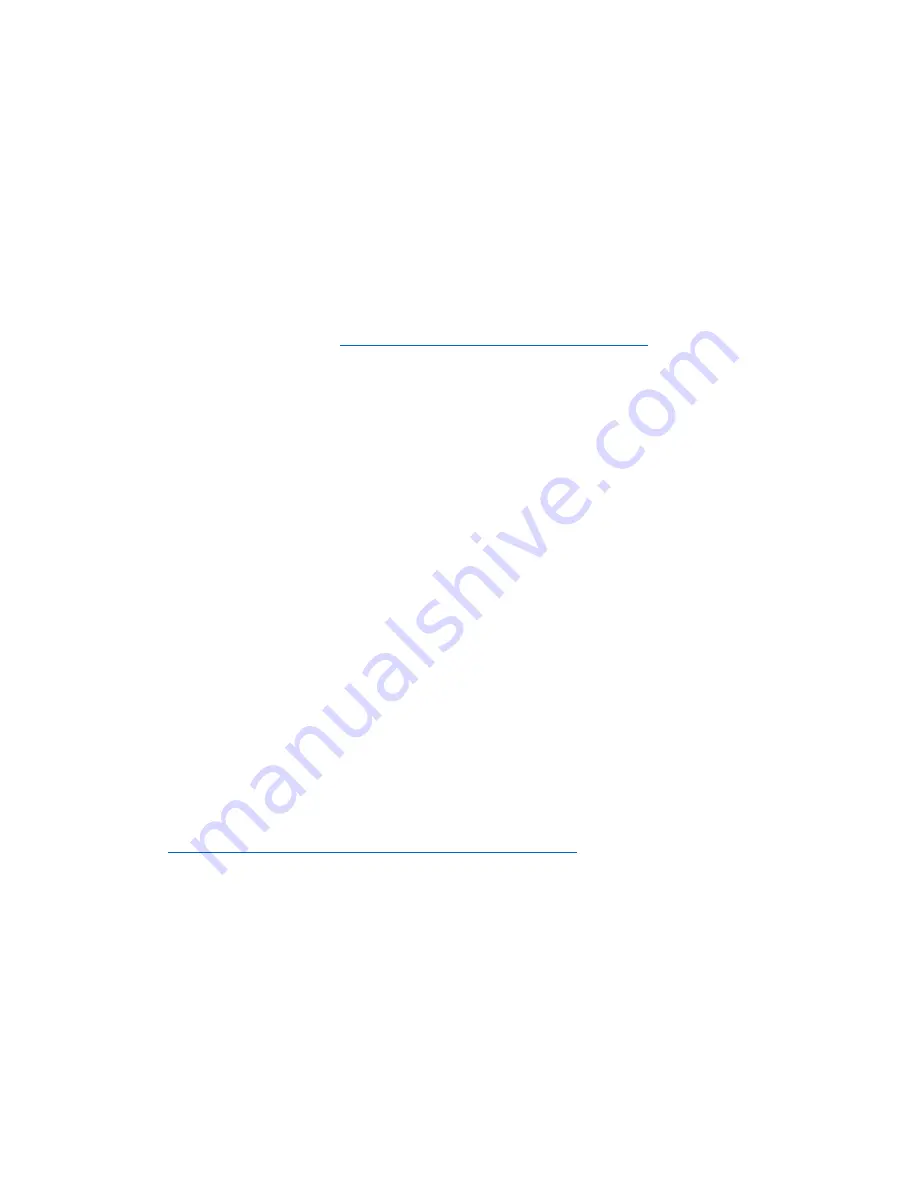
EQStarPro User Guide www.astro-gadget.com
8
4.
PC control
4.1.
Automatic Find (GoTo)
Before beginning work in this mode, the PC must have the ASCOM platform and the EQMOD
telescope driver installed. See the previous section.
Next, in a planetarium program on your PC, configure the program to select the ASCOM telescope
EQMOD, and set the COM port name to the virtual COM port listed in Windows device manager, a
COM/LPT entry labelled ‘CP210X USB to UART Bridge (COMx)’. Name this telescope connection
‘EQStarPro’ for further reference and tell the planetarium to use this telescope instance.
http://eq-mod.sourceforge.net/tutindex.html
binding the telescope to the planetarium program.
The mount of a telescope should be positioned in the ‘Polar Home’ position with the RA and DEC
axes pointing toward the pole star. The telescope counter weight should align with the north-
pointing mount leg, and the telescope should point toward Polaris. Many mounts have markers to
assist in accurately setting this position.
Once this setup is complete, you can select a target object in the planetarium program and request
the telescope slew to that object. After slewing, the object should be visible through the telescope.
For example, with Stellarium, once the EQStarPro configuration information is set up using the
‘wrench’ settings icon, telescope control can be enabled via the telescope icon. This brings up the
ASCOM control panel that shows the current settings of the telescope and allows manual control of
the telescope. Once an object is selected in the planetarium view, the telescope can be slewed to it.
If the object is not centered in the display, the ASCOM panel can be used to manually slew the
telescope to center the object.
4.2.
Long Exposure Astro-photography
To take long exposure photos of space objects, pointing errors of the telescope can blur the final
photo. To correct this, EQStarPro supports two automatic guiding approaches: automatic guidance
using the ST-4 port on the EQStarPro, or pulse guiding using the ASCOM interface. Both modes are
set from the EQMOD application panel. Pulse guiding does not require cables in addition to the USB
cable connecting EQStarPro to the PC.
See (
http://eq-mod.sourceforge.net/docs/EQASCOM_Guiding.pdf
) for more details on configuring
these modes.
Automatic guiding can be handled via the ASCOM interface via guiding programs like PHD2,
MaximDL, and Guidemaster. These programs require snapshots of the target sky area to stabilize
the pointing of the telescope based on a guide star in the field of view. These snapshots can be
provided via an auxiliary guide scope with its own imager, an off-axis guider and imager, or primary
images of the target area.

















