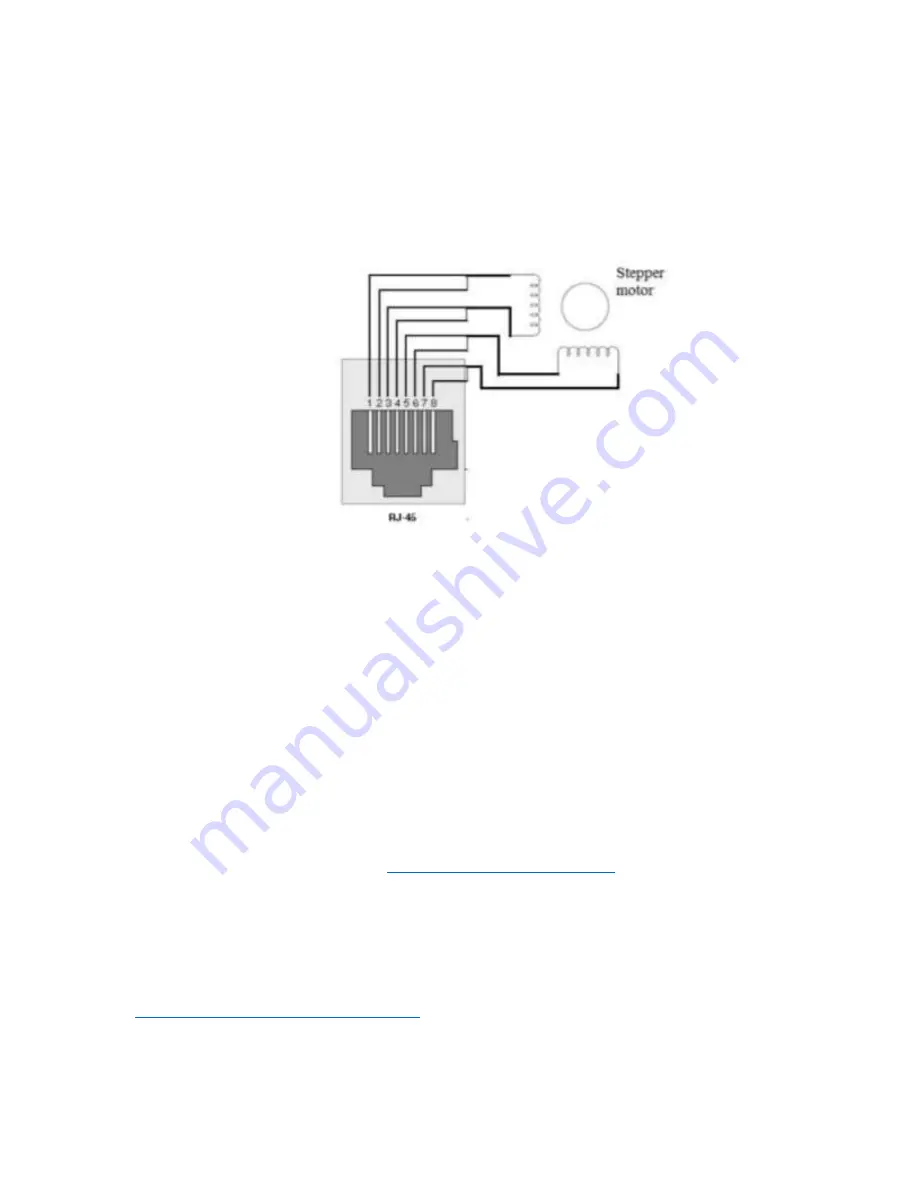
EQStarPro User Guide www.astro-gadget.com
6
2.2.
Motor Installation tips:
2.2.1.
The motor mount needs to be adjusted to get a reasonable belt tension (tight enough to
avoid belt slippage, loose enough to avoid excess mechanical wear). The belt should not
sag, but there should be some play pushing against the belt with your finger.
2.2.2.
Connect the mount control unit to each motor using the cables supplied with EQStarPRO.
2.2.3.
Motor control cable connector pinouts:
3.
PC Software Installation
3.1.
Install the driver virtual com-port software from the supplied CD
The driver can be found in the ‘DriverVertComPort’ directory of the CD. Choose either the x64 or
x86 driver based on whether your PC supports x64 or not. The x64 installer executable is named
‘CP210xVCPinstaller_x64.exe’. This installs a Silicon Labs CP210x USB UART driver.
After you install the driver, when you connect the EQStarPro via the supplied USB cable, the driver
will show up as managing the virtual COM port in the Windows Device Manager (start that by typing
‘Device Manager’ in the Windows tool bar search line). The details for this connection are under the
LPT/COM heading. For example, you will see an entry for
Silicon Labs CP210x USB to UART Bridge (COMx)
Note the virtual COMx port name for use in later software installation steps, for example COM3.
3.2.
Install the ASCOM Platform 6.x. (
Http://www.ascom-standards.org
Note the supplied CD has a copy of this software, but the above web site should have the latest
version.
3.3.
Install the EQMOD Ascom driver located on the CD software.
The supplied CD has a copy of this software. The latest version is available from
https://sourceforge.net/projects/eq-mod/
3.4.
Connect the control unit to the computer with the supplied USB cable.



























