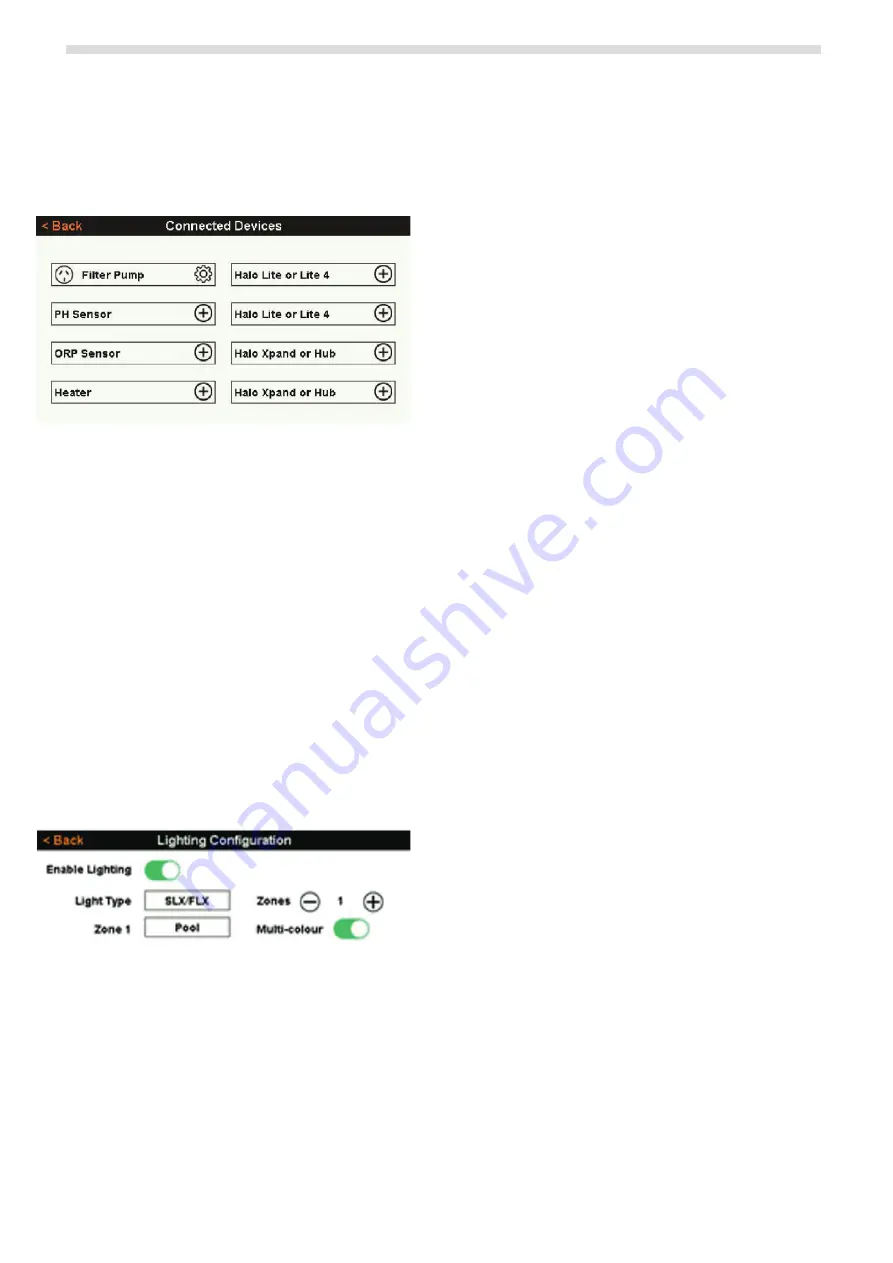
10
HALO
®
LITE
4
™
installation manual
The list of “Connected Devices” shows devices that
can be connected to the Halo Chlorinator. These are
shown with the “+” symbol to the right of the device
name. In this case, press the “+” symbol on the “Halo
Lite or Lite
4
” icon.
Follow the prompts, turn off the power to the Halo
Lite
4
for 3 seconds, then turn it back on. If the signal
strength is strong enough pairing will be automatic.
Once the Halo Lite
4
has been found, press “Save” to
complete the pairing. After pairing, the signal strength
is shown as a bar graph in the connected devices view:
A signal of 2 “bars” or better is desirable for robust
connections. If the signal displays 1 bar, consider
moving the device closer to the Halo Chlorinator.
On the next screen, you can choose how many zones
you want to configure in your system. (Zones can also
be added latter in the lighting configuration screen.)
To configure the lights, use the “Back” button to go
back to the install screen and press “Configure” in the
“Equipment Configuration” area on the install page
(lower left corner). Pressing “Lights” then takes you to
the “Lighting Configuration” page.
On this page you can choose the light type that you
wish to use (SLX/FLX, LumiPower, Spa Electrics or
Single Colour).
NOTE: All of the lights in the system need to be set to the
same type, however you can nominate individual
zones to not be “multicolour”.
You can also add or remove lighting zones and also
name the zones (by pressing on the existing name and
choosing a new name from the list).
6.2
Connect to Viron or eQ Chlorinators
If SLX / FLX or Spa Electric lights are being used, Halo
Lite
4
controllers can be connected to AstralPool®, Viron
and EQ Chlorinators (chlorinator software version 4.0
and above) using an RJ12 cable from the Viron/EQ
Chlorinator plugged into either of the RJ12 connectors
in the base of the unit. In this configuration, the
chlorinator timers can be used to turn the lights on
and off automatically.
The Halo Lite app cannot be used to control the
lights in this mode, however it must be used to set
the light type to SLX or Spa Electrics before the RJ12
cable is connected. If a light is being connected to the
chlorinators light output connector as well as the Halo
Lite
4
, only SLX/FLX lights can be used. After the RJ12
cable is connected, the ChlorinatorGo app can be used
to control the lights.
Refer to your Viron or EQ Chlorinator user instructions
for full details. The following list is a quick guide.
Operation is the same as in Connect Lites.
1. Ensure that your Viron or EQ Chlorinator is
installed with “Timer Enabled”, “Light Enabled”
and “Light Type SLX”.
2. Using the standard “TIMER” settings on the
chlorinator you can set the timer “Start” and
“Run for X Hours”. Next, set the desired pump
operation. Set the required speed (if a Viron
pump is fitted), or set the pump to off if only the
lights are required.
3. Next, set the desired state for the light. If you
require the light to be on during this timer period,
set the light state to be auto, otherwise set it to
be off.
4. Complete the timer configuration by confirming
the “Manual On” speed and exit the timer menu.
If lights are enabled during installation, the lights can
be controlled from the main screen of the chlorinator.
Pressing the “LIGHT” button on the main screen will
bring up an option to turn the lights to “On” or “Off” or
“Auto”.
The chlorinator needs to be set to auto mode for the
lights to operate in auto mode, i.e., if the chlorinator is
set to “Manual Off”, the light auto function is ignored
and the lights will not come on automatically.
If no timers are set to control the lights, the “Auto”
function will not appear as an option on the
chlorinator.
The chlorinator can control 2 zones of lighting. Switch
1 on the “Zone Select Switch” is used to select either
Zone 1 or Zone 2. If switch 1 is set to “On” the Halo
Lite
4
is assigned to Zone 2 (Switch 2 has no function). If














