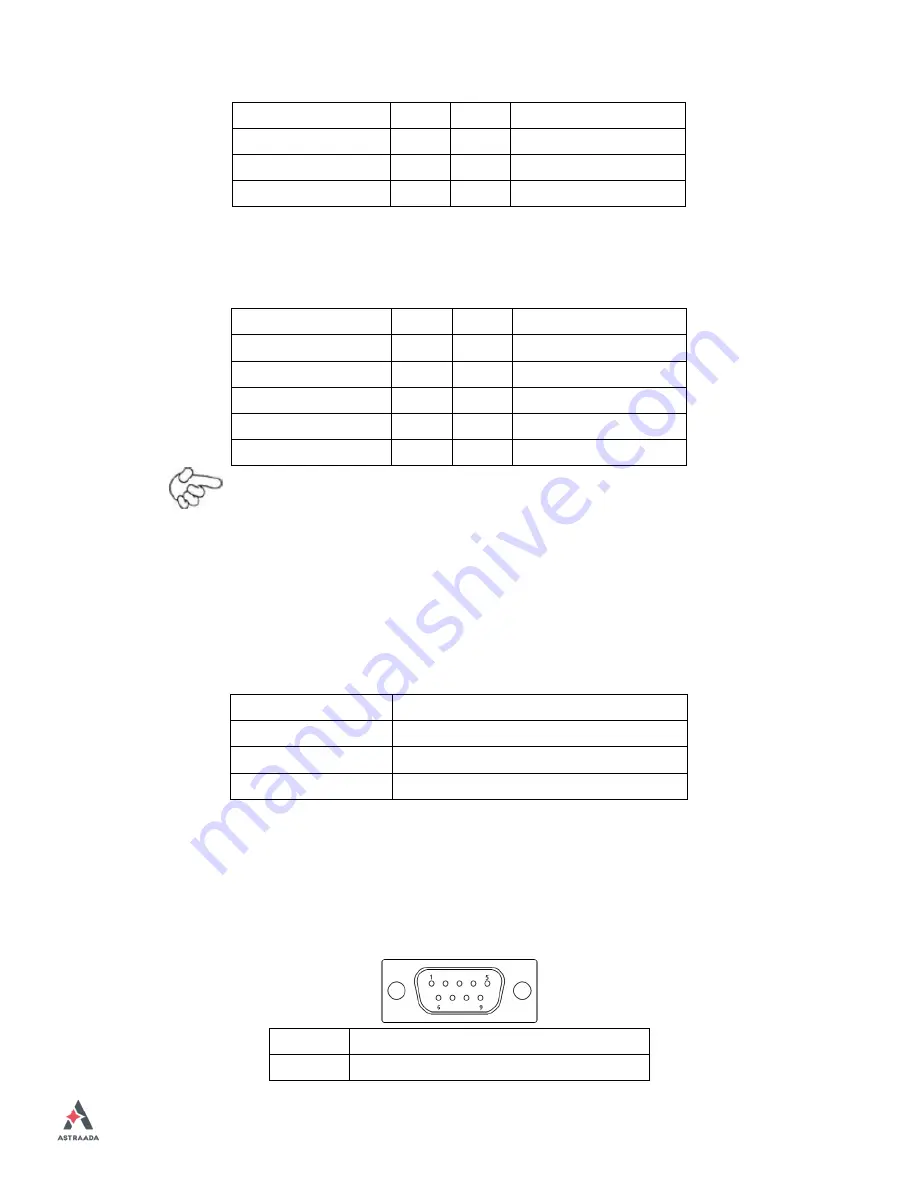
AS47CN Series User Manual
49
NC
3
4
SMB_DATA_R
SMB_CLK_R
5
6
SOC-GPIO22
SOC-GPIO23
7
8
SOC-GPIO25
SOC-GPIO24
9
10
+5V
USB_23
:
(2.0mm Pitch 2x5 Pin Header), Front USB connector, it provides one USB port
via a dedicated USB cable, speed up to 480Mb/s.
Signal Name
Pin#
Pin#
Signal Name
5V_USB23
1
2
5V_USB23
USB3_N
3
4
USB2_N
USB3_P
5
6
USB2_P
Ground
7
8
Ground
NC
9
10
Ground
Note:
Before connection, make sure that pinout of the USB Cable is in accordance
with that of the said tables. Any inconformity may cause system down and
even hardware damages.
JP5
:
(2.0mm Pitch 2x3 Pin Header), COM3 setting jumper, pin 1~6 are used to select
signal out of pin 9 of COM3 port.
JP5 Pin#
Function
Close 1-2
RI (Ring Indicator) (default)
Close 3-4
COM3 Pin9=+5V (option)
Close 5-6
COM3 Pin9=+12V (option)
COM3
:
(Type DB9), serial port, standard DB9 serial port is provided to make a direct
connection to serial devices. COM3 port is controlled by pins No.1~6 of
JP5
,
select output Signal RI or 5V or 12v, for details, please refer to description of
JP5.
Pin#
Signal Name
1
DCD# (Data Carrier Detect)
Содержание AS47CN08
Страница 12: ...AS47CN Series User Manual 11 Figure 1 3 Dimensions of AS47CN10 Figure 1 4 Dimensions of AS47CN12 ...
Страница 16: ...AS47CN Series User Manual 15 Figure 1 11 Dimensions of AS47CN21 Projected Capacitive Touch ...
Страница 18: ...AS47CN Series User Manual 17 Figure 1 13 Rear View of AS47CN07 AS47CN08 Figure 1 14 Rear View of AS47CN10 ...
Страница 19: ...AS47CN Series User Manual 18 Figure 1 15 Rear View of AS47CN12 Figure 1 16 Rear View of AS47CN15 ...
Страница 20: ...AS47CN Series User Manual 19 Figure 1 17 Rear View of AS47CN16 Figure 1 18 Rear View of AS47CN17 ...
Страница 21: ...AS47CN Series User Manual 20 Figure 1 19 Rear View of AS47CN18 Figure 1 20 Rear View of AS47CN21 ...
Страница 31: ...AS47CN Series User Manual 30 units mm Figure 2 1 Motherboard Dimensions ...
Страница 79: ...AS47CN Series User Manual 78 Step 4 Click Next to continue Step 5 Click Next ...
Страница 82: ...AS47CN Series User Manual 81 Step 3 Read license agreement Click Yes Step 4 Click Next ...
Страница 83: ...AS47CN Series User Manual 82 Step 5 Click Install Step 6 Click Install ...
Страница 93: ...AS47CN Series User Manual 92 Driver Step 2 Select Resistive Touch ...
Страница 102: ...AS47CN Series User Manual 101 Step 12 Wait for installation Step 13 Click Yes to do 4 point calibration ...
Страница 108: ...AS47CN Series User Manual 107 About This panel displays information about the PenMount controller and driver version ...
Страница 119: ...AS47CN Series User Manual 118 Hardware Saturn Hardware Configuration ...
Страница 120: ...AS47CN Series User Manual 119 About To display information about eGalaxTouch and its version ...
















































