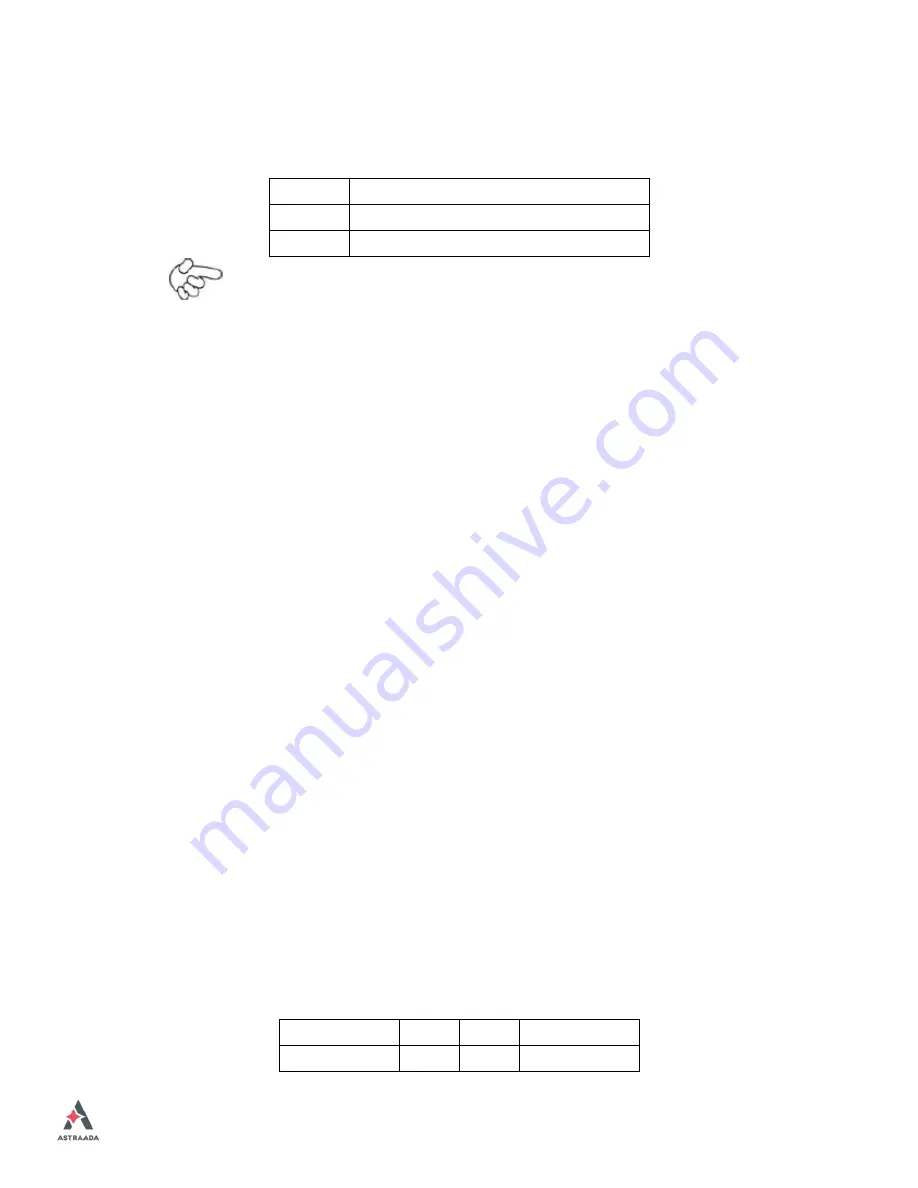
AS47CN Series User Manual
40
27. SATA_P:
(2.5mm Pitch 1x2 box Pin Header), One onboard 5V output connector are
reserved to provide power for SATA devices.
Pin#
Signal Name
1
+DC5V
2
Ground
Note:
Output current of the connector must not be above 1A.
28. SATA2:
(SATA 7Pin), SATA Connectors, one SATA connector are provided, with transfer
speed up to 3.0Gb/s.
29. SATA1:
(SATA 7Pin+15Pin), SATA Connectors, one SATA connector are provided, with
transfer speed up to 3.0Gb/s.
30. SD1:
(SD card slot), Secure Digital Memory Card socket.
31. MPCIE1:
(Socket 52Pin), mini PCIe socket, it is located at the top, it supports mini PCIe
devices with USB2.0 and LPC and SMBUS and PCIe signal. MPCIe card size is
30x50.95mm.
32. H1/H2:
MPCIE1 SCREW HOLES, H1and H2 for mini PCIE card (30mmx50.95mm)
assemble.
33. F_AUDIO1:
(2.0mm Pitch 2X6 Pin Header), Front Audio, An onboard Realtek ALC662-VD
codec is used to provide high-quality audio I/O ports. Line Out can be
connected to a headphone or amplifier. Line In is used for the connection of
external audio source via a Line in cable. MIC is the port for microphone input
audio.
Signal Name
Pin#
Pin#
Signal Name
+5V
1
2
GND_AUD
Содержание AS47CN08
Страница 12: ...AS47CN Series User Manual 11 Figure 1 3 Dimensions of AS47CN10 Figure 1 4 Dimensions of AS47CN12 ...
Страница 16: ...AS47CN Series User Manual 15 Figure 1 11 Dimensions of AS47CN21 Projected Capacitive Touch ...
Страница 18: ...AS47CN Series User Manual 17 Figure 1 13 Rear View of AS47CN07 AS47CN08 Figure 1 14 Rear View of AS47CN10 ...
Страница 19: ...AS47CN Series User Manual 18 Figure 1 15 Rear View of AS47CN12 Figure 1 16 Rear View of AS47CN15 ...
Страница 20: ...AS47CN Series User Manual 19 Figure 1 17 Rear View of AS47CN16 Figure 1 18 Rear View of AS47CN17 ...
Страница 21: ...AS47CN Series User Manual 20 Figure 1 19 Rear View of AS47CN18 Figure 1 20 Rear View of AS47CN21 ...
Страница 31: ...AS47CN Series User Manual 30 units mm Figure 2 1 Motherboard Dimensions ...
Страница 79: ...AS47CN Series User Manual 78 Step 4 Click Next to continue Step 5 Click Next ...
Страница 82: ...AS47CN Series User Manual 81 Step 3 Read license agreement Click Yes Step 4 Click Next ...
Страница 83: ...AS47CN Series User Manual 82 Step 5 Click Install Step 6 Click Install ...
Страница 93: ...AS47CN Series User Manual 92 Driver Step 2 Select Resistive Touch ...
Страница 102: ...AS47CN Series User Manual 101 Step 12 Wait for installation Step 13 Click Yes to do 4 point calibration ...
Страница 108: ...AS47CN Series User Manual 107 About This panel displays information about the PenMount controller and driver version ...
Страница 119: ...AS47CN Series User Manual 118 Hardware Saturn Hardware Configuration ...
Страница 120: ...AS47CN Series User Manual 119 About To display information about eGalaxTouch and its version ...
















































