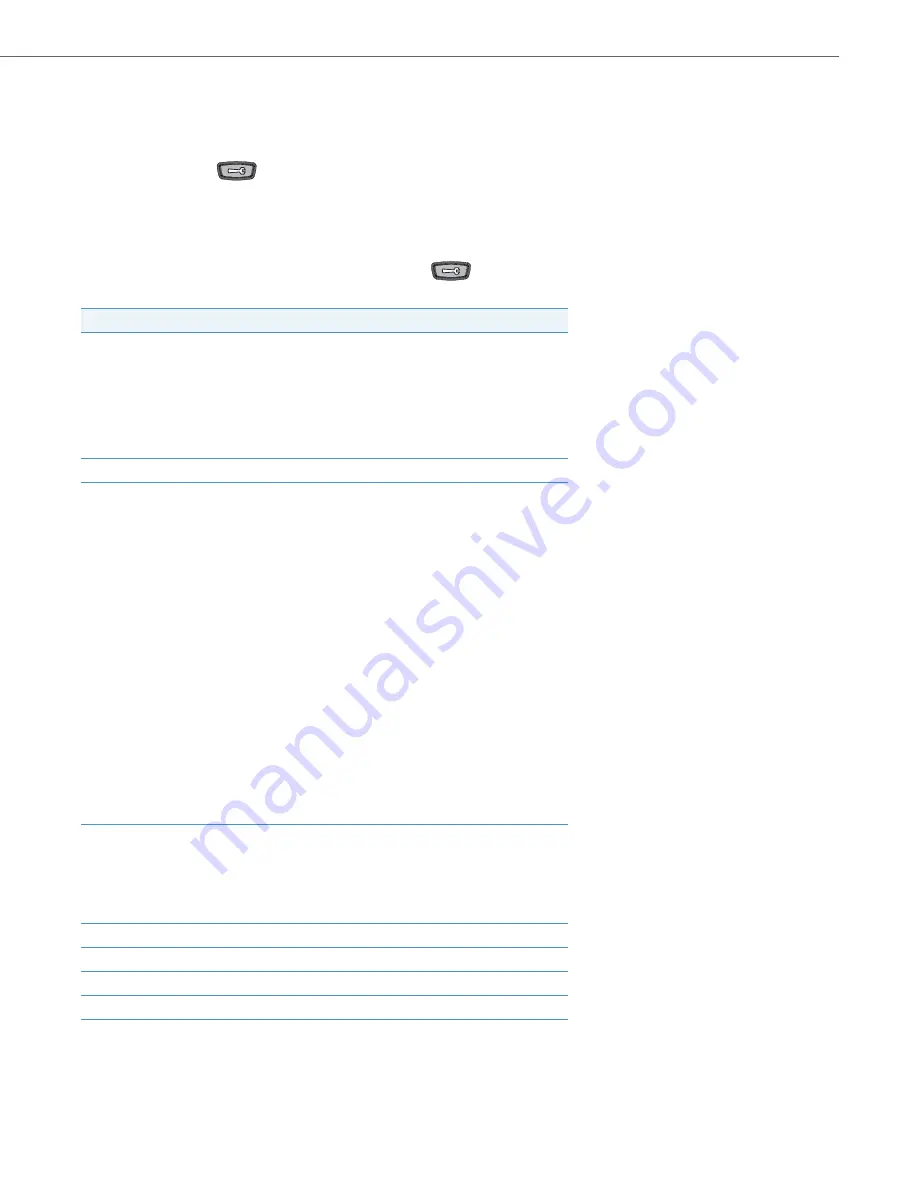
Methods for Customizing Your Phone
41-001387-00 Rev 00 – 01.2011
11
Methods for Customizing Your Phone
There are two ways to customize specific options on your phone:
•
Using the Options
key on the IP Phone.
•
Using the Aastra Web UI in an Internet browser window from your PC.
Phone Options via the IP Phone UI
You can customize your phone by pressing the Options
key and accessing the IP Phone UI.
These options allow you to customize the following phone settings.
Option Number
Option
1
Call Forward
1.
All
2.
Busy
3.
No Answer
4.
All Off
5.
All On
The menus that display for Call Forward are dependant on the Call Forward
Mode set on the phone. Default is "Account" mode.
2
Services
3
Preferences
1.
Tones
Ring Tone
Tone Set
2.
Contrast Level
3.
Speed Dial Edit
4.
Live Dialpad
5.
Set Audio
Audio Mode
Headset Mic Vol
6.
Time and Date
Time Zone
Daylight Savings
Time Format
Date Format
Time Server
Time Server 1
Time Server 2
Time Server 3
Set Time
Set Date
7.
Language
Screen Language
Input Language
4
Phone Status
1.
IP&MAC Addresses
2.
LAN Port
3.
PC Port
4.
Firmware Info
5.
Error Messages
5
User Password
6
Administrator Menu (Password Protected)*
7
Restart Phone
8
Phone Lock


















