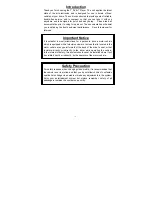Xinc AV
Xinc AV
Detailed Information on Product Manual
13
Detailed Information on Product Manual
12
Using the Main Options Menu When in Play Mode
Turning the Power On/Off
To power the unit on, press the ‘Play’ button a few seconds. To turn it off, press the
same button long again.
Play/Pause
You can play or pause a track by promptly clicking the ‘Play/Pause’ button.
Repeat mode
By shortly clicking the ‘REC/A-B’ button, you can select the tract to repeat.
Deleting Files
With a track selected, you can press the ‘REC/A-B’ button a few seconds to delete
the file.
Mode & Equalizer
By using the ‘Mode/EQ’ button, you can scroll through and select the Equalizer.
Volume Control
You can adjust the volume using the ‘(+)/(-)’ button.
Rewind / Forward
To fast forward/rewind a track, press the ‘Rewind/Forward’ button a few seconds. To
jump up to the next or previous song, shortly click the same button.
Lock / Hold Key
When moving in the direction of arrow sign, the button will not operate.
By using
or
buttons, you can scroll through each menu.
Use the ‘(+)’ or ‘(-)’ button to move to submenus and use the ‘Play’
button to return to the previous stage.
Use the ‘Navi’ button to select menu or enter the menu.
Display Set
Infomation
Selection for
displaying song
information
Language
Selection
- The Menu will be displayed when pressing and holding the ‘Menu/NAVI’ button.
Timer
Current Time setting
Backlight off time setting
Off Time setting
Sleep Time setting
Alarm Time setting
FM Recording
reservation setting
Xinc AV
Xinc AV