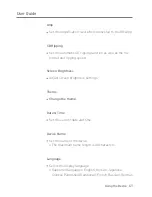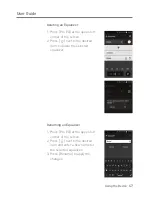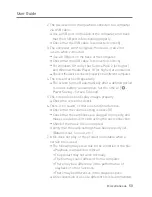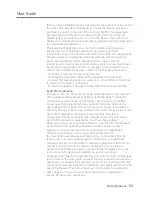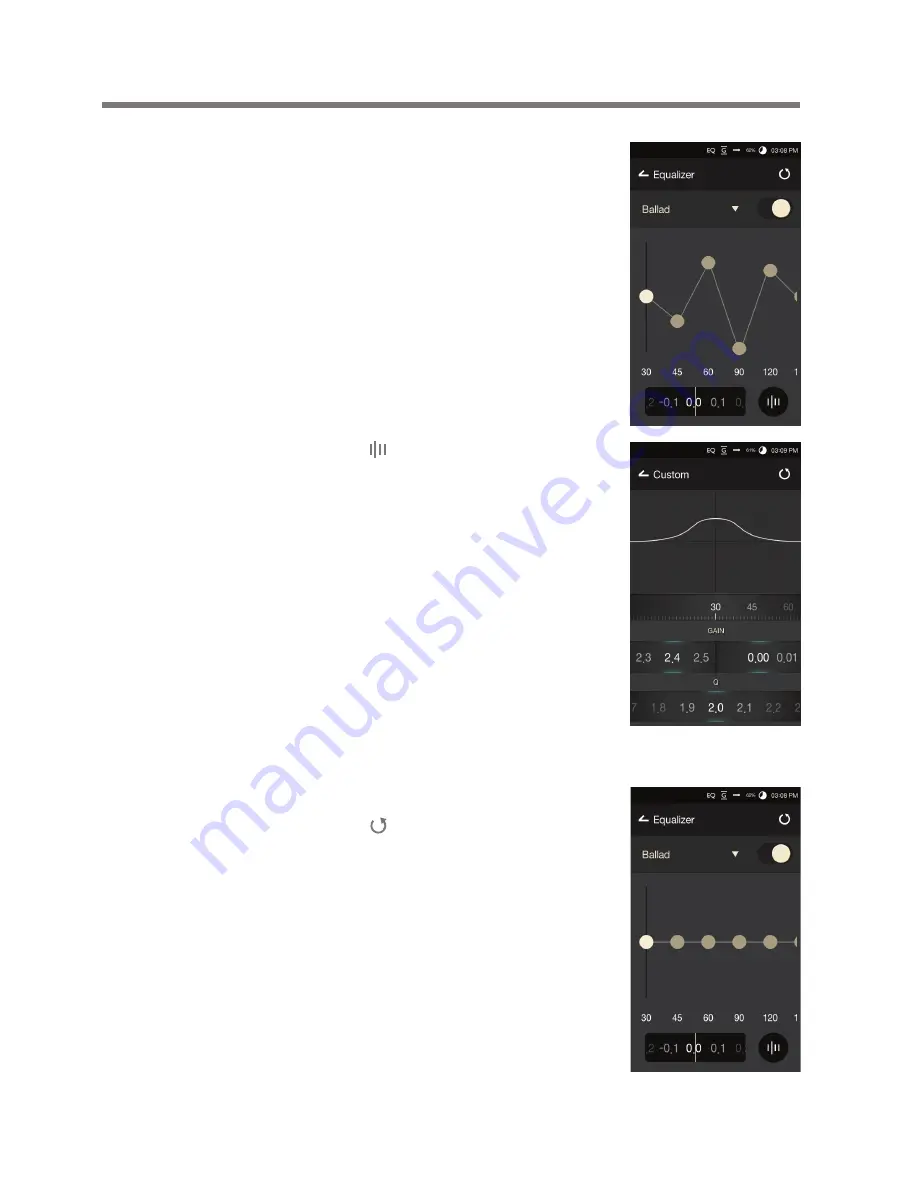
Using the Device
46
User Guide
Resetting the Equalizer
1. Select the desired EQ setting and
press [ ] at the top of the screen
to revert the EQ to its default
settings.
4. Adjust the frequencies up and down
according to the user's preferences.
5. The number values at the lower-
left corner of the screen can be
adjusted for fine-tuning.
6. Press [ ] at the lower-right
corner of the screen to display
the PEQ settings screen.
The frequency, gain, and Q
values can be adjusted according
to the user’s preferences.