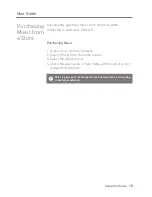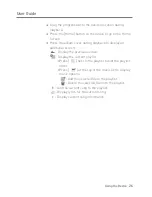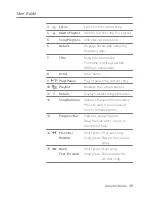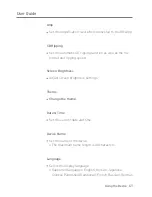Отзывы:
Нет отзывов
Похожие инструкции для AK300

YP-60V - YEPP Sports 256 MB Digital Player
Бренд: Samsung Страницы: 36

DMP-200
Бренд: Hama Страницы: 12

Fuze
Бренд: SanDisk Страницы: 38

4120 Series
Бренд: Lantronix Страницы: 142

172.715
Бренд: Power Dynamics Страницы: 28

MM286
Бренд: Manta Страницы: 17

DEC-
Бренд: Teracue Страницы: 68

SA-14S1
Бренд: Marantz Страницы: 40

MICRO DAC 24/192
Бренд: M-Audio Страницы: 2

CD600
Бренд: Diora Страницы: 16

IHCTB627CW
Бренд: iLive Страницы: 12

NEO STREAM
Бренд: ifi Страницы: 2

DBS-50.2
Бренд: Integra Страницы: 64

PSG3033
Бренд: PRO SIGNAL Страницы: 2

WONDER BIBLE
Бренд: As Seen On Tv Wholesale Страницы: 89

BLANKOM SDE-1265
Бренд: Irenis Страницы: 22

1553-FGC 101 1010 Uen A
Бренд: Ericsson Страницы: 153

AT-DAC100
Бренд: Audio Technica Страницы: 11