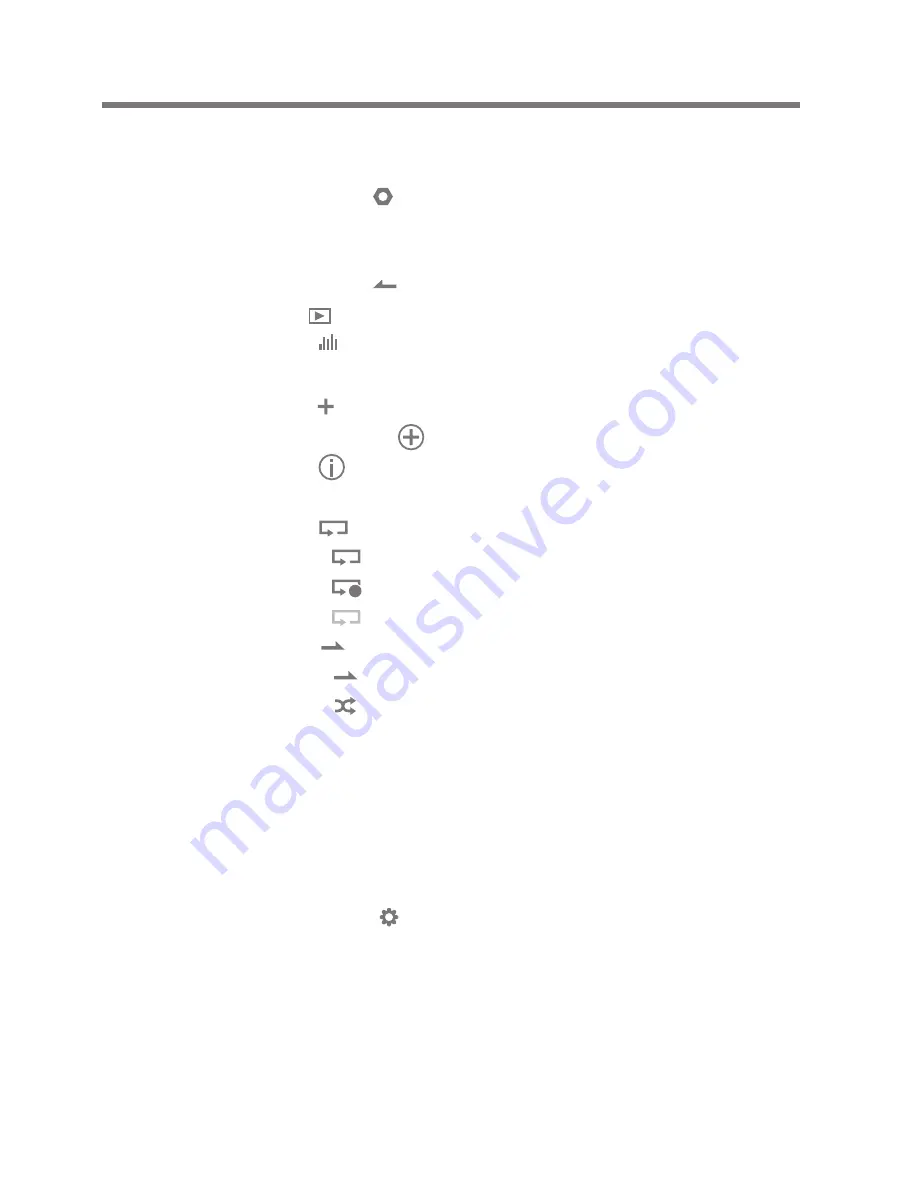
Using
15
Music option
1. Press [ ] in the waiting screen or during playback
to display the list of options.
2. Select the desired menu and set it up.
3. Press [ ] to display the previous screen and press
[ ] to display the music play screen.
- Equalizer: Set up the equalizer as desired.
+ Set up the equalizer by adjusting its height.
- Playlist: Add currently playing music to the Playlist.
+ Press [ ] to add a Playlist.
- Music information:
Display information on the currently playing music.
- Repeat mode: Change the repeat mode.
+ : Repeat-play the entire list of currently playing music.
+ : Repeat-play the currently playing music.
+ : Release the repeat play mode.
- Play mode: Change the play mode.
+ : Play the music saved in memory in sequence.
+ : Play the music saved in memory in random sequence.
1
Using
Bluetooth
Use Bluetooth-supported devices to enjoy music wirelessly.
Connecting Bluetooth
1. Select [ - Bluetooth Setting] from the home screen.
2. Set Bluetooth to [ON] to display the list of Bluetooth-
supported devices.
3. Select the desired device from the list of devices to
connect it to the product.
4. Turn on the product and enjoy music wirelessly.
User Guide
Содержание AK120
Страница 1: ...INSTRUCTION BOOK User Guide...























