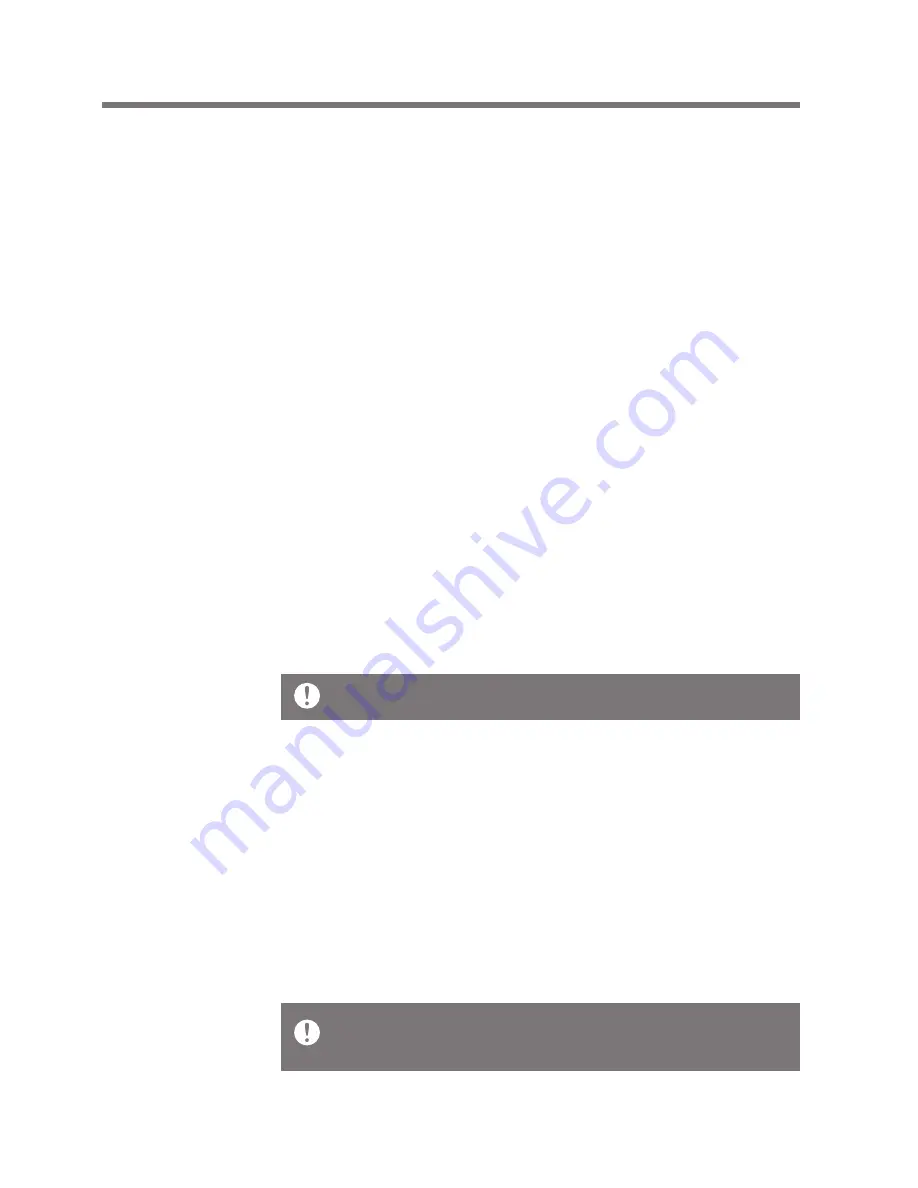
Extracting media from the CD
Getting Started
11
Initializing the disk
1. Use the Micro USB cable to connect the iriver device to
the computer’s Micro USB terminal and run iriver plus 4.
2. Select [Device - Initialize disk], and when the window
displayed asks whether you want to continue, click [Start].
3. When initialization is completed, the completion window
will be displayed and the computer will be disconnected.
Once files in the iriver device are deleted, they cannot be
recovered. Back up all files before initializing the disk.
Sending media to the product
1. Use the Micro USB cable to connect the iriver device to
the computer’s Micro USB terminal and run iriver plus 4.
2. Select the file’s check box to send from the computer to
the iriver device, click the [Send] button, or drag&drop the
file to the device icon or device window at the bottom. Check
the file transmission progress in the [File transmission] tab.
3. When transmission is completed, check that the selected
music has been added to the iriver device’s library.
User Guide
1. Insert a music CD in the CD drive, and run iriver plus 4.
2. Select the check box for the music to extract from
the [CD] tab of iriver plus 4, and click [CD ripping] at
the bottom of the window.
3. When music extraction is completed, select [All music] to
check that the extracted music has been added to the library.
Slot 1 is supported when an external memory card is used.
Содержание AK120
Страница 1: ...INSTRUCTION BOOK User Guide...
























