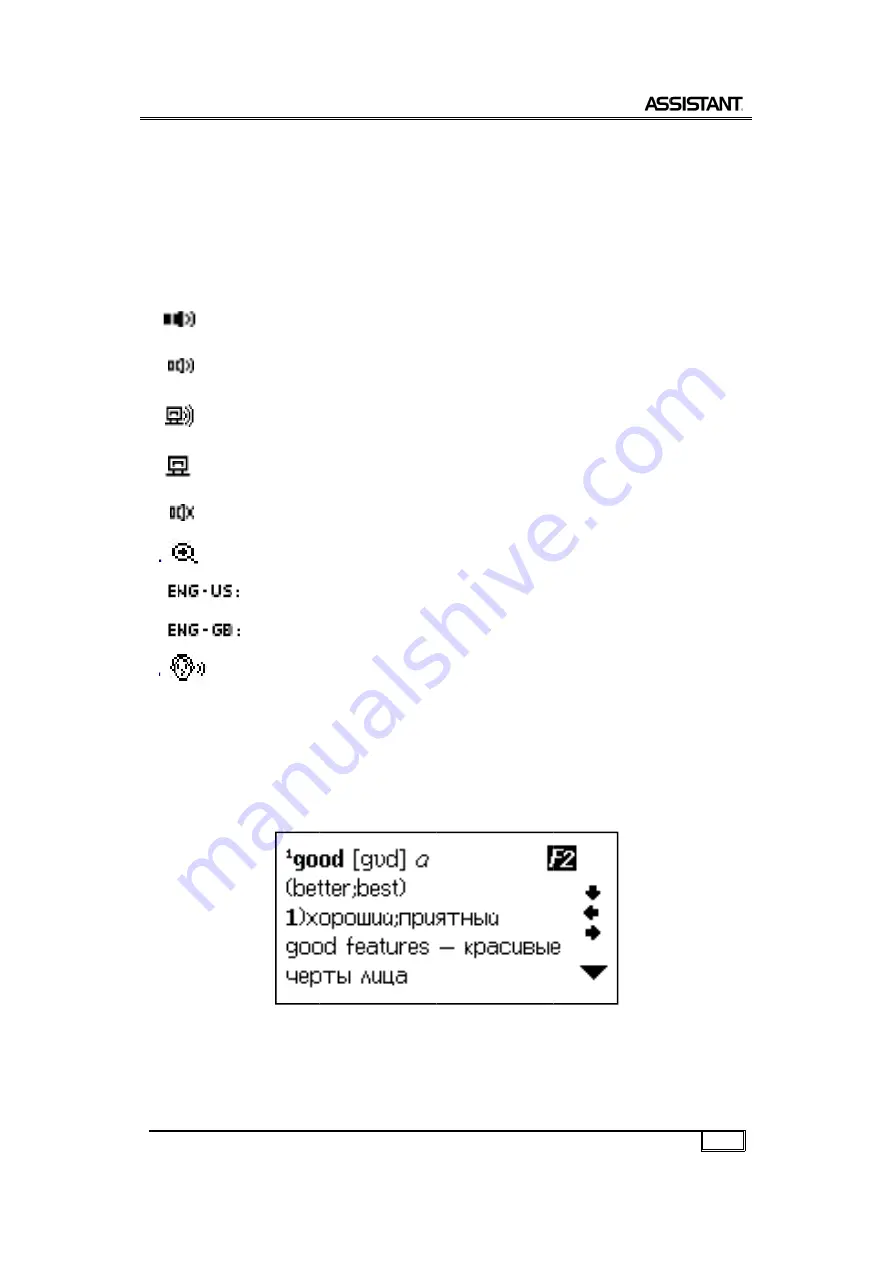
YOUR SUCCESS IS OUR CONCERN!
Eng
3) To voice another word on the current page navigate with
arrows
[SPEAKER
4) If you want to enter a new word, press the
exit the backlight.
icons are shown in front of words that have audio recordings
CHANGING THE FONT SI
You can change font size under the Dictionary Mode. Press
key
[ZOOM]
Press key
YOUR SUCCESS IS OUR CONCERN!
3) To voice another word on the current page navigate with
arrows
[
ç
]
SPEAKER]
. The voiced word will be backlighted.
4) If you want to enter a new word, press the
exit the backlight.
icons are shown in front of words that have audio recordings
Human pronunciation is act
Human pronunciation is not active (not selected).
Navigate arrows to activate.
Computer pronunciation is active (selected)
Computer pronunciation is not active (not
selected). Navigate arrows to activate
No pronunciation is
Zoom
American English
British English
Roman Phonetic
CHANGING THE FONT SI
You can change font size under the Dictionary Mode. Press
[ZOOM]
Press key
[ZOOM]
YOUR SUCCESS IS OUR CONCERN!
3) To voice another word on the current page navigate with
]
,
[
è
]
,
. The voiced word will be backlighted.
4) If you want to enter a new word, press the
exit the backlight.
icons are shown in front of words that have audio recordings
Human pronunciation is act
Human pronunciation is not active (not selected).
Navigate arrows to activate.
Computer pronunciation is active (selected)
Computer pronunciation is not active (not
selected). Navigate arrows to activate
No pronunciation is
Zoom in
American English
British English
Roman Phonetic
CHANGING THE FONT SI
You can change font size under the Dictionary Mode. Press
[ZOOM]
to make it.
[ZOOM]
YOUR SUCCESS IS OUR CONCERN!
3) To voice another word on the current page navigate with
,
[
é
]
and
. The voiced word will be backlighted.
4) If you want to enter a new word, press the
exit the backlight. And then input the new word.
icons are shown in front of words that have audio recordings
Human pronunciation is act
Human pronunciation is not active (not selected).
Navigate arrows to activate.
Computer pronunciation is active (selected)
Computer pronunciation is not active (not
selected). Navigate arrows to activate
No pronunciation is
in or zoom
American English
British English
Roman Phonetic
CHANGING THE FONT SI
You can change font size under the Dictionary Mode. Press
to make it.
[ZOOM]
again to return original font.
YOUR SUCCESS IS OUR CONCERN!
3) To voice another word on the current page navigate with
and
[
ê
. The voiced word will be backlighted.
4) If you want to enter a new word, press the
And then input the new word.
icons are shown in front of words that have audio recordings
Human pronunciation is act
Human pronunciation is not active (not selected).
Navigate arrows to activate.
Computer pronunciation is active (selected)
Computer pronunciation is not active (not
selected). Navigate arrows to activate
No pronunciation is
zoom out
American English
British English
Roman Phonetic
CHANGING THE FONT SIZE (ZOOM FUNCTION)
You can change font size under the Dictionary Mode. Press
to make it.
again to return original font.
3) To voice another word on the current page navigate with
ê
]
to this word and then press
. The voiced word will be backlighted.
4) If you want to enter a new word, press the
And then input the new word.
icons are shown in front of words that have audio recordings
Human pronunciation is act
Human pronunciation is not active (not selected).
Navigate arrows to activate.
Computer pronunciation is active (selected)
Computer pronunciation is not active (not
selected). Navigate arrows to activate
No pronunciation is available
out
ZE (ZOOM FUNCTION)
You can change font size under the Dictionary Mode. Press
again to return original font.
3) To voice another word on the current page navigate with
to this word and then press
. The voiced word will be backlighted.
4) If you want to enter a new word, press the
And then input the new word.
icons are shown in front of words that have audio recordings
Human pronunciation is active (selected)
Human pronunciation is not active (not selected).
Navigate arrows to activate.
Computer pronunciation is active (selected)
Computer pronunciation is not active (not
selected). Navigate arrows to activate
available
ZE (ZOOM FUNCTION)
You can change font size under the Dictionary Mode. Press
again to return original font.
3) To voice another word on the current page navigate with
to this word and then press
. The voiced word will be backlighted.
4) If you want to enter a new word, press the
And then input the new word.
icons are shown in front of words that have audio recordings
ive (selected)
Human pronunciation is not active (not selected).
Computer pronunciation is active (selected)
Computer pronunciation is not active (not
selected). Navigate arrows to activate
ZE (ZOOM FUNCTION)
You can change font size under the Dictionary Mode. Press
again to return original font.
3) To voice another word on the current page navigate with
to this word and then press
. The voiced word will be backlighted.
4) If you want to enter a new word, press the
[ESC]
And then input the new word. The sound
icons are shown in front of words that have audio recordings
ive (selected)
Human pronunciation is not active (not selected).
Computer pronunciation is active (selected)
Computer pronunciation is not active (not
selected). Navigate arrows to activate.
ZE (ZOOM FUNCTION)
You can change font size under the Dictionary Mode. Press
again to return original font.
18
3) To voice another word on the current page navigate with
to this word and then press
[ESC]
key to
The sound
icons are shown in front of words that have audio recordings:
Human pronunciation is not active (not selected).
Computer pronunciation is active (selected)
Computer pronunciation is not active (not
You can change font size under the Dictionary Mode. Press
18
3) To voice another word on the current page navigate with
to this word and then press
key to
The sound
Human pronunciation is not active (not selected).
Computer pronunciation is not active (not
You can change font size under the Dictionary Mode. Press
Содержание AT-1409
Страница 76: ...USER MANUAL 12 LANGUAGE ELECTRONIC VOICED DICTIONARY MODEL АТ 1409 1412 ...
Страница 111: ......
Страница 112: ......
















































