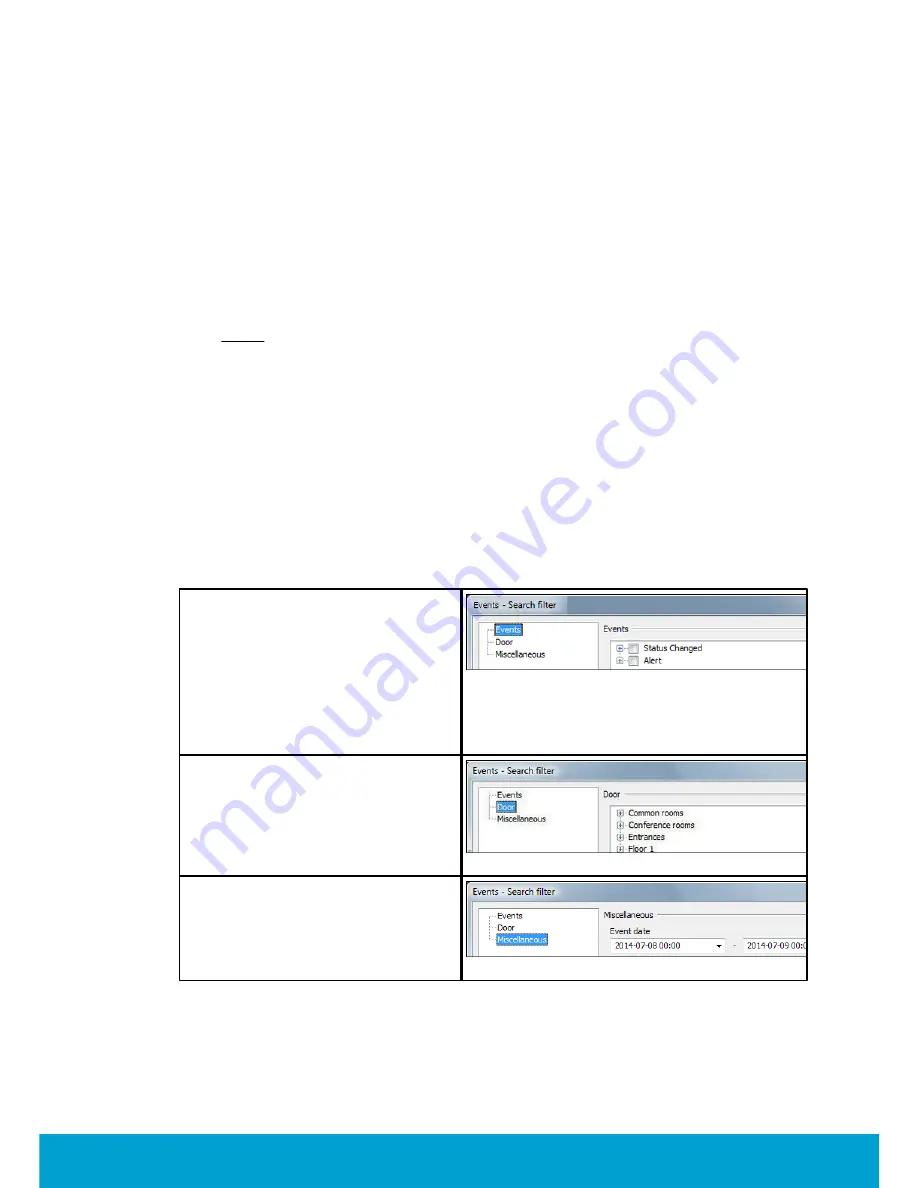
13
ASSA ABLOY Hospitality
66 8003 015-3
1.5.1 Thermostat event report
The thermostat event report shows all events that have been sent online from the
thermostats or been transferred to the server via
Orion Service
; see
Quick reference
guide Orion Service
for details. The housekeeping function keeps the list size limited
by removing events that are older than a user defined number of days; default is
7 days. To look at a thermostat event report:
1. Double click on
Thermostat events
under the
Reports
tab in the
navigation window.
2. Enter the applicable search filter(s) under the tabs
Events
,
Door
or
Miscellaneous
(see more information below) before pressing the
Enter
key or clicking
OK
.
Note:
At least one of the following requirements must be met:
- a room is selected
- one or two event sub groups are selected
3. It is also possible to reload a previous search filter: click the
Load…
button in
the
Events - Search filter
dialog, browse to the desired file, mark it and click
Open
. If you want to save a search filter for future searches: click the
Save…
button, browse to where you want to save the file, give it a name and click
Save
.
If the filter should be shown under
Custom
in the
Reports
tab, it must be saved
in any of the following locations:
- the folder ’Custom Reports’ in the software installation folder
- the public documents folder
- the documents folder
The search filters that can be applied on thermostat events are:
Events
–
with this filter you can pick
out a specific event, or certain types
of events. The main types are
Status
Changed
and
Alert
. Within each main
type, there are event sub groups
which can be divided further into
specific events. If needed, use the
Check all/Uncheck all
buttons at
the bottom of the dialog.
Figure 2
Door
–
with this filter you can pick
out events for a certain room. Click
the plus sign to expand a door area
and mark the applicable door.
Figure 3
Miscellaneous –
with this filter
you can pick out events from certain
event dates.
Figure 4




























