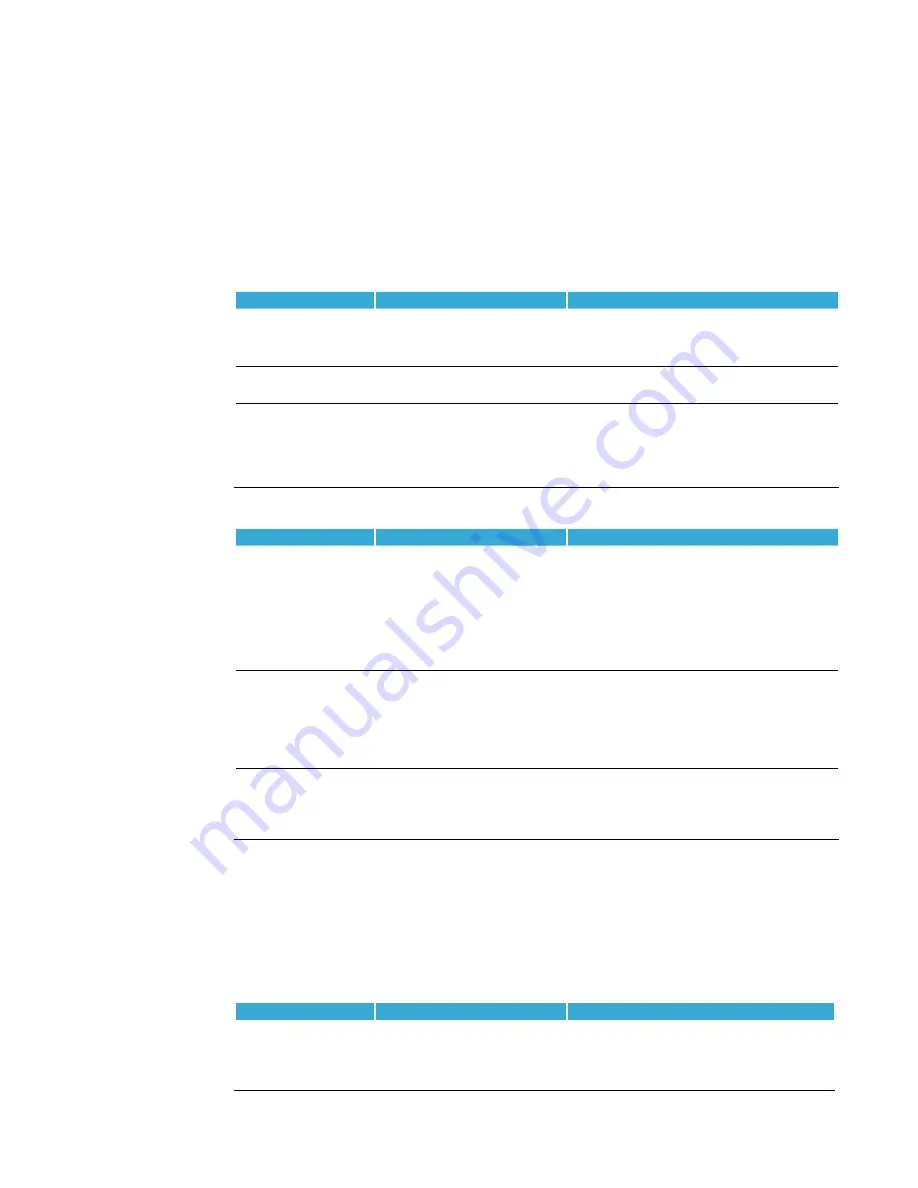
Aperio
®
Online Quick Installation Guide, Document No: ST-001322-B Date: 11 oktober 2013
23
Aperio
®
Online
5 Troubleshooting
The tables below show possible problems when using the Aperio technology, and how to solve them:
During door installation and update
Problem indication
Cause
Action
Not possible to pair
communication hub and
lock/sensor
∙
You are using a credential
configured as an override credential.
∙
The lock/sensor and the hub are on
different radio channels.
∙
Use a credential that is not on the override
credentials list.
∙
Check the radio channel settings for the lock/sensor
and the hub so that they match.
Not possible to use
override credentials
No default override credentials are
configured for the installation.
Add the credentials in the door configuration wizard.
The device update fails
∙
You have not shown the credential
to the lock within 30 seconds
∙
The lock and hub might be in
different security modes, then
communication problems can easily
occur.
∙
Perform device update again and show the credential
to the lock within 30 seconds.
∙
Change security mode in the hub and perform
device update again. .
During scanning
Problem indication
Cause
Action
None or only some of the
communication hubs are
found when scanning
∙
All channels are busy or too many
communication hubs are using the
same channel..
∙
The communication hub is not
working.
∙
The communication hub(s) are out
of range.
∙
The communication hub(s) are not
powered.
∙
Repeat the scanning process by selecting
Scan /Scan all.
∙
Restart the hub.
∙
Temporary reduce the number of powered up Hubs
within radio range during configuration.
N/A is shown for the
installation in the
communication hub field
and in the Lock/sensor field
of the scan result table
∙
The communication hub and/or
communication hub paired with
a lock/sensor belongs to another
installation and has another
encryption key.
∙
The lock/sensor is not paired with
the communication hub.
1. Switch installation or create a new installation
with the correct encryption key.
2. Pair the lock/sensor and communication hub in
the Configure door wizard of the Programming
Application.
Unstable communication
between communication
hub and lock/sensor even
though the MAC address is
displayed at scan.
∙
A probable cause is bad radio
conditions or limited radio range.
∙
Try moving the USB radio closer to the
communication hub or moving the USB radio to a
higher location. Either by moving the laptop or by
using an A-A USB extension cable to distance the
USB radio from the PC.
[1]
Aperio Hubs are default configured to select the best channel out of three possible, if the selected channel is disturbed a
new channel selection will be done automatically. Communication hubs in an Aperio system normally distribute themselves
on different channels but a synchronized power up of all Hubs may cause them to initially choose the same channel.
(Note that this problem does not affect performance of already installed and paired lock/cylinders/sensors and Hubs, only
Programming Application scan functionality is affected)
During configuration
Problem indication
Cause
Action
The program application
reports an update failure.
The device does not
support the desired
configuration.
∙
The firmware on the device is
outdated.
∙
You are trying to configure
something that the device does not
support
∙
Check the current firmware on the device and
perform an upgrade if needed. Also check the
intended new configuration.






































