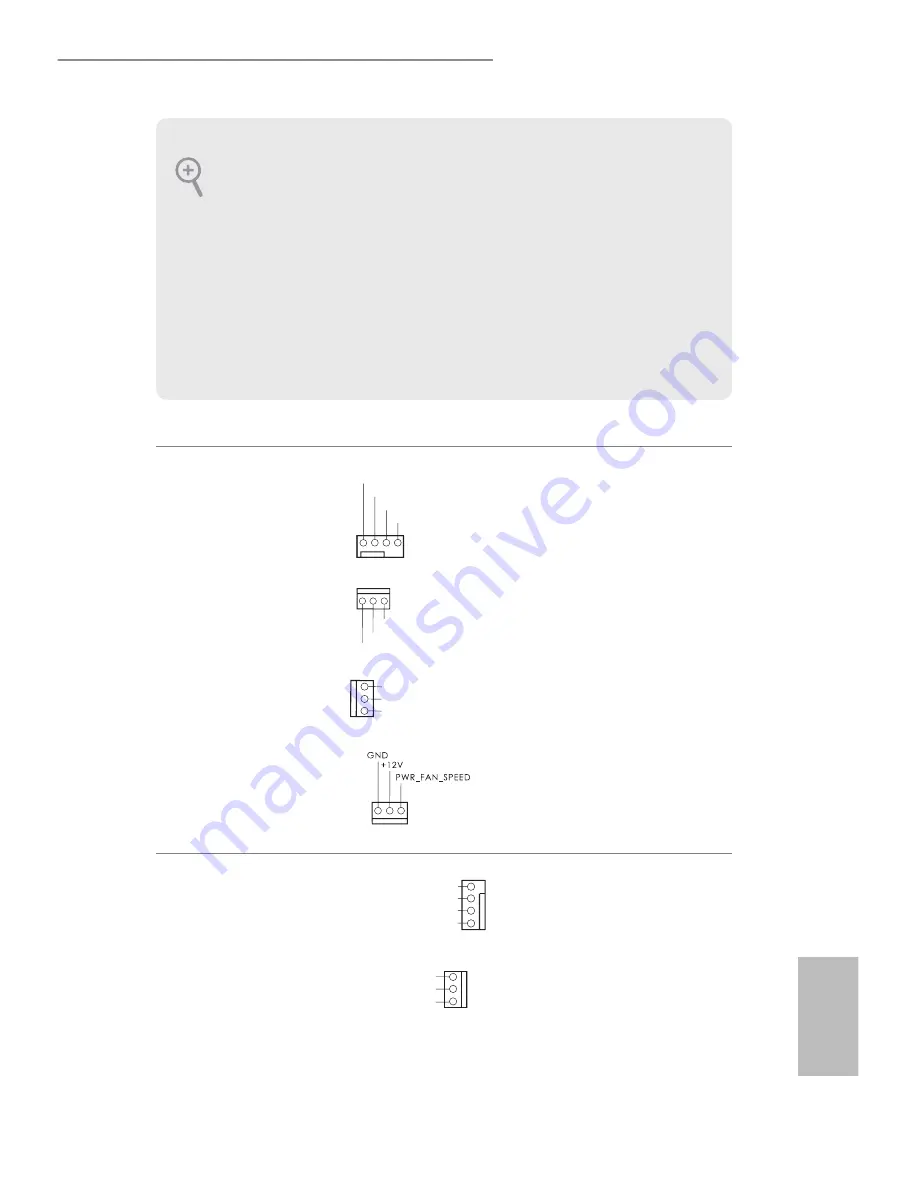
27
English
Z
9
7 Extreme
6/ac /
Z
9
7 Extreme
6
Chassis and Power Fan
Connectors
(4-pin CHA_FAN1)
(see p.7 or p.8, No. 16)
(3-pin CHA_FAN2)
(see p.7 or p.8, No. 29)
(3-pin CHA_FAN3)
(see p.7 or p.8, No. 34)
(3-pin PWR_FAN1)
(see p.7 or p.8, No. 6)
Please connect fan cables
to the fan connectors and
match the black wire to
the ground pin.
CPU Fan Connectors
(4-pin CPU_FAN1)
(see p.7 or p.8, No. 2)
(3-pin CPU_FAN2)
(see p.7 or p.8, No. 3)
his motherboard pro-
vides a 4-Pin CPU fan
(Quiet Fan) connector.
If you plan to connect a
3-Pin CPU fan, please
connect it to Pin 1-3.
GND
+12V
CHA_FAN_SPEED
FAN_SPEED_CONTROL
GND
CHA_FAN_SPEED
FAN_VOLTAGE
GND
FAN_VOLTAGE
CHA_FAN_SPEED
GND
FAN_SPEED
FAN_VOLTAGE
GN D
+ 12V
FAN_SPEED
FAN_SPEED_CONTROL
1
2
3
4
1. High Deinition Audio supports Jack Sensing, but the panel wire on the chassis must sup-
port HDA to function correctly. Please follow the instructions in our manual and chassis
manual to install your system.
2. If you use an AC’97 audio panel, please install it to the front panel audio header by the
steps below:
A. Connect Mic_IN (MIC) to MIC2_L.
B. Connect Audio_R (RIN) to OUT2_R and Audio_L (LIN) to OUT2_L.
C. Connect Ground (GND) to Ground (GND).
D. MIC_RET and OUT_RET are for the HD audio panel only. You don’t need to connect
them for the AC’97 audio panel.
E. To activate the front mic, go to the “FrontMic” Tab in the Realtek Control panel and
adjust “Recording Volume”.
Содержание Z97 Extreme6
Страница 20: ...14 English Step 4 Fasten the screw nuts to secure the connec tors...
Страница 23: ...17 English Z97 Extreme6 ac Z97 Extreme6 4 5 3...
Страница 25: ...19 English Z97 Extreme6 ac Z97 Extreme6 2 2 Installing the CPU Fan and Heatsink 1 2 C P U _ F A N...
Страница 27: ...21 English Z97 Extreme6 ac Z97 Extreme6 1 2 3...
















































