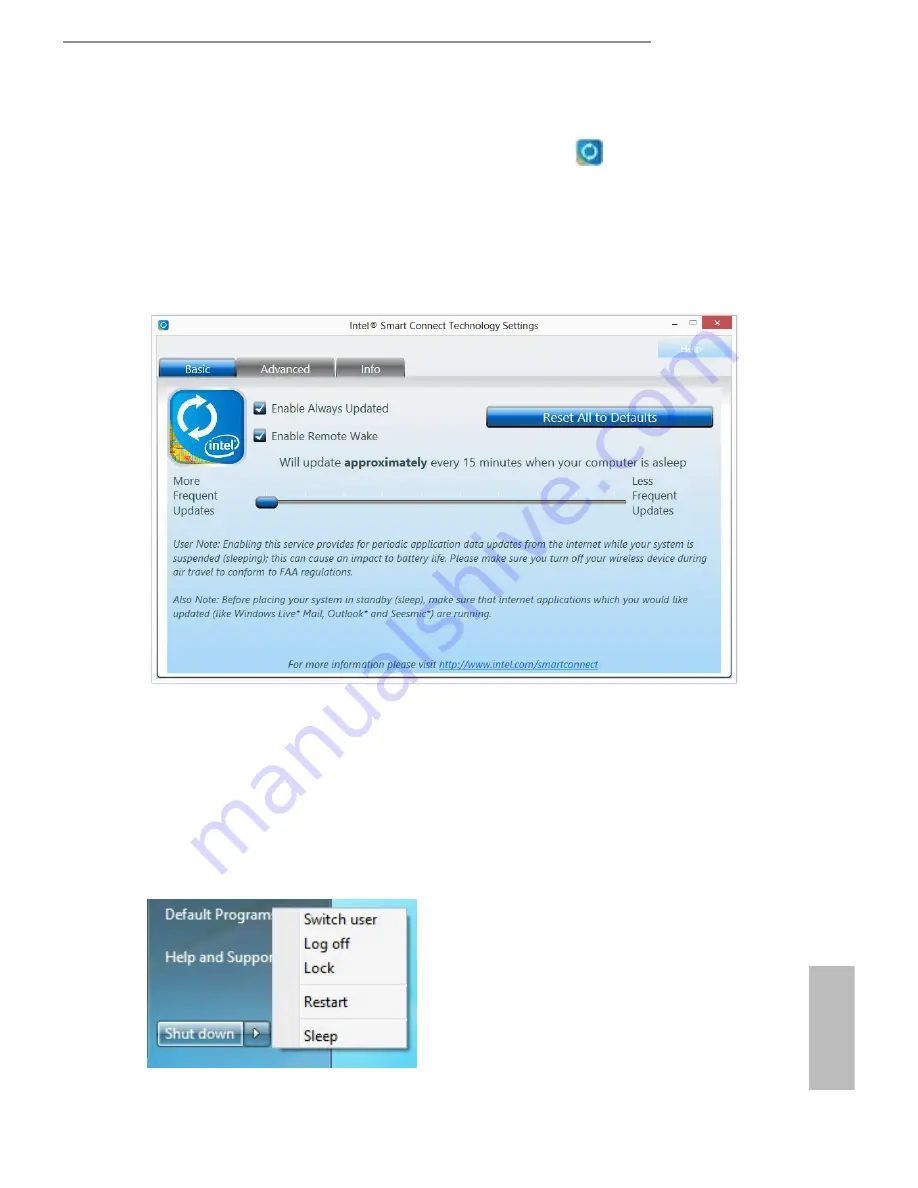
Z
8
7 Pro4
47
English
Step 6
Double-click the Intel® Smart Connect Technology Manager icon in the
Windows system tray.
Step 7
Drag the slider to configure how often the system will connect to the network to
download updates. Shorter durations will provide more frequent updates, but may
cause more power consumption.
Using Smart Connect
1.
Keep the applications which you wish to connect to the internet and receive
updates while the system is in sleep state running. Foxmail for instance, keep
Foxmail running.
2.
Click on Windows Start -> the arrow next to Shut down, and click on
Sleep
.
3.
Windows system will enter sleep state.
Содержание Z87 Pro4
Страница 1: ...User Manual...
Страница 5: ...4 8 Security Screen 92 4 9 Exit Screen 93...
Страница 21: ...16 English 4 5 3...
Страница 23: ...18 English 2 2 Installing the CPU Fan and Heatsink 1 2 C P U _ F A N...
Страница 25: ...20 English 1 2 3...
Страница 34: ...Z87 Pro4 29 English Connection Diagram USB 3 0 USB 3 0 Power Source HDMI Adapter...
Страница 43: ...38 English Tech Service Contact Tech Service...
Страница 56: ...Z87 Pro4 51 English Step 4 Click Install Update Step 5 Wait a minute for the New Machine to appear in My Device...
Страница 61: ...56 English Accessing Data Playing Video...
Страница 82: ...Z87 Pro4 77 English indicators of reliability...






























