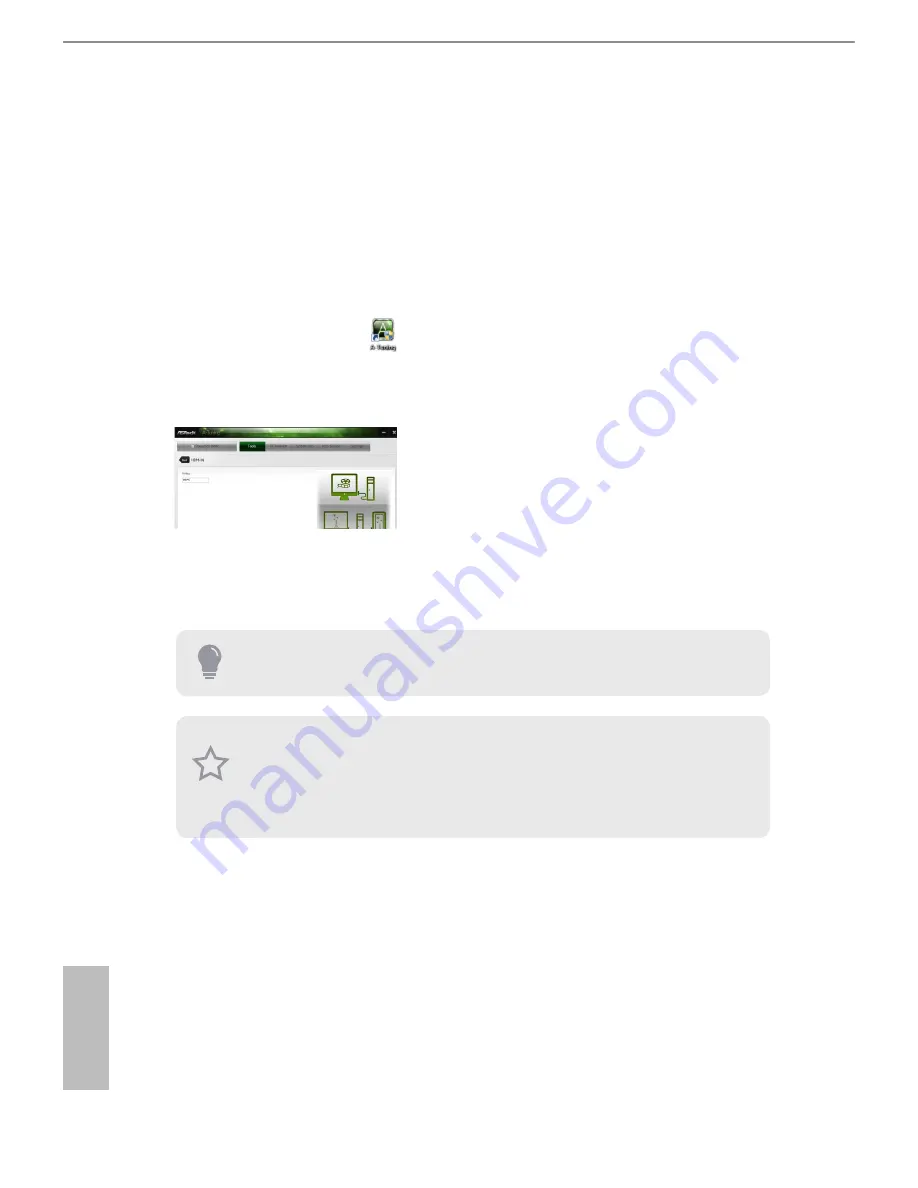
30
English
Step 1
Connect your monitor to the
HDMI-Out
port on the motherboard via an HDMI
cable.
Step 2
Connect an external devices with HDMI output to the
HDMI-In
port on the
motherboard via an HDMI cable.
Step 3
Double-click the “A-Tuning“ icon on the desktop and find "HDMI-IN"
function in "Tools" tab.
Drag the switch right or left to enable
Onboard
(on-board PC screen) or
HDMI
(HDMI-In Source).
or
Use the hotkey to switch between on-board PC screen or HDMI-In Source.
To change the hotkey, click the textbox next to “
Hotkey:”
and enter the action for the
key.
1. If there is no video displayed on your monitor, make sure that the cables are
properly connected and make sure that “Deep S5” option in BIOS SETUP is set to
[Disable].
2. If required, connect a power source to the adapter that lets the smartphone/tablet
output HDMI signal.
Содержание Z87 Pro4
Страница 1: ...User Manual...
Страница 5: ...4 8 Security Screen 92 4 9 Exit Screen 93...
Страница 21: ...16 English 4 5 3...
Страница 23: ...18 English 2 2 Installing the CPU Fan and Heatsink 1 2 C P U _ F A N...
Страница 25: ...20 English 1 2 3...
Страница 34: ...Z87 Pro4 29 English Connection Diagram USB 3 0 USB 3 0 Power Source HDMI Adapter...
Страница 43: ...38 English Tech Service Contact Tech Service...
Страница 56: ...Z87 Pro4 51 English Step 4 Click Install Update Step 5 Wait a minute for the New Machine to appear in My Device...
Страница 61: ...56 English Accessing Data Playing Video...
Страница 82: ...Z87 Pro4 77 English indicators of reliability...






























