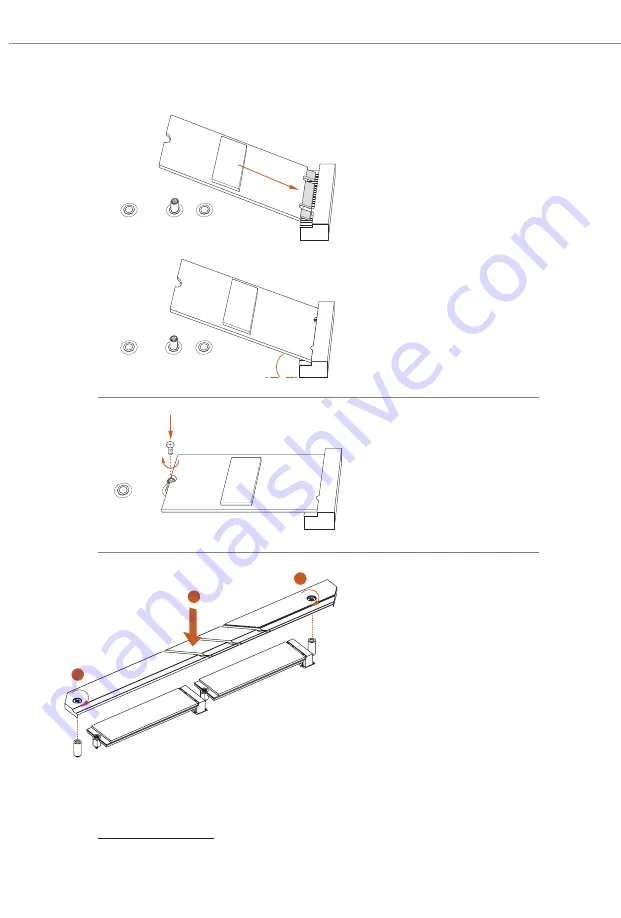
54
Step 6
Align and gently insert the M.2
SSD module into the M.2 slot.
Please
be aware that the M.2 SSD module
only fits in one orientation.
Step 7
Tighten the screw with a
screwdriver to secure the
module into place. Please do not
overtighten the screw as this might
damage the module.
Step 8
Tighten the screws with a
screwdriver to secure the M.2
heatsink into place. Please do not
overtighten the screw as this might
damage the M.2 heatsink.
A
B
C
A
B
C
20
o
For the latest updates of M.2 SSD module support list, please visit our website for details:
http://www.asrock.com
NUT1
NUT2
C
3
2
1
Содержание Z790 Steel Legend WiFi
Страница 1: ......
Страница 22: ...18 2 2 Installing the CPU Fan and Heatsink 1 2 C P U _ F A N...
Страница 24: ...20 1 2 3...
Страница 26: ...22 2 5 Installing the Motherboard...
Страница 27: ...23 Z790 Steel Legend WiFi 2 6 Installing SATA Drives 1 2 Optical Drive SATA Drive SATA Data Cable...
Страница 28: ...24 3 4 SATA Power Connector SATA Data Connector...
Страница 29: ...25 Z790 Steel Legend WiFi 2 7 Installing a Graphics Card 1 CLICK...
Страница 31: ...27 Z790 Steel Legend WiFi 2 8 Connecting Peripheral Devices...
Страница 32: ...28 2 9 Connecting the Power Connectors 7 3 5 7 9...
Страница 33: ...29 Z790 Steel Legend WiFi 2 10 Power On 2 3 4 1...











































