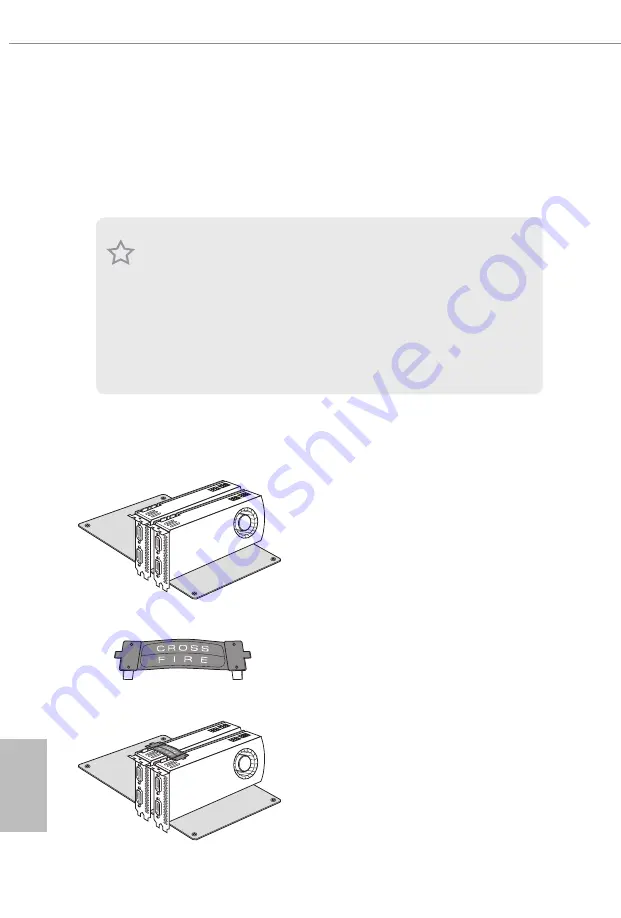
English
34
2.10 CrossFireX
TM
, 3-Way CrossFireX
TM
and Quad CrossFireX
TM
Operation Guide
This motherboard supports CrossFireX
TM
, 3-way CrossFireX
TM
and Quad
CrossFireX
TM
that allows you to install up to three identical PCI Express x16
graphics cards.
2.10.1 Installing Two CrossFireX
TM
-Ready Graphics Cards
Step 1
Insert one graphics card into PCIE2 slot
and the other graphics card to PCIE4 slot.
Make sure that the cards are properly
seated on the slots.
Step 2
Connect two graphics cards by installing
a CrossFire Bridge on the CrossFire Bridge
Interconnects on the top of the graphics
cards. (The CrossFire Bridge is provided
with the graphics card you purchase, not
bundled with this motherboard. Please
refer to your graphics card vendor for
details.)
1. You should only use identical CrossFireX
TM
-ready graphics cards that are AMD
certified.
2. Make sure that your graphics card driver supports AMD CrossFireX
TM
technology.
Download the drivers from the AMD’s website: www.amd.com
3. Make sure that your power supply unit (PSU) can provide at least the minimum
power your system requires. It is recommended to use a AMD certified PSU. Please
refer to the AMD’s website for details.
4. If you pair a 12-pipe CrossFireX
TM
Edition card with a 16-pipe card, both cards will
operate as 12-pipe cards while in CrossFireX
TM
mode.
5. Different CrossFireX
TM
cards may require different methods to enable CrossFi-
reX
TM
. Please refer to AMD graphics card manuals for detailed installation guide.
CrossFire Bridge
Содержание Z390 Taichi Ultimate
Страница 1: ......
Страница 22: ...English 15 Z390 Taichi Ultimate 4 5 3...
Страница 24: ...English 17 Z390 Taichi Ultimate 2 2 Installing the CPU Fan and Heatsink 1 2 C P U _ F A N...
Страница 26: ...English 19 Z390 Taichi Ultimate 1 2 3...
Страница 89: ...English 82 Third Party SATA3 Mode AHCI Supports new features that improve performance...
Страница 95: ...English 88 4 6 8 Trusted Computing Security Device Support Enable or disable BIOS support for security device...















































