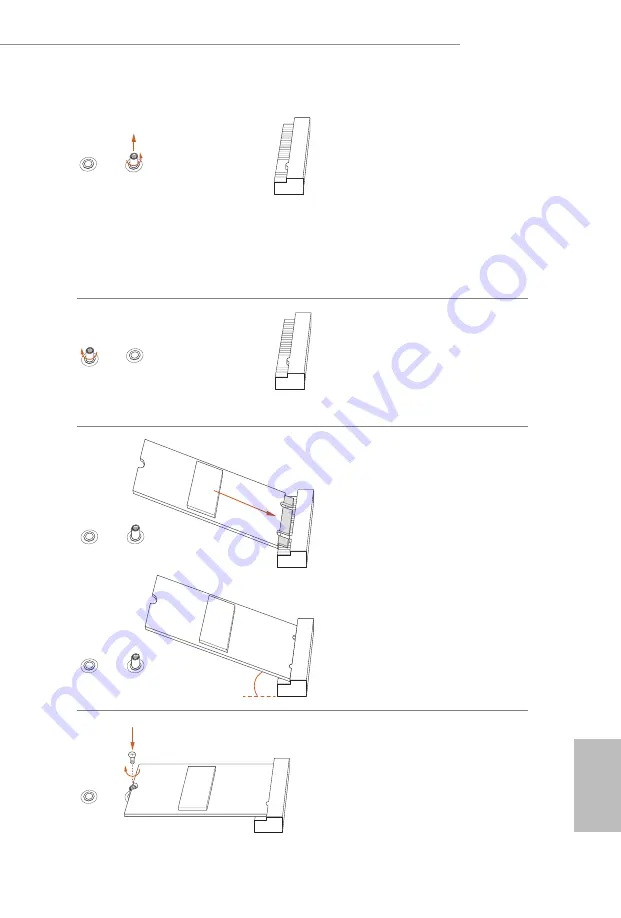
English
25
X300TM-ITX
Step 4
Move the standoff based on the
module type and length.
The standoff is placed at the nut
location A by default. Skip Step 4 and
5 and go straight to Step
6
if you are
going to use the default nut.
Otherwise, release the standoff by
hand.
B
A
Step 5
Peel off the yellow protective film on
the nut to be used. Hand tighten the
standoff into the desired nut location
on the motherboard.
A
B
A
B
20
o
Step 6
Align and gently insert the M.2
(NGFF) SSD module into the M.2
slot. Please be aware that the M.2
(NGFF) SSD module only fits in one
orientation.
NUT1
NUT2
B
Step 7
Tighten the screw with a
screwdriver to secure the
module into place. Please do
not overtighten the screw as
this might damage the module.
B
A
Содержание X300TM-ITX
Страница 11: ...English 9 X300TM ITX 2 1 Installing the CPU Unplug all power cables before installing the CPU 2 1...
Страница 12: ...English 10 3...
Страница 14: ...English 12 2 C P U _ F A N 1...
Страница 76: ...74 3 BKT_PWR1 1 7 1 2 12 2 3 19 6 PNL_PWR1 1 10 3 5 12...
Страница 101: ...99 X300TM ITX 1 H410TM ITX 1 2 BIOS 1 1 X300TM ITX ITX X300TM ITX ITX I O 1 ITX I O 1 ATA SATA 1 SATA 1 M 2 M2 2 2...
Страница 106: ...104 3 BKT_PWR1 1 7 1 2 12V 2 3 19V 6 PNL_PWR1 1 10 3V 5V 12V...
Страница 116: ...114 3 _ 1 p 1 No 7 1 2 12V 2 3 19V 6 _ 1 p 1 No 10 3V 5V 12V...
Страница 126: ...124 3 BKT_PWR1 1 7 1 2 12V 2 3 19V 6 PNL_PWR1 1 10 3V 5V 12V...
Страница 136: ...134 1 3 3 pin pin1 pin2 CMOS CLRMOS1 1 4 CLRMOS1 CMOS 15 CLRMOS1 pin2 pin3 5 BIOS CMOS BIOS CMOS CMOS CMOS CMOS BIOS...
Страница 137: ...135 X300TM ITX 3 pin BKT_PWR1 1 7 1 2 12V 2 3 19V 6 pin PNL_PWR1 1 10 3V 5V 12V...















































