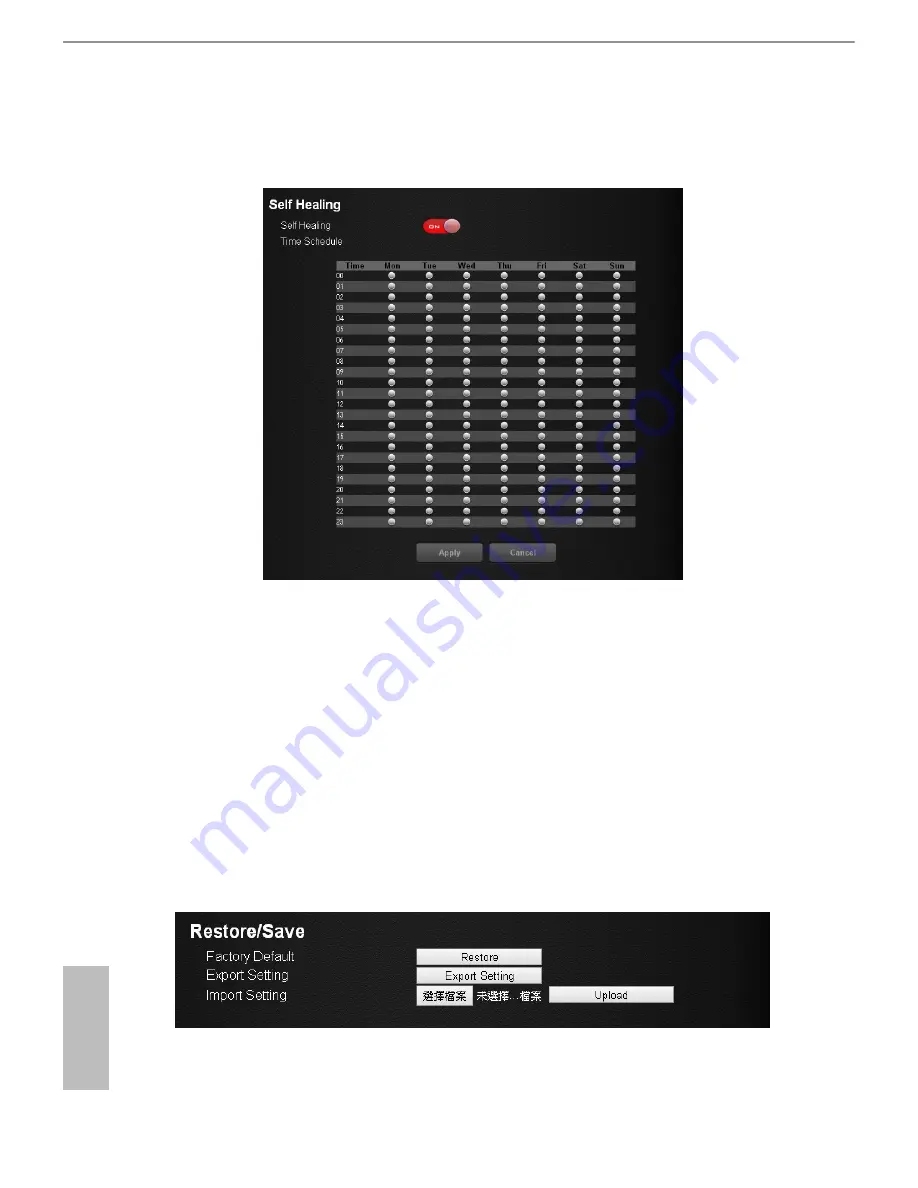
42
43
English
ASRock X10 AC1300 IoT Router
6.11.5 Self Healing
The self-healing feature is a way to have the router automatically rebooted itself.
Select
Advanced > Administration > Self Healing
.
•
Self Healing: Press the button to ON/OFF the function.
•
Time Schedule: Press "Edit" to set a time for the self-healing. In the table, press
to select the time to reboot the router automatically.
6.11.6 Restore / Save
The configuration settings of the router are stored within the router in a
configuration file. You can export this file to your computer, restore it, or reset it to
the factory default settings.






























