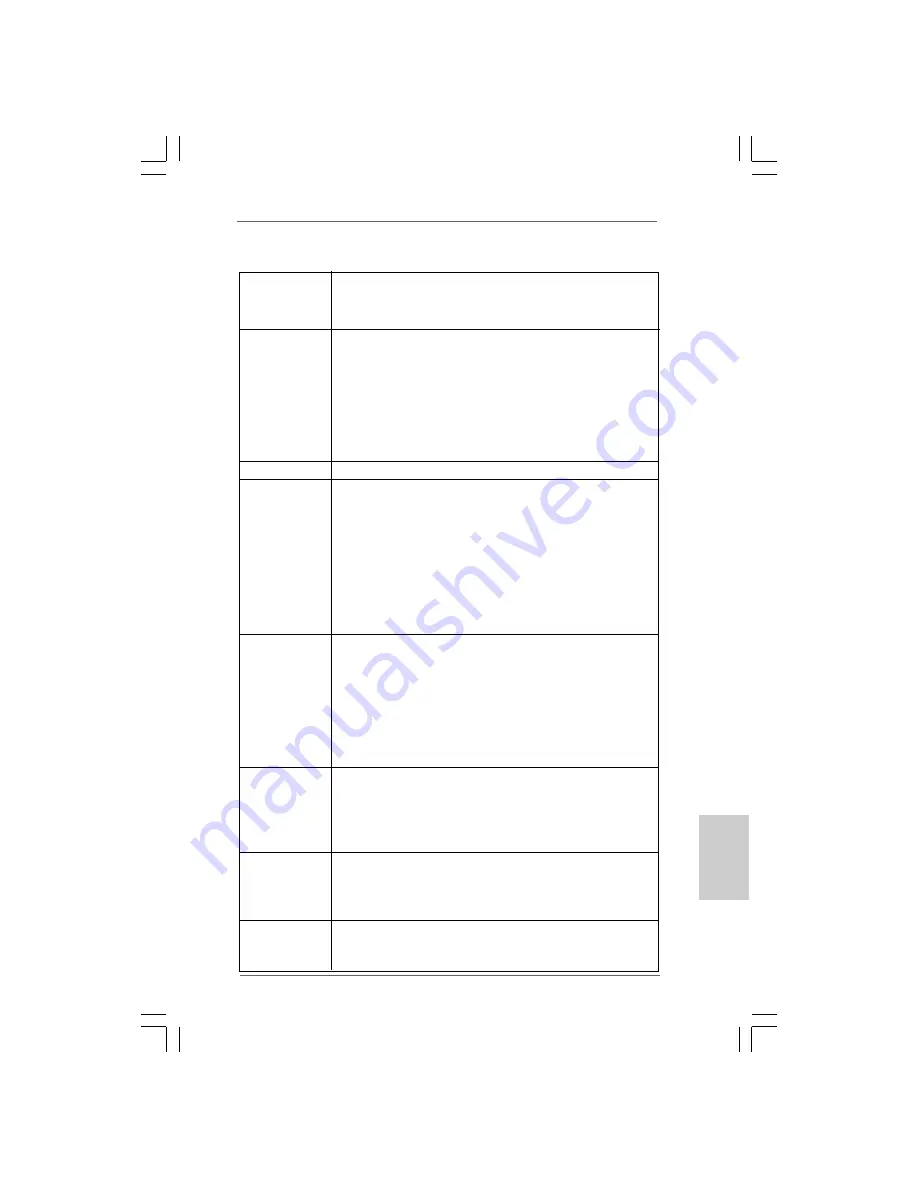
1 1 5
1 1 5
1 1 5
1 1 5
1 1 5
ASRock P55 Deluxe Motherboard
1.2
1.2
1.2
1.2
1.2 Especificación
Especificación
Especificación
Especificación
Especificación
Plataforma
- Factor forma ATX: 30,5 cm x 24,4 cm, 12,0” x 9,6”
- Todo diseño de Capacitor Sólido (condensadores de polímero
conductor de alta calidad 100% fabricados en Japón)
Procesador
- Admite los procesadores Intel
®
Core
TM
i7 e Intel
®
Core
TM
i5 con
encapsulado LGA1156
- Avanzado diseño de fases de potencia V16 + 2
- Admite la tecnología Intel
®
Turbo Boost Technology
- Admite tecnología Hyper Threading (ver
ATENCIÓN 1
)
- Admite tecnología de aumento de velocidad liberada
(vea
ATENCIÓN 2
)
- Admite CPU EM64T
Chipset
- Intel
®
P55
Memoria
- Soporte de Tecnología de Memoria de Doble Canal
(ver
ATENCIÓN 3
)
- 4 x DDR3 DIMM slots
- Apoya DDR3 2600+(OC)/2133(OC)/1866(OC)/1600/1333/1066
non-ECC, memoria de un-buffered
- Máxima capacidad de la memoria del sistema: 16GB
(vea
ATENCIÓN 4
)
- Compatible con Intel
®
Extreme Memory Profile (XMP)
(vea
ATENCIÓN 5
)
Ranuras de
- 2 x ranuras PCI Express 2.0 x16
Expansión
(sencillas en modo x16 o dobles en modo x8 / x8)
- 1 x ranura PCI Express 2.0 x16 (en modo x4, 2,5 GT/s)
- 1 x ranura PCI Express 2.0 x1 (2,5 GT/s)
- 3 x ranuras PCI
- Compatible con ATI
TM
CrossFireX
TM
, CrossFireX
TM
de 3 vías y
Quad CrossFireX
TM
- Compatible con NVIDIA
®
SLI
TM
y Quad SLI
TM
Audio
- 7.1 CH Windows
®
Vista
TM
Premium Level HD Audio con
Protección de Contenido
- DAC con rango dinámico de 110dB (ALC890 Audio Codec)
- DTS (Sistema Digital de Cine) apoyo (vea
ATENCIÓN 6
)
- Compatible con audio Blu-ray de alta calidad
LAN
- PCIE x1 Gigabit LAN 10/100/1000 Mb/s
- Realtek RTL8111DL
- Soporta Wake-On-LAN
- Compatible con LAN Dual con función de agrupación
Entrada/Salida
I/O Panel
de Panel
- 1 x puerto de ratón PS/2
Trasero
- 1 x puerto de teclado PS/2
EspañolEspañolEspañolEspañolEspañol
Содержание SP55 DELUXE
Страница 138: ...161 161 161 161 161 ASRock P55 Deluxe Motherboard ...
Страница 139: ...162 162 162 162 162 ASRock P55 Deluxe Motherboard ...
Страница 140: ...163 163 163 163 163 ASRock P55 Deluxe Motherboard ...
Страница 141: ...164 164 164 164 164 ASRock P55 Deluxe Motherboard ...
Страница 142: ...165 165 165 165 165 ASRock P55 Deluxe Motherboard ...
Страница 143: ...166 166 166 166 166 ASRock P55 Deluxe Motherboard ...
Страница 144: ...167 167 167 167 167 ASRock P55 Deluxe Motherboard ...
Страница 145: ...168 168 168 168 168 ASRock P55 Deluxe Motherboard Pin1 Pin1 ...
Страница 146: ...169 169 169 169 169 ASRock P55 Deluxe Motherboard ...
Страница 147: ...170 170 170 170 170 ASRock P55 Deluxe Motherboard ...
Страница 148: ...171 171 171 171 171 ASRock P55 Deluxe Motherboard ...
Страница 149: ...172 172 172 172 172 ASRock P55 Deluxe Motherboard ...
Страница 150: ...173 173 173 173 173 ASRock P55 Deluxe Motherboard ...
Страница 151: ...174 174 174 174 174 ASRock P55 Deluxe Motherboard ...
Страница 152: ...175 175 175 175 175 ASRock P55 Deluxe Motherboard SATAII_5_6 SATAII_3_4 SATAII_1_2 ...
Страница 153: ...176 176 176 176 176 ASRock P55 Deluxe Motherboard CD1 ...
Страница 154: ...177 177 177 177 177 ASRock P55 Deluxe Motherboard ...
Страница 155: ...178 178 178 178 178 ASRock P55 Deluxe Motherboard 4 3 2 1 12 1 24 13 ...
Страница 156: ...179 179 179 179 179 ASRock P55 Deluxe Motherboard 12 1 24 13 8 5 4 1 8 5 4 1 ...
Страница 157: ...180 180 180 180 180 ASRock P55 Deluxe Motherboard C B A RESET clr CMOS ...
Страница 158: ...181 181 181 181 181 ASRock P55 Deluxe Motherboard ...
Страница 159: ...182 182 182 182 182 ASRock P55 Deluxe Motherboard ...
Страница 160: ...183 183 183 183 183 ASRock P55 Deluxe Motherboard ...
Страница 161: ...184 184 184 184 184 ASRock P55 Deluxe Motherboard ...
Страница 162: ...185 185 185 185 185 ASRock P55 Deluxe Motherboard ...
Страница 163: ...186 186 186 186 186 ASRock P55 Deluxe Motherboard ...
Страница 164: ...187 187 187 187 187 ASRock P55 Deluxe Motherboard ...
Страница 165: ...188 188 188 188 188 ASRock P55 Deluxe Motherboard TM TM ...
Страница 166: ...189 189 189 189 189 ASRock P55 Deluxe Motherboard ...
Страница 167: ...190 190 190 190 190 ASRock P55 Deluxe Motherboard ...
Страница 168: ...191 191 191 191 191 ASRock P55 Deluxe Motherboard ...
Страница 169: ...192 192 192 192 192 ASRock P55 Deluxe Motherboard ...
Страница 170: ...193 193 193 193 193 ASRock P55 Deluxe Motherboard ...
Страница 171: ...194 194 194 194 194 ASRock P55 Deluxe Motherboard ...
Страница 172: ...195 195 195 195 195 ASRock P55 Deluxe Motherboard ...
Страница 173: ...196 196 196 196 196 ASRock P55 Deluxe Motherboard ...
Страница 174: ...197 197 197 197 197 ASRock P55 Deluxe Motherboard ...
Страница 175: ...198 198 198 198 198 ASRock P55 Deluxe Motherboard SATAII_5_6 SATAII_3_4 SATAII_1_2 ...
Страница 176: ...199 199 199 199 199 ASRock P55 Deluxe Motherboard CD1 ...
Страница 177: ...200 200 200 200 200 ASRock P55 Deluxe Motherboard ...
Страница 178: ...201 201 201 201 201 ASRock P55 Deluxe Motherboard 4 3 2 1 12 1 24 13 12 1 24 13 ...
Страница 179: ...202 202 202 202 202 ASRock P55 Deluxe Motherboard C B A 8 5 4 1 8 5 4 1 ...
Страница 180: ...203 203 203 203 203 ASRock P55 Deluxe Motherboard RESET clr CMOS 8 5 4 1 ...
Страница 181: ...204 204 204 204 204 ASRock P55 Deluxe Motherboard ...
Страница 182: ...205 205 205 205 205 ASRock P55 Deluxe Motherboard ...
Страница 183: ...206 206 206 206 206 ASRock P55 Deluxe Motherboard TM TM ...
Страница 184: ...207 207 207 207 207 ASRock P55 Deluxe Motherboard ...
Страница 185: ...208 208 208 208 208 ASRock P55 Deluxe Motherboard ...
Страница 186: ...209 209 209 209 209 ASRock P55 Deluxe Motherboard ...
Страница 187: ...210 210 210 210 210 ASRock P55 Deluxe Motherboard ...
Страница 188: ...211 211 211 211 211 ASRock P55 Deluxe Motherboard ...
Страница 189: ...212 212 212 212 212 ASRock P55 Deluxe Motherboard ...
Страница 190: ...213 213 213 213 213 ASRock P55 Deluxe Motherboard ...
Страница 191: ...214 214 214 214 214 ASRock P55 Deluxe Motherboard ...
Страница 192: ...215 215 215 215 215 ASRock P55 Deluxe Motherboard ...
Страница 193: ...216 216 216 216 216 ASRock P55 Deluxe Motherboard ...
Страница 194: ...217 217 217 217 217 ASRock P55 Deluxe Motherboard ...
Страница 195: ...218 218 218 218 218 ASRock P55 Deluxe Motherboard ...
Страница 196: ...219 219 219 219 219 ASRock P55 Deluxe Motherboard ...
Страница 197: ...220 220 220 220 220 ASRock P55 Deluxe Motherboard SATAII_5_6 SATAII_3_4 SATAII_1_2 ...
Страница 198: ...221 221 221 221 221 ASRock P55 Deluxe Motherboard CD1 ...
Страница 199: ...222 222 222 222 222 ASRock P55 Deluxe Motherboard ...
Страница 200: ...223 223 223 223 223 ASRock P55 Deluxe Motherboard 12 1 24 13 12 1 24 13 8 5 4 1 8 5 4 1 4 3 2 1 ...
Страница 201: ...224 224 224 224 224 ASRock P55 Deluxe Motherboard C B A ...
Страница 202: ...225 225 225 225 225 ASRock P55 Deluxe Motherboard RESET clr CMOS ...
Страница 203: ...226 226 226 226 226 ASRock P55 Deluxe Motherboard ...
Страница 204: ...227 227 227 227 227 ASRock P55 Deluxe Motherboard ...
Страница 205: ...228 228 228 228 228 ASRock P55 Deluxe Motherboard ...
Страница 206: ...229 229 229 229 229 ASRock P55 Deluxe Motherboard X O O O O O X O O O O O O X ...
Страница 207: ...230 230 230 230 230 ASRock P55 Deluxe Motherboard ...
Страница 208: ...231 231 231 231 231 ASRock P55 Deluxe Motherboard ...
Страница 209: ...232 232 232 232 232 ASRock P55 Deluxe Motherboard ...
Страница 210: ...233 233 233 233 233 ASRock P55 Deluxe Motherboard ...
Страница 211: ...234 234 234 234 234 ASRock P55 Deluxe Motherboard ...
Страница 212: ...235 235 235 235 235 ASRock P55 Deluxe Motherboard ...
Страница 213: ...236 236 236 236 236 ASRock P55 Deluxe Motherboard ...
Страница 214: ...237 237 237 237 237 ASRock P55 Deluxe Motherboard ...
Страница 215: ...238 238 238 238 238 ASRock P55 Deluxe Motherboard ...
Страница 216: ...239 239 239 239 239 ASRock P55 Deluxe Motherboard ...
Страница 217: ...240 240 240 240 240 ASRock P55 Deluxe Motherboard ...
Страница 218: ...241 241 241 241 241 ASRock P55 Deluxe Motherboard ...
Страница 219: ...242 242 242 242 242 ASRock P55 Deluxe Motherboard ...
Страница 220: ...243 243 243 243 243 ASRock P55 Deluxe Motherboard SATAII_5_6 SATAII_3_4 SATAII_1_2 ...
Страница 221: ...244 244 244 244 244 ASRock P55 Deluxe Motherboard CD1 ...
Страница 222: ...245 245 245 245 245 ASRock P55 Deluxe Motherboard ...
Страница 223: ...246 246 246 246 246 ASRock P55 Deluxe Motherboard 12 1 24 13 12 1 24 13 8 5 4 1 8 5 4 1 4 3 2 1 ...
Страница 224: ...247 247 247 247 247 ASRock P55 Deluxe Motherboard 12 1 24 13 8 5 4 1 C B A ...
Страница 225: ...248 248 248 248 248 ASRock P55 Deluxe Motherboard RESET clr CMOS ...
Страница 226: ...249 249 249 249 249 ASRock P55 Deluxe Motherboard ...
Страница 227: ...250 250 250 250 250 ASRock P55 Deluxe Motherboard ...
Страница 228: ...251 251 251 251 251 ASRock P55 Deluxe Motherboard ...















































