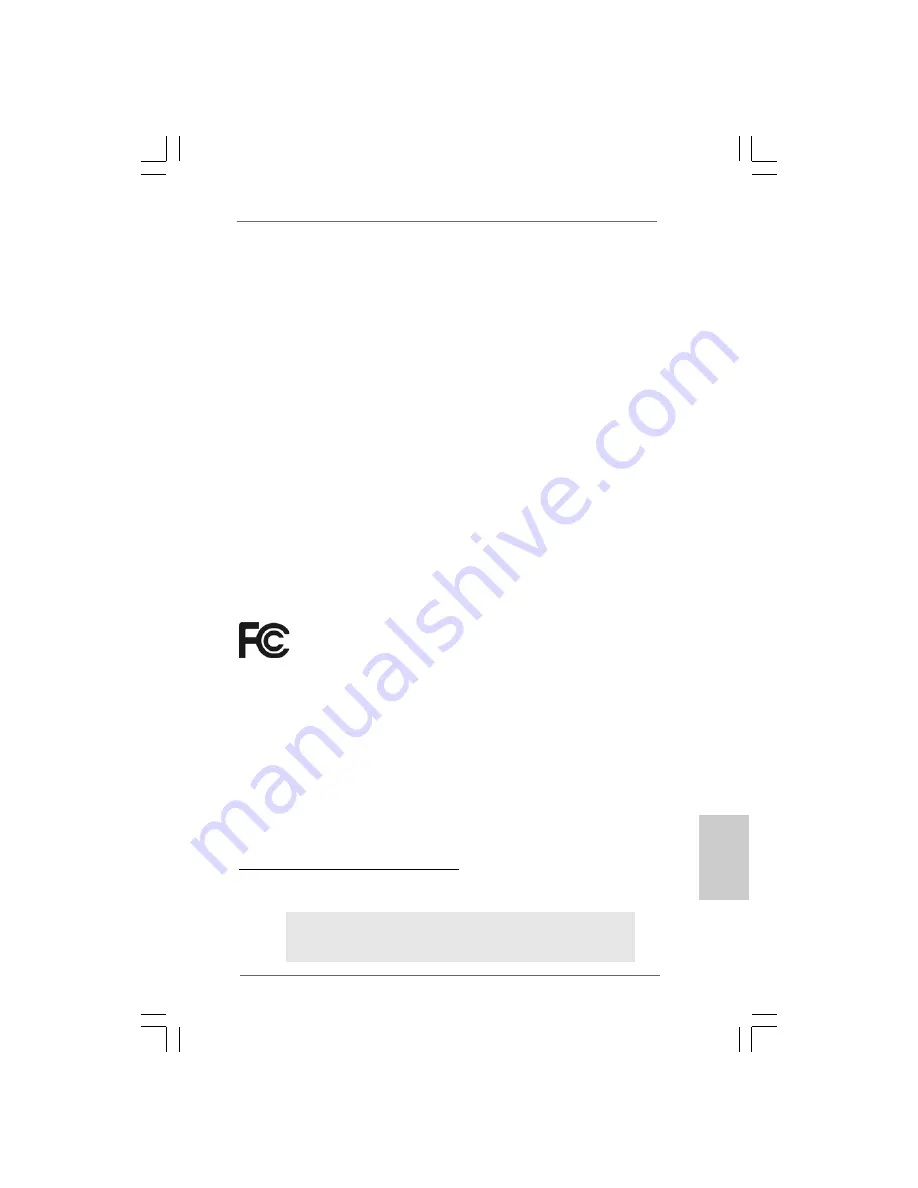
1
11
11
ASRock P55 Deluxe Motherboard
EnglishEnglishEnglishEnglishEnglish
Copyright Notice:
Copyright Notice:
Copyright Notice:
Copyright Notice:
Copyright Notice:
No part of this installation guide may be reproduced, transcribed, transmitted, or trans-
lated in any language, in any form or by any means, except duplication of documen-
tation by the purchaser for backup purpose, without written consent of ASRock Inc.
Products and corporate names appearing in this guide may or may not be registered
trademarks or copyrights of their respective companies, and are used only for identifica-
tion or explanation and to the owners’ benefit, without intent to infringe.
Disclaimer:
Disclaimer:
Disclaimer:
Disclaimer:
Disclaimer:
Specifications and information contained in this guide are furnished for informational
use only and subject to change without notice, and should not be constructed as a
commitment by ASRock. ASRock assumes no responsibility for any errors or omissions
that may appear in this guide.
With respect to the contents of this guide, ASRock does not provide warranty of any kind,
either expressed or implied, including but not limited to the implied warranties or
conditions of merchantability or fitness for a particular purpose. In no event shall
ASRock, its directors, officers, employees, or agents be liable for any indirect, special,
incidental, or consequential damages (including damages for loss of profits, loss of
business, loss of data, interruption of business and the like), even if ASRock has been
advised of the possibility of such damages arising from any defect or error in the guide
or product.
This device complies with Part 15 of the FCC Rules. Operation is subject to the
following two conditions:
(1) this device may not cause harmful interference, and
(2) this device must accept any interference received, including interference that
may cause undesired operation.
CALIFORNIA, USA ONLY
The Lithium battery adopted on this motherboard contains Perchlorate, a toxic
substance controlled in Perchlorate Best Management Practices (BMP) regulations
passed by the California Legislature. When you discard the Lithium battery in
California, USA, please follow the related regulations in advance.
“Perchlorate Material-special handling may apply, see
www.dtsc.ca.gov/hazardouswaste/perchlorate”
ASRock Website: http://www.asrock.com
Published August 2009
Copyright
©
2009 ASRock INC. All rights reserved.
Содержание SP55 DELUXE
Страница 138: ...161 161 161 161 161 ASRock P55 Deluxe Motherboard ...
Страница 139: ...162 162 162 162 162 ASRock P55 Deluxe Motherboard ...
Страница 140: ...163 163 163 163 163 ASRock P55 Deluxe Motherboard ...
Страница 141: ...164 164 164 164 164 ASRock P55 Deluxe Motherboard ...
Страница 142: ...165 165 165 165 165 ASRock P55 Deluxe Motherboard ...
Страница 143: ...166 166 166 166 166 ASRock P55 Deluxe Motherboard ...
Страница 144: ...167 167 167 167 167 ASRock P55 Deluxe Motherboard ...
Страница 145: ...168 168 168 168 168 ASRock P55 Deluxe Motherboard Pin1 Pin1 ...
Страница 146: ...169 169 169 169 169 ASRock P55 Deluxe Motherboard ...
Страница 147: ...170 170 170 170 170 ASRock P55 Deluxe Motherboard ...
Страница 148: ...171 171 171 171 171 ASRock P55 Deluxe Motherboard ...
Страница 149: ...172 172 172 172 172 ASRock P55 Deluxe Motherboard ...
Страница 150: ...173 173 173 173 173 ASRock P55 Deluxe Motherboard ...
Страница 151: ...174 174 174 174 174 ASRock P55 Deluxe Motherboard ...
Страница 152: ...175 175 175 175 175 ASRock P55 Deluxe Motherboard SATAII_5_6 SATAII_3_4 SATAII_1_2 ...
Страница 153: ...176 176 176 176 176 ASRock P55 Deluxe Motherboard CD1 ...
Страница 154: ...177 177 177 177 177 ASRock P55 Deluxe Motherboard ...
Страница 155: ...178 178 178 178 178 ASRock P55 Deluxe Motherboard 4 3 2 1 12 1 24 13 ...
Страница 156: ...179 179 179 179 179 ASRock P55 Deluxe Motherboard 12 1 24 13 8 5 4 1 8 5 4 1 ...
Страница 157: ...180 180 180 180 180 ASRock P55 Deluxe Motherboard C B A RESET clr CMOS ...
Страница 158: ...181 181 181 181 181 ASRock P55 Deluxe Motherboard ...
Страница 159: ...182 182 182 182 182 ASRock P55 Deluxe Motherboard ...
Страница 160: ...183 183 183 183 183 ASRock P55 Deluxe Motherboard ...
Страница 161: ...184 184 184 184 184 ASRock P55 Deluxe Motherboard ...
Страница 162: ...185 185 185 185 185 ASRock P55 Deluxe Motherboard ...
Страница 163: ...186 186 186 186 186 ASRock P55 Deluxe Motherboard ...
Страница 164: ...187 187 187 187 187 ASRock P55 Deluxe Motherboard ...
Страница 165: ...188 188 188 188 188 ASRock P55 Deluxe Motherboard TM TM ...
Страница 166: ...189 189 189 189 189 ASRock P55 Deluxe Motherboard ...
Страница 167: ...190 190 190 190 190 ASRock P55 Deluxe Motherboard ...
Страница 168: ...191 191 191 191 191 ASRock P55 Deluxe Motherboard ...
Страница 169: ...192 192 192 192 192 ASRock P55 Deluxe Motherboard ...
Страница 170: ...193 193 193 193 193 ASRock P55 Deluxe Motherboard ...
Страница 171: ...194 194 194 194 194 ASRock P55 Deluxe Motherboard ...
Страница 172: ...195 195 195 195 195 ASRock P55 Deluxe Motherboard ...
Страница 173: ...196 196 196 196 196 ASRock P55 Deluxe Motherboard ...
Страница 174: ...197 197 197 197 197 ASRock P55 Deluxe Motherboard ...
Страница 175: ...198 198 198 198 198 ASRock P55 Deluxe Motherboard SATAII_5_6 SATAII_3_4 SATAII_1_2 ...
Страница 176: ...199 199 199 199 199 ASRock P55 Deluxe Motherboard CD1 ...
Страница 177: ...200 200 200 200 200 ASRock P55 Deluxe Motherboard ...
Страница 178: ...201 201 201 201 201 ASRock P55 Deluxe Motherboard 4 3 2 1 12 1 24 13 12 1 24 13 ...
Страница 179: ...202 202 202 202 202 ASRock P55 Deluxe Motherboard C B A 8 5 4 1 8 5 4 1 ...
Страница 180: ...203 203 203 203 203 ASRock P55 Deluxe Motherboard RESET clr CMOS 8 5 4 1 ...
Страница 181: ...204 204 204 204 204 ASRock P55 Deluxe Motherboard ...
Страница 182: ...205 205 205 205 205 ASRock P55 Deluxe Motherboard ...
Страница 183: ...206 206 206 206 206 ASRock P55 Deluxe Motherboard TM TM ...
Страница 184: ...207 207 207 207 207 ASRock P55 Deluxe Motherboard ...
Страница 185: ...208 208 208 208 208 ASRock P55 Deluxe Motherboard ...
Страница 186: ...209 209 209 209 209 ASRock P55 Deluxe Motherboard ...
Страница 187: ...210 210 210 210 210 ASRock P55 Deluxe Motherboard ...
Страница 188: ...211 211 211 211 211 ASRock P55 Deluxe Motherboard ...
Страница 189: ...212 212 212 212 212 ASRock P55 Deluxe Motherboard ...
Страница 190: ...213 213 213 213 213 ASRock P55 Deluxe Motherboard ...
Страница 191: ...214 214 214 214 214 ASRock P55 Deluxe Motherboard ...
Страница 192: ...215 215 215 215 215 ASRock P55 Deluxe Motherboard ...
Страница 193: ...216 216 216 216 216 ASRock P55 Deluxe Motherboard ...
Страница 194: ...217 217 217 217 217 ASRock P55 Deluxe Motherboard ...
Страница 195: ...218 218 218 218 218 ASRock P55 Deluxe Motherboard ...
Страница 196: ...219 219 219 219 219 ASRock P55 Deluxe Motherboard ...
Страница 197: ...220 220 220 220 220 ASRock P55 Deluxe Motherboard SATAII_5_6 SATAII_3_4 SATAII_1_2 ...
Страница 198: ...221 221 221 221 221 ASRock P55 Deluxe Motherboard CD1 ...
Страница 199: ...222 222 222 222 222 ASRock P55 Deluxe Motherboard ...
Страница 200: ...223 223 223 223 223 ASRock P55 Deluxe Motherboard 12 1 24 13 12 1 24 13 8 5 4 1 8 5 4 1 4 3 2 1 ...
Страница 201: ...224 224 224 224 224 ASRock P55 Deluxe Motherboard C B A ...
Страница 202: ...225 225 225 225 225 ASRock P55 Deluxe Motherboard RESET clr CMOS ...
Страница 203: ...226 226 226 226 226 ASRock P55 Deluxe Motherboard ...
Страница 204: ...227 227 227 227 227 ASRock P55 Deluxe Motherboard ...
Страница 205: ...228 228 228 228 228 ASRock P55 Deluxe Motherboard ...
Страница 206: ...229 229 229 229 229 ASRock P55 Deluxe Motherboard X O O O O O X O O O O O O X ...
Страница 207: ...230 230 230 230 230 ASRock P55 Deluxe Motherboard ...
Страница 208: ...231 231 231 231 231 ASRock P55 Deluxe Motherboard ...
Страница 209: ...232 232 232 232 232 ASRock P55 Deluxe Motherboard ...
Страница 210: ...233 233 233 233 233 ASRock P55 Deluxe Motherboard ...
Страница 211: ...234 234 234 234 234 ASRock P55 Deluxe Motherboard ...
Страница 212: ...235 235 235 235 235 ASRock P55 Deluxe Motherboard ...
Страница 213: ...236 236 236 236 236 ASRock P55 Deluxe Motherboard ...
Страница 214: ...237 237 237 237 237 ASRock P55 Deluxe Motherboard ...
Страница 215: ...238 238 238 238 238 ASRock P55 Deluxe Motherboard ...
Страница 216: ...239 239 239 239 239 ASRock P55 Deluxe Motherboard ...
Страница 217: ...240 240 240 240 240 ASRock P55 Deluxe Motherboard ...
Страница 218: ...241 241 241 241 241 ASRock P55 Deluxe Motherboard ...
Страница 219: ...242 242 242 242 242 ASRock P55 Deluxe Motherboard ...
Страница 220: ...243 243 243 243 243 ASRock P55 Deluxe Motherboard SATAII_5_6 SATAII_3_4 SATAII_1_2 ...
Страница 221: ...244 244 244 244 244 ASRock P55 Deluxe Motherboard CD1 ...
Страница 222: ...245 245 245 245 245 ASRock P55 Deluxe Motherboard ...
Страница 223: ...246 246 246 246 246 ASRock P55 Deluxe Motherboard 12 1 24 13 12 1 24 13 8 5 4 1 8 5 4 1 4 3 2 1 ...
Страница 224: ...247 247 247 247 247 ASRock P55 Deluxe Motherboard 12 1 24 13 8 5 4 1 C B A ...
Страница 225: ...248 248 248 248 248 ASRock P55 Deluxe Motherboard RESET clr CMOS ...
Страница 226: ...249 249 249 249 249 ASRock P55 Deluxe Motherboard ...
Страница 227: ...250 250 250 250 250 ASRock P55 Deluxe Motherboard ...
Страница 228: ...251 251 251 251 251 ASRock P55 Deluxe Motherboard ...


































