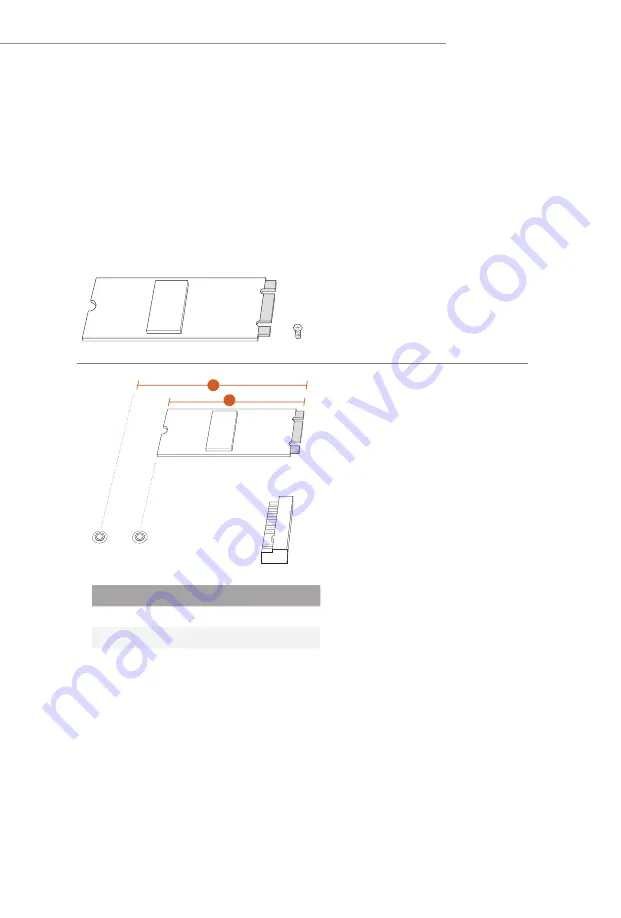
47
Z790 PG Lightning
2.15 M.2 SSD Module Installation Guide (M2_1)
The M.2 is a small size and versatile card edge connector that aims to replace mPCIe and
mSATA. The
Hyper M.2 Socket (M2_1, Key M) supports type 2260/2280 PCIe Gen4x4 (64
Gb/s) mode.
Installing the M.2 SSD Module
Step 1
Prepare a M.2 SSD module and the
screw.
Step 2
Depending on the PCB type and
length of your M.2 SSD module, find
the corresponding nut location to be
used.
No.
1
2
Nut Location
A
B
PCB Length
6cm
8cm
Module Type
Type2260
Type 2280
1
2
A
B
Содержание Phantom Gaming Z790 PG Lightning
Страница 1: ......
Страница 11: ...7 Z790 PG Lightning Back Side View 30 EDP1 ...
Страница 18: ...14 2 2 Installing the CPU Fan and Heatsink 1 2 C P U _ F A N ...
Страница 20: ...16 1 2 3 ...
Страница 22: ...18 2 5 Installing the Motherboard ...
Страница 23: ...19 Z790 PG Lightning 2 6 Installing SATA Drives 1 2 Optical Drive SATA Drive SATA Data Cable ...
Страница 24: ...20 3 4 SATA Power Connector SATA Data Connector ...
Страница 25: ...21 Z790 PG Lightning 2 7 Installing a Graphics Card 1 CLICK ...
Страница 27: ...23 Z790 PG Lightning 2 8 Connecting Peripheral Devices ...
Страница 28: ...24 2 9 Connecting the Power Connectors 7 3 5 7 9 ...
Страница 29: ...25 Z790 PG Lightning 2 10 Power On 2 3 4 1 ...














































