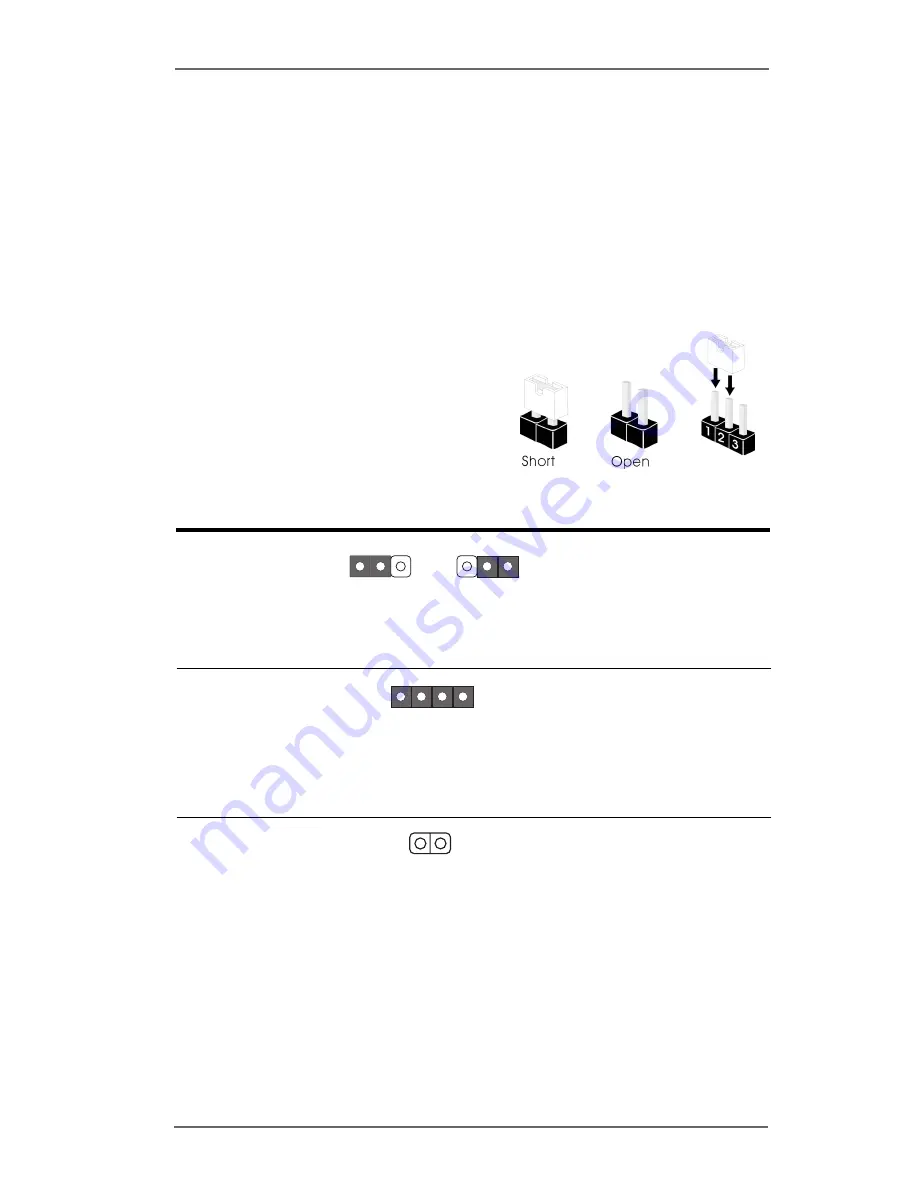
1 6
2.5 Easy Dual Monitor Feature
Thanks to ASRock patented AGI8X Technology, this motherboard supports Easy
Dual Monitor upgrade. With the internal onboard VGA and the external add-on AGP
VGA card, you can easily enjoy the benefits of Dual Monitor feature. For the
detailed instruction, please refer to the document at the following path in the
Support CD:
..\ Easy Dual Monitor
2.6 Jumpers Setup
The illustration shows how jumpers are
setup. When the jumper cap is placed on
pins, the jumper is “Short”. If no jumper cap
is placed on pins, the jumper is “Open”. The
illustration shows a 3-pin jumper whose pin1
and pin2 are “Short” when jumper cap is
placed on these 2 pins.
Jumper
Setting
Description
PS2_USB_PWR1
Short pin2, pin3 to enable
(see p.10 No. 1)
+5VSB (standby) for PS/2
or USB wake up events.
Note: To 5VSB, it requires 2 Amp and higher standby current provided by
power supply.
JR1
(see p.10 No. 26)
JL1
(see p.10 No. 25)
Note: If the jumpers JL1 and JR1 are short, both the front panel and the rear panel
audio connectors can work.
Clear CMOS
(CLRCMOS0, 2-pin jumper)
(see p.10 No. 12)
Note: CLRCMOS0 allows you to clear the data in CMOS. The data in CMOS includes
system setup information such as system password, date, time, and system
setup parameters. To clear and reset the system parameters to default setup,
please turn off the computer and unplug the power cord, then use a jumper
cap to short the pins on CLRCMOS0 for 3 seconds. Please remember to
remove the jumper cap after clearing the CMOS. If you need to clear the CMOS
when you just finish updating the BIOS, you must boot up the system first, and
then shut it down before you do the clear-CMOS action.
+5V
1_2
+5VSB
2_3
2-pin jumper
JR1
JL1















































