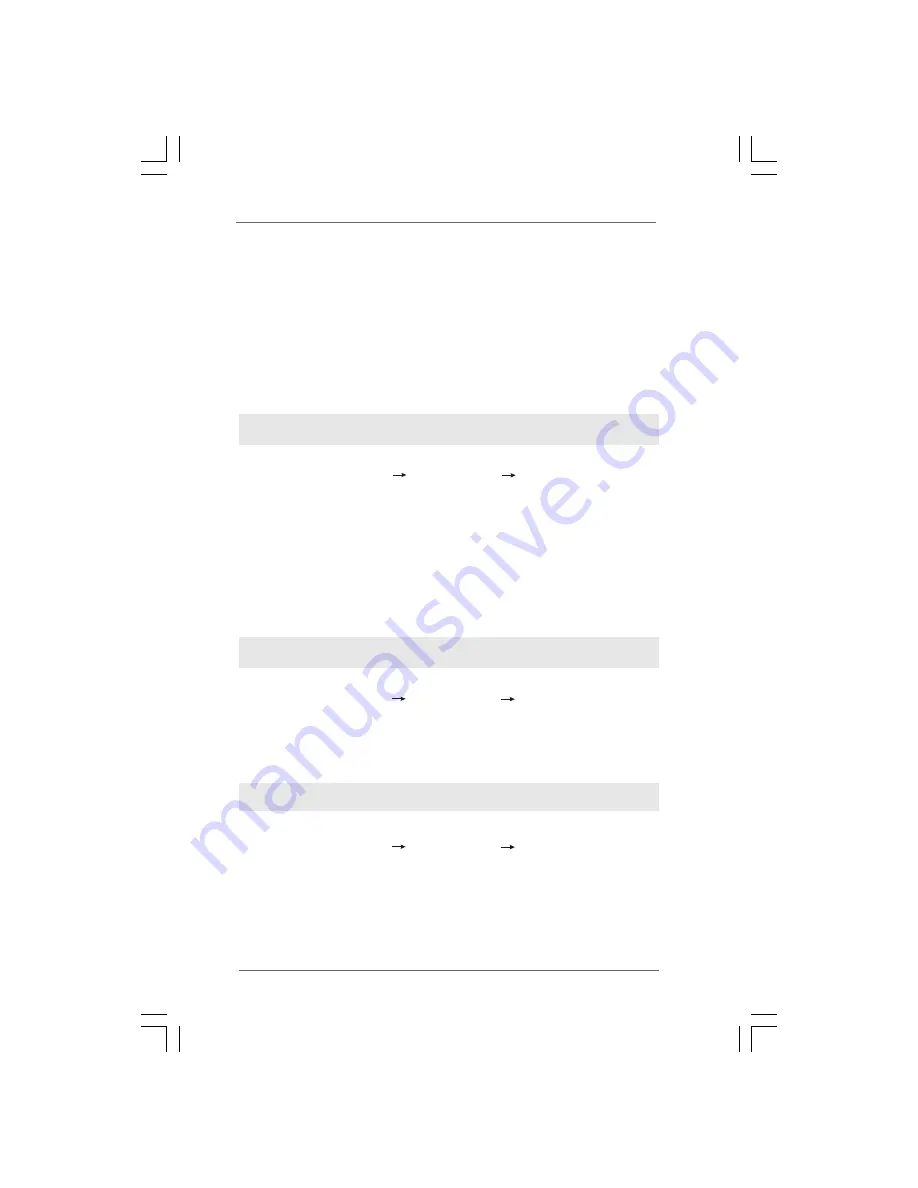
2 9
2 9
2 9
2 9
2 9
STEP 3: Install Windows
®
XP / XP 64-bit OS on your system.
After making a SATA / SATAII driver diskette, you can start to install Windows
®
XP /
XP 64-bit on your system. At the beginning of Windows
®
setup, press F6 to install a
third-party AHCI driver. When prompted, insert the SATA / SATAII driver diskette
containing the Intel
®
AHCI driver. After reading the floppy disk, the driver will be
presented. Select the driver to install according to the mode you choose and the OS
you install. You may select: "Intel(R) ICH10 SATA AHCI Controller (Desktop - Win-
dows XP)" for Windows
®
XP or "Intel(R) ICH10 SATA AHCI Controller (Desktop -
Windows XP64)" for Windows
®
XP 64-bit.
STEP 1: Set up BIOS.
A. Enter BIOS SETUP UTILITY Advanced screen Storage Configuration.
B. Set “SATAII Configuration” to [Enhanced], and then in the option “Configure
SATAII as”, please set the option to [IDE].
STEP 2: Install Windows
®
XP / XP 64-bit OS on your system.
Using SATA / SATAII HDDs without NCQ function (IDE mode)
2.14.2 Installing Windows
2.14.2 Installing Windows
2.14.2 Installing Windows
2.14.2 Installing Windows
2.14.2 Installing Windows
®
®
®
®
®
7 / 7 64-bit / Vista
7 / 7 64-bit / Vista
7 / 7 64-bit / Vista
7 / 7 64-bit / Vista
7 / 7 64-bit / Vista
TM
TM
TM
TM
TM
/////
Vista
Vista
Vista
Vista
Vista
TM
TM
TM
TM
TM
64-bit Without RAID Functions
64-bit Without RAID Functions
64-bit Without RAID Functions
64-bit Without RAID Functions
64-bit Without RAID Functions
If you want to install Windows
®
7 / 7 64-bit / Vista
TM
/ Vista
TM
64-bit OS on your
SATA / SATAII HDDs without RAID functions, please follow below steps.
Using SATA / SATAII HDDs with NCQ function (AHCI mode)
STEP 1: Set Up BIOS.
A. Enter BIOS SETUP UTILITY Advanced screen Storage Configuration.
B. Set “SATAII Configuration” to [Enhanced], and then in the option “Configure
SATAII as”, please set the option to [AHCI].
STEP 2: Install Windows
®
7 / 7 64-bit / Vista
TM
/ Vista
TM
64-bit OS on your
system.
Using SATA / SATAII HDDs without NCQ function (IDE mode)
STEP 1: Set up BIOS.
A. Enter BIOS SETUP UTILITY Advanced screen Storage Configuration.
B. Set “SATAII Configuration” to [Enhanced], and then in the option “Configure
SATAII as”, please set the option to [IDE].
STEP 2: Install Windows
®
7 / 7 64-bit / Vista
TM
/ Vista
TM
64-bit OS on your
system.






























