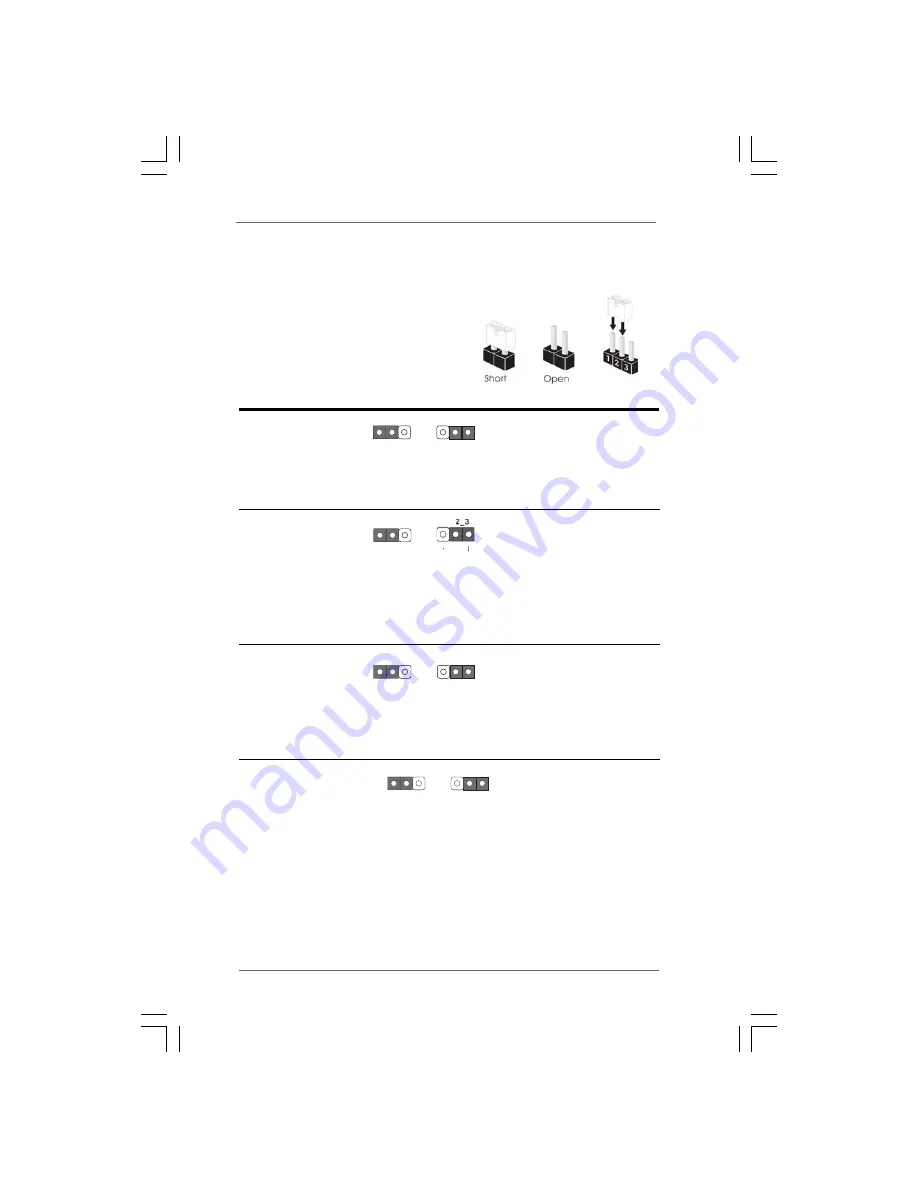
1 9
1 9
1 9
1 9
1 9
+5V
1_2
+5VSB
2_3
2.7
2.7
2.7
2.7
2.7
Jumpers Setup
Jumpers Setup
Jumpers Setup
Jumpers Setup
Jumpers Setup
The illustration shows how jumpers are
setup. When the jumper cap is placed on
pins, the jumper is “Short”. If no jumper cap
is placed on pins, the jumper is “Open”. The
illustration shows a 3-pin jumper whose pin1
and pin2 are “Short” when jumper cap is
placed on these 2 pins.
Jumper
Setting
PS2_USB_PW1
Short pin2, pin3 to enable
(see p.10, No. 1)
+5VSB (standby) for PS/2 or
USB01 wake up events.
Note: To 5VSB, it requires 2 Amp and higher standby current provided by
power supply.
USB_PW2
Short pin2, pin3 to enable
(see p.10, No. 34)
+5V_DUAL for USB23/45
wake up events.
Note: To 5V_DUAL, it requires 2 Amp and higher standby current provided
by power supply. When you 5V_DUAL, USB devices can wake up
the system under S3 (Suspend to RAM) state. To support ErP/EuP
requirement, please set this jumper to +5V.
USB_PW3
Short pin2, pin3 to enable
(see p.10, No. 17)
+5VSB (standby) for
USB6_7/8_9/10_11 wake up
events.
Note: To 5VSB, it requires 2 Amp and higher standby current provided by
power supply.
Clear CMOS Jumper
(CLRCMOS1)
(see p.10, No. 9)
Note: CLRCMOS1 allows you to clear the data in CMOS. The data in CMOS includes
system setup information such as system password, date, time, and system
setup parameters. To clear and reset the system parameters to default setup,
please turn off the computer and unplug the power cord from the power
supply. After waiting for 15 seconds, use a jumper cap to short pin2 and pin3
on CLRCMOS1 for 5 seconds. However, please do not clear the CMOS right
after you update the BIOS. If you need to clear the CMOS when you just finish
updating the BIOS, you must boot up the system first, and then shut it down
before you do the clear-CMOS action.
Clear CMOS
2_3
1_2
Default
+5V
1_2
+5VSB
2_3
+5V
1_2
+5V_DUAL















































